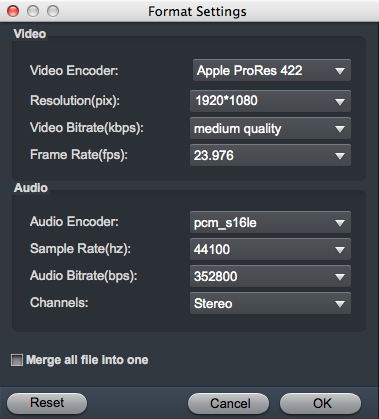Just got the Sony a7S III and I can't seem to open the 4K MP4 or even successfully transcode the video files into something that can be read on the mac. I downloaded an video transcoding software and it doesn't works. I can't preview the video in Final Cut Pro X. Very frustrated here, any advice? Thanks!

The A7S III bears a strong resemblance to older a7 series cameras, with one notable exception: a flip-out touchscreen. Users have documented instances of the a7S III overheating and cutting out when recording long 4K videos at higher frame rates in direct sunlight. It wasn’t just the high bitrate 4K codec files that were impressive. The results using the Sony H.265 format were equally impressive, and the HD was stunning too. The Sony a7S III is especially useful for both video and photo shooting.
For some users who wants to do some following edits in FCP X, this work just can't be done. Enjoy these high definition videos on their smart TV, HD media player or new tablet just can"t be realized. How frustrating it is! You owned a bunch of fabulous videos, but you just can't enjoy them. How to play Sony a7S III footage in FCP X smoothly? Due to the height resolution, common video converters cannot handle it well. Here may I introduce you a professional 4K Video Converter for you? Acrok Video Video Converter for Mac, which has the strong ability of working 4K, 2K and 1080P videos, also can support simple video editing, add 3D effect onto your recordings. With this Sony a7S III Video Converter, you can convert 4K H.265 to any video format for playing, sharing and editing
Free Downlaod Software : Acrok Video Converter Ultimate
The software does a good job as a H.265 to ProRes Converter for Apple editing software, featuring very simple and straightforward interface, doing what it is designed to do and doing it very well.
How to convert Sony a7S III 4K H.265 to ProRes for FCP X?
1
Add Video
First, download this H.265 to FCP X Converter then install it step by step. Second, load your Sony a7S III 4K H.265 files. You can load them by click the "Add Files" icon on this program's main UI or directly drag your video into this software is also very convenient if they are on your desktop.

2
Choose Output Format
After loading your 4K videos successfully, click the format bar to choose the output format you want. In this case, the Final Cut Pro X is our target format, which you can find Final Cut Pro X on this software's format bar list. Then choose "Apple ProRes 422 (*.mov)" or "Apple ProRes 4444 (*.mov)" as your output format.

Exporting to other file types.
For most circumstances, you will probably wish to turn your Sony a7S III footage into something else, and here the process is made easy for you by FCP X. For YouTube tablet, smartphone, smart tv or other media player software you would choose the H.264 format and then use one of the many presets included in FCP X to suit the platform, here we are choosing a resolution and frame rate preset for YouTube that matches our original footage.
3
Advanced V/A settings
Click "Settings" button if you'd like to customize advanced audio and video parameters like Video Codec, aspect ratio, bit rate, frame rate, Audio codec, sample rate, audio channels. If you want to get original 4K resolution, just keep the video size as original. If you wanna combine several videos into one file, you can click the "Merge all files into one" box.
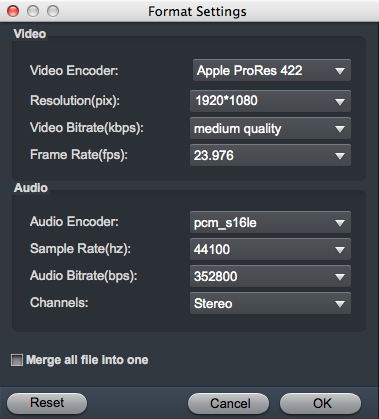
4
Start Conversion
After all have been settled, choose the output folder with enough storage space then click "Convert" button to start your conversion. When the conversion is done, you can click the "Open" to check your transcoded video. Then with these high quality and compatible format videos, just load them into your mobile devices and enjoy them as you want. Let's do it to obtain the suitable files for FCP X.