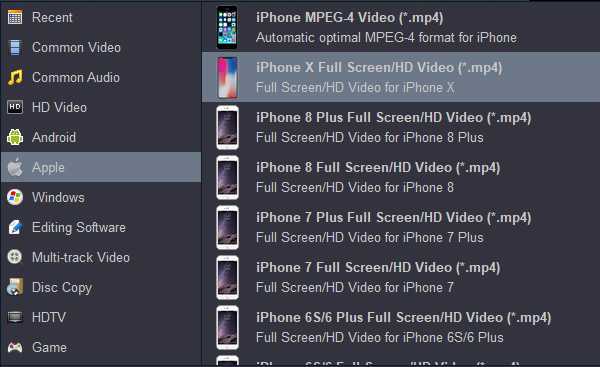Questios: Can't play movies on new iPhone
Hi, admin. I get iPhone 16 Pro Max last week, but I can't open my .mkv files on it. iPhone 16 Pro Max supported video formats are very limited, how to solve this problem? - Torrey Piatt
Can I transfer and watch Blu-ray or DVD movies on iPhone 16 Pro Max? My friend told me I should get a BD ripping software to convert Blu-ray and DVD to iPhone 16 Pro Max supported formats, but which program should I choose? I don't want to spend a lot of time testing so many software. - Nunzio Stagnitta
Currently, almost three-quarters of consumers watch video on their smartphones, according to the analyst Strategy Analytics' data. Definitely, larger screen phones are a key driver in increased mobile video consumption. iPhone 16 Pro Max one of the Apple iOS phones which ship the 1320 x 2868 pixels resolution in a large 6.9 inches screen. Also, 6GB of RAM, 128GB of storage and 256GB, 512 GB of internal storage capability makes iPhone 16 Pro Max to be a good portable device to play online or offline media files.
The point here, you will find it a painful experience to transfer your downloaded MKV, AVI, MOV, WMV movies to iPhone iPhone 16 Pro Max for playback. Fortunately, we have a great tutorial for you, guaranteed to get iPhone and all common formats, Blu-ray, DVD movies to play nicely.
What video and audio formats are supported by iPhone 16 Pro Max?
iPhone 16 Pro Max Supported Formats
Supported formats include HEVC, H.264, and ProRes
HDR with Dolby Vision, HDR10, and HLG
Up to 4K HDR AirPlay for mirroring, photos, and video out to Apple TV (2nd generation or later) or AirPlay-enabled smart TV
Video mirroring and video out support: Up to 4K HDR through native DisplayPort output over USB-C or USB-C Digital AV Adapter (model A2119; adapter sold separately)
As you can see above, many standard video formats are not supported by iPhone 16 series phones and its brothers. Several examples: MKV, AVI, FLV, MTS, VOB, MOV, MPG, F4V, AVCHD, MXF, TiVo. To make sure that the video file will play on your new iPhone smartphone, you need to make sure that its format matches one of the supported video formats. If not, the correct and easy path will be to convert the file to one of the supported formats and only then upload it to the phone.
Best Video Converter and BD Ripper for iPhone 16 Pro Max
To watch Blu-ray, DVD and 4K/1080P MKV, MOV, AVI, WMV, etc movies on iPhone, you need to convert these movies to Apple iPhone supported video formats like MP4 first. Acrok Video Converter Ultimate is a good choice for converting all movies to new iPhones and other smartphones compatible video files with fast converting/ripping speed and excellent output video quality. What's more, some video editing features like trimming, cropping, rotating, adjusting video effects, etc. are provided to customize your videos. If you are using a Mac, please turn to the equivalent Mac version called Acrok Video Converter Ultimate for Mac to convert videos to iPhone on Mac OS X . Get the iPhone video converter now and freely enjoy your favorite movies on your iPhone 16 Pro Max and other iPhones.
Free download any video to iPhone 16 Pro Max converter
How to convert Blu-ray, DVD and other formats to iPhone 16 Pro Max supported formats?
This quick-start guide uses Acrok Video Converter Ultimate Windows (Windows 11 included) version screenshots. The way to convert videos on Mac is almost the same. Just make sure you get the right version according to your computer operating system.
1
Load video files
Click "Add files" icon to lod your mkv, .mov, .wmv or other format videos into this program. For converting Blu-ray and DVD moveis for playing on iPhone, please click "Load Disc" icon to load your Blu-ray or DVD moveis. You can play the loaded movies via right preview window.

2
Choose output format
For your new iPhone, simply choose Format > Apple > iPhone X Full Screen Video (*.mp4) as the output video format. This is the best playback format for new iPhone.
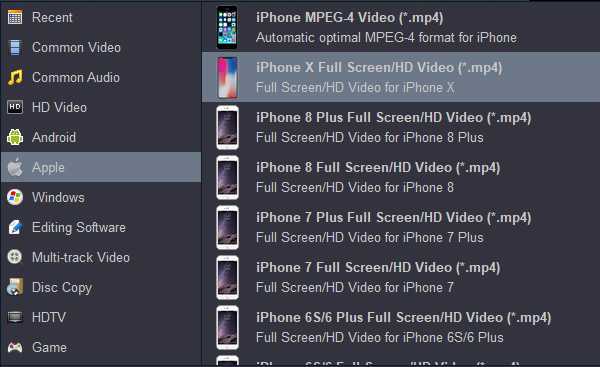
Besides, you can open the Setting window to modify related parameters like changing bit rate, adjusting fame rate, and aspect ratio to resize videos.
3
Start video conversion
When all the settings are OK, click "Convert" button to start converting movies for playback on iPhone. When the conversion is over, click "Open" to locate the converted video files.
4
Transfer movies to iPhone 16 Pro Max
There is a simp way to get the converted movies on your iPhone. Transferring videos using iTunes is a drag. You need to:
1. Connect your iPhone to your computer.
2. Select the iOS device.
3. Click Apps.
4. Scroll down to the File Sharing section of the iTunes window.
5. Click on the app to which you want to transfer files.
6. Click Add.
7. Choose a file.
8. Then click Add again.
iPhone 16 Pro and iPhone 16 Pro Max Specs