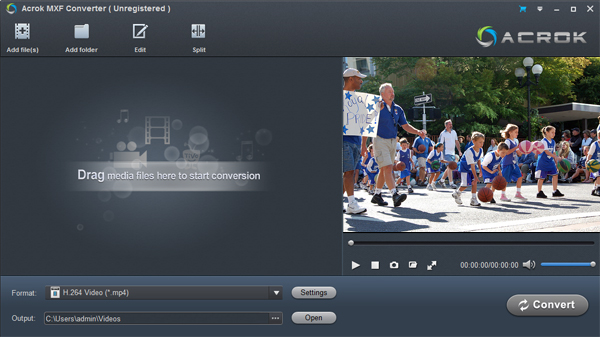People love to record their happy time with their phone like JVC GY-HM650. When you shot a HD footage with JVC GY-HM650, you may want to import the MXF footage to DaVnci Resolve for editing. Now, situations occur that you can't load the MXF files from JVC GY-HM650 to DaVnci Resolve or you import the MXF files into DaVnci Resolve 17, but fail to bring both audio and video into the time line.
With its f/11 sensitivity and three 1/3-inch CMOS sensors, the JVC GY-HM650 is certainly an intriguing camcorder for professional news gatherers. The GY-HM650 has an "Ultra High Quality” mode that records in the H.264 format at 35 Mbps. It supports MXF files for embed metadata and interoperability with a wide range of broadcast workflows.
Even though MXF is listed as compatible video with DaVnci Resolve, it is laggy to edit MXF in DaVnci Resolve. In addition, issues that failling to import JVC MXF footage into DaVnci Resolve often occurs due to the codec problems. To solve the problem, you'd better transcode MXF to DaVnci Resolve supported format.
Best MXF to DaVnci Resolve Converter
Acrok MXF Converter allows you to encode video clips from the MXF format to media files of various extensions, such as MOV, MP4, AVI, MPG, 3GP, RM, WMV and MP3. It can be easily handled by all user levels. It can simply convert H.265, RAW, MP4, MKV, MTS to DaVnci Resolve supported Apple ProRes, DNxHD and H.264 codec.
Furthermore, you can configure audio and video settings when it comes to the codec, frame rate, sample frequency rate, channel mode and others. Additionally, you can edit JVC GY-HM650 MXF clips with built-in video editor to trim, crop, merge, split, rotate, flip, volume, add subtitle/watermakr and more.
Apart from converting JVC GY-HM650 MXF to DaVnci Resolve, this video converter also can transcode MXF to DaVnci Resolve, Vegas Pro, Premiere Pro, Avod Media Composer, etc. For Mac users, you can turn to Acrok MXF Converter for Mac to transcode MXF for editing in DaVnci Resolve.
Free download JVC MXF to DaVinci Resove Converter
How to convert JVC GY-HM650 MXF for editing in DaVnci Resolve?
1
Import JVC GY-HM650 footage
After launch the MXF to DaVinci Resolve Converter, click the "Add File" to load the JVC GY-HM650 MXF files to the program. You can also directly drag and drop the source media files to import.
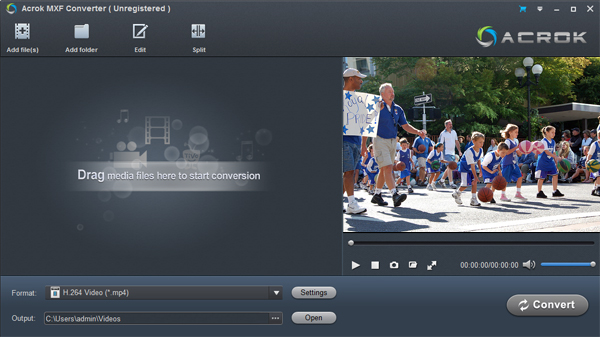
2
Choose output format
Now click the Format icon to reveal output panel. And and mouse cursor to "Editing Software" category. You'll find Apple ProRes 422 MOV and Avid DNxHD MOV formats are provided. To edit your JVC GY-HM650 MXF videos in DaVinci Resolve smoothly, you can also directly select H.264 MP4 as the output format to get videos with optimized settings to fit the video editing app.

3
Start transcoding MXF for DaVinci Resolve
At this point, you can change the output filename or output path if you wish. If you feel satisfied with your options, Just hit the Convert button to activate JVC MXF file to DaVnci Resolve supported format conversion.
When all conversions completed, you'll get a pop-up notice. Just click "Open" button, you can fast find where your converted files are saved. You're done. Now importing and editing JVC GY-HM650 MXF files in DaVinci Resolve is flawless.
Tip: Acrok Video Converter Ultimate is more than just a converter. It comprises a video converter, Blu-ray ripper and DVD Ripper to process Blu-ray, DVD and videos. It allows users to convert videos 50X faster than ever while getting the perfect image and sound quality, without over encoding/decoding.
 Secured Shopping
Secured Shopping 30-day Money Back
30-day Money Back Automatic Updates
Automatic Updates Customer Service
Customer Service