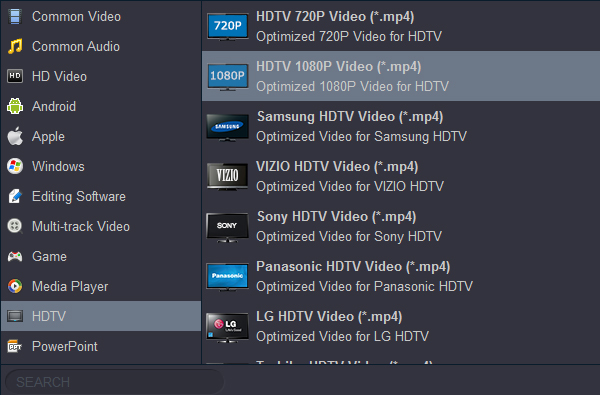Which video format is supported by LG TV? I want to play my downloaded 4K movies (.mkv and .mp4) on my new 4K Smart OLED TV via USB flash drive, but it didn't work. Why? At next week's party, I'm going to spend the night with my friends. Of course, these movies are also an important part. Please help me, I'm lost. - Alex Akmajian
LG has a large lineup that covers everything from the very cheap and small lower resolution TVs to the very high end with their OLEDs. The first letter corresponds to the resolution of the TV, the second letter in their model numbers correspond to the year of release and usually, the higher the number, the higher the price range. The C9 and C8 OLED Smart TV can bring us Shocking visual and auditory experience. There is no doubt that watching movies on big TV at home is a good enjoyment. Close doors and windows, adjust to the right volume, and lie down on a comfortable sofa. The most important thing is that you can pause when you go to the bathroom. Though LG TV like OLED TV, HDR TV, 4K UHD TV, etc., enables us to enjoy video files from a USB device, it has video format limitation. The table below will show you what video formats are supported by LG TV, including video format, audio format and codec.
CONTENT
Part 1: LG TV Supported Video Formats
Part 2: How to play common video, DVD and Blu-ray moveis on LG TV via USB?
LG TV Supported Video Formats:
Attention:
Your ULTRA HD TV may not support HEVC encoded contents that are not officially supplied by LG. Unsupported codecs are only available after a software upgrade.
- Video files in formats other than the ones specified here may not be played back.
- File size limit is dependent on the encoding environment.
- TV supports DTS audio codec when USB/HDMI video file playback offers it.
- Video files created by some encoders may not be played back.
- Does not support AAC Main Profile.
- Works only if above is a version of Windows Media Audio V7.
- Playback of video files stored on the USB storage device that do not support High Speed.
- The VP9 video codec may not be supported depending on the model.
Playing video files - warning
- We do not support any stream that contains GMC or Qpel.
- The video and subtitle files should be placed in the same folder.
- Subtitles on an NAS device may not be supported depending on the manufacturer and model.
- Some subtitles created by users may not work properly.
- [Supports only ULTRA HD model] ULTRA HD Video: 3840 X 2160
How to play common video, DVD and Blu-ray moveis on LG TV via USB?
What if we want to play other video formats like H.265/HEVC encoded MKV and MP4 movies on LG TV via USB? A simple workaround is to convert them to LG TV supported video format. Acrok Video Converter Ultimate (Windows | Mac) is just the right any video to LG TV Converter! Besides converting H.265/HEVC to LG TV format, it also supports converting other video like Blu-ray, DVD, MOV, FLV, AVCHD, Xvid, MXF, AVI, RMVB, RM, TS, VOB, 3G2, 3GP, OGV, MVC, DV and etc to LG TV model best supported video format - H.264/AVC MP4.
Free download any video to LG TV Converter
1
Import video files
Install run Acrok Video Converter Ultimate as the best any video to LG TV Converter. Click "Add file" to load MKV, MOV, WMV, MP4, etc., movies to this program; Click "Load Disc" to import DVD or Blu-ray files from BD drive. You can play the loaded files via Acrok software.

2
Choose MP4 as output format
Click "Format" to choose LG TV best supported format, here you can get "HDTV 1080P Video(*.mp4)" under "HDTV" category. If you like, you can select "Common Video" > "H.264 Video (*.mp4)" as output format too.
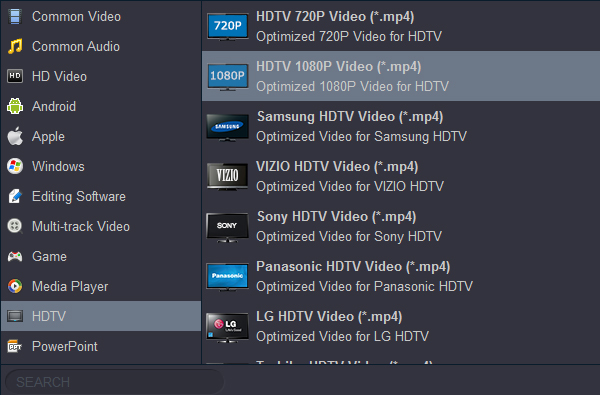
3
Start video covnersion
Click "Convert" button to start any video to H.264 MP4 conversion on your PC. When the conversion is done, click "Open" to locate the converted videos and copy then to you USB flash drive. Insert your USB flash drive into LG TV's USB port, you can play the movies on LG TV smoothly now.