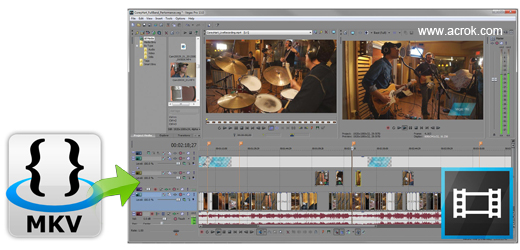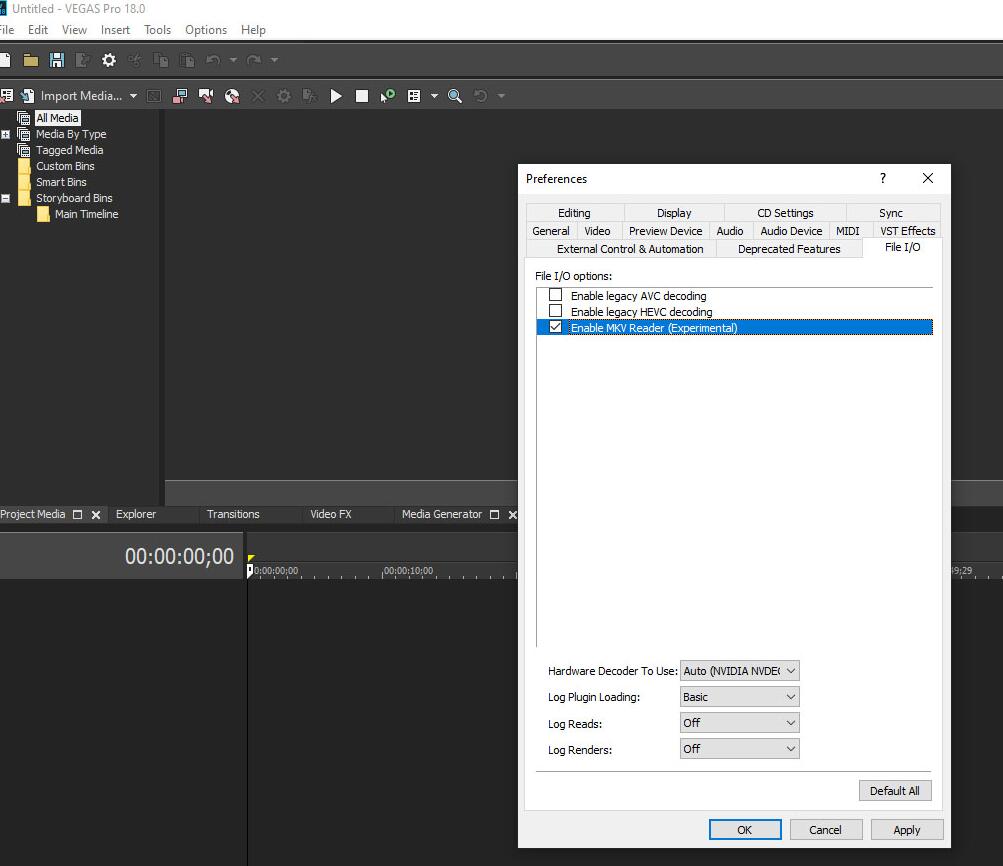Can't open MKV video in Vegas Pro 22
Can I edit the downloaded MKV movies in Vegas Pro 22? I need to intercept a section of video as the beginning of my video. But when I load the .mkv file into Vegas Pro, I got an error message. How to solve this problem? - Neil Reed
Can't Import MKV Files to Vegas Pro 22 on Windows 10
I just want the video files, don't need audio or anything else. I know very little about this stuff. I tried converting mkv to mp4 with handbrake and converterlite, but with both the video quality was lowered quite a lot. Then I read that MKVExtractGUI might be good, so I used that and I get a file that ends in .h264 that can't be used with vegas pro or any video players I have. I have no idea where to go from here. - Chris Conn (https://www.reddit.com)
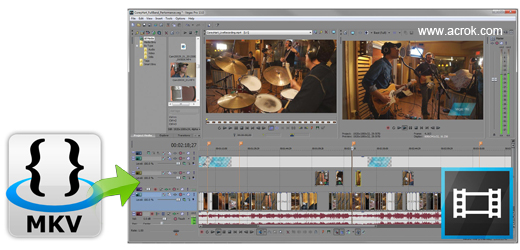
Can't import MKV files to Vegas Pro 22? Here you'll find the reasons and get the easy solutions to fix Vegas Pro 22 MKV file import failure issue.
About Vegas Pro
Vegas Pro is a professional version of the simplified and efficient editing software. As a PC best entry-level video editing software, the Vegas Pro (22, 21, 20, 19, 18, 17, 16) provides advanced video synthesis, encoding, transition effects, pruning, and animation control. It is a software for people of all ages, as long as you download and try the trial version, you will find that this software is so easy. The audio and video editing software with powerful post-processing functions, can be arbitrarily for video footage of subtitle editing, synthesis, adjust the color clips, add special effects operator, also includes a powerful audio processing tools, video footage of the voice recording, add sound, noise processing, and generation Dolby 5.1 surround sound. Of course, there's nothing to be perfect in this world, such as the Sony Vegas Pro is not compatible with all the formats. In fact, it is more than Vegas Pro has such a problem, the other editing software also has the same problem. When you import the MKV video to Vegas Pro for editing, the software will pop up a window "The software does not support this file import". Why not import MKV video to Vegas Pro for further editing? The follow content will give you a clear answer.
About MKV
MKV is a new type of multimedia packaging format, also known as Container Multimedia. It is different from the DivX, XviD and other video encoding format, but also different from MP3, Ogg and other audio encoding format. MKV is just the "combination" and "encapsulation" format for the audio and video. In other words is a container format, common VOB, MPEG, AVl, RM format is actually this type of. However, these containers are not only in the format of the structure, or not open, this has contributed to the birth of the new multimedia package MKV. The emergence of this package format makes the audio and video files more flexible, it can meet the needs of different users. Soon it will be widely used in digital video, streaming video, multimedia, broadcasting in editing.
The Matroska media defines three types of files: MKV is video file. It may also contain audio and subtitles; MKA is single audio file, but may be multiple and various types of track; MKS is the subtitle file. These three files are the most common MKV.
MKV is the biggest feature is the ability to accommodate a variety of different types of coding of audio, streaming video and subtitles, even very closed realmedia and QuickTime this kind of streaming media was also it include inside, can say is a great subversion of traditional media formats, almost become a universal media container. It can be a variety of different encoding video and more than 16 different formats of audio and different languages of the subtitles flow into a Media Matroska file. It is because the MKV contains a different video, audio and subtitle format, resulting in a lot of editing software and media players do not support it. Vegas Pro is one of them.
Solution 1: Convert MKV to Vegas Pro supported formats
Since Vegas Pro can't recognize the video file in MKV format, why don't convert MKV to Vegas Pro compatible format? From the Sony official website to understand the MOV, WMV, MP4 and MPG format are the good editing format for Vegas Pro 22, 21, 20, 19, 18, 17, 16 etc. So we can convert MKV into H.264 MOV, wmv-3/wmv-2 WMV or MPEG-2 MPG video for Sony Vegas Pro via a professional MKV conversion software. Here, Acrok Video Converter Ultimate (Windows Version | Mac Version) is your best choice. You can free download this software here.
Acrok Video Converter Ultimate - Best MKV to Vegas Pro Converter
Convert to Import MKV videos in Vegas Pro 22
Turn MKV file into Vegas Pro supported format
Support 420+ output formats, M4V, MP4, WMV, MOV, etc
Remux video without re-encoding, 1:1 original quality
Convert to Import MKV in Vegas Pro 22
Toolkit built-in: editor, converter, add effects, trim, crop
Convert Blu-ray, DVD and other formats for Vegas Pro 22 editing
Tip: To import MKV video into Adobe Premiere Pro for editing, you can transcode MKV to Premiere Pro best editing videos on Mac or Windows via this top MKV to Vegas Pro Converter.
How to convert MKV files to Vegas Pro editable format?
Tip: For Mac user, the Mac MKV to Vegas Pro Converter is your best choice to transcode the not supported formats to your editing software editable codec on Mac. Such as convert MXF to ProRes MOV for FCP X, encode MTS to AIC MOV for iMovie, transcode MKV to H.264 MOV for After Effects, etc.
1
Add MKV videos
Run this MKV to Vegas Pro Converter on your computer, drag your MKV source into this program.

2
Choose Vegas Pro supported format
Here, you can choose many output format from this MKV to Vegas Pro Converter. Here we recommend the best options for you. You can find MOV, WMV and MPG profiles under Editing Software category, here "Adobe Premiere/Sony Vegas MOV (AVC) (*.mov)" is your best choice.

Tip: If you want to edit your material, you can click on "Edit" icon to trim the loaded MKV file. This is a good way to save the conversion time. If you want to get a 3D video, you can add different 3D effects onto the videos, this is based on your needs.

3
Start MKV to Vegas Pro conversion
This is the most simple step. Just clicking on "Convert" button. Vegas Pro MKV Converter will help you encode MKV to MOV, MPG or other Vegas Pro editable format immediately.
4
Edit MKV in Vegas Pro
When the MKV video conversion is done. You need to click "Open" button to locate the converted video files. Now, you can import and edit the converted MKV videos in Vegas Pro 22, 21, 20, 19, 18, 17, 16 without any problem.
Solution 2: Enable MKV Reader in Vegas Pro 17 and Higher Versions
VEGAS Pro 17 added an experimental - MKV reader feature that allows you import .mkv files into Vegas 17-22, as long as the video codec used is supported!
The new feature is disabled by default, but can be activated from the main menu by going to Options > Preferences > File I/O, just like shown in the screenshot below:
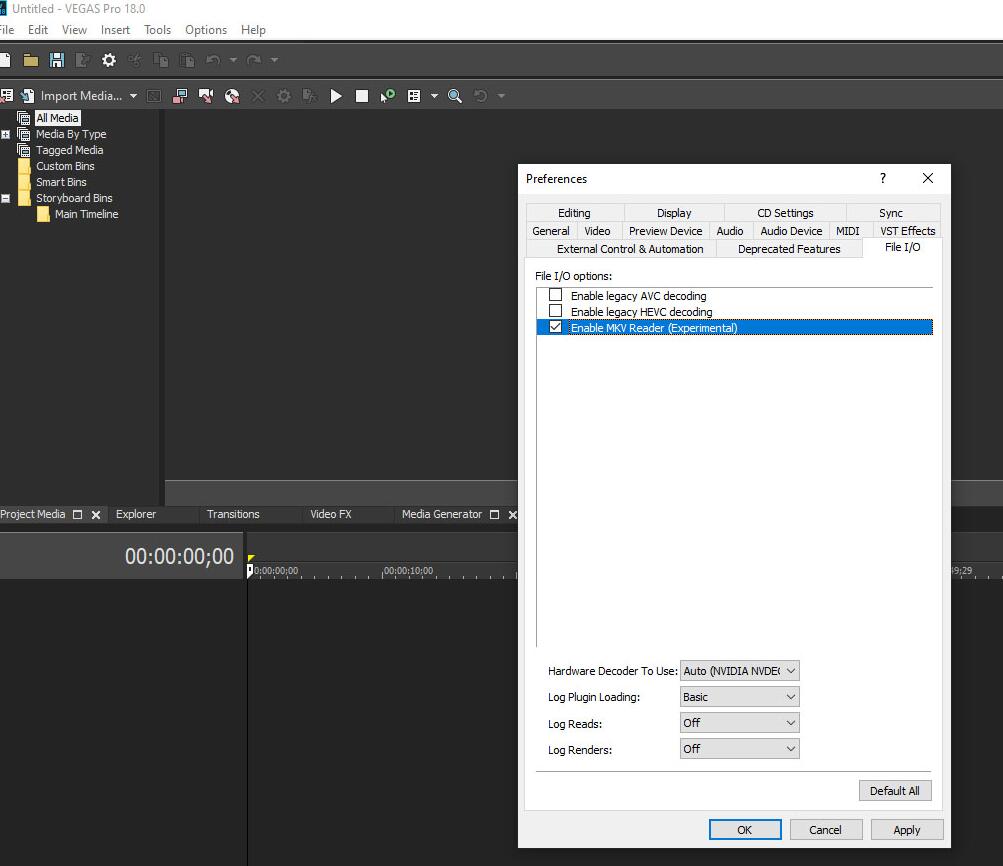
However, just as we mentioned above, most of the time this method doesn't work. MKV is very much an end user format. No camera outputs MKV files, no editing software uses it as an intermediate or editing format, so there's no good reason for any editing software to ever be able to open an MKV file. That's why you will commonly see MKV doesn't open in Premiere Pro, Final Cut Pro, Media Composer, DaVinci Resolve and other professional video editing programs.
I was surprised when Vegas started to introduce MKV support in version 17, but there it is. It's buggy and incomplete and I wouldn't recommend ever relying on it. One of the greatest things about MKV as a format is the sheer amount of stuff it can contain - you can have multiple subtitles in there, multiple audio tracks and even multiple video tracks. But that's just a bloody nightmare to try to handle in editing software.
Solution 3: Rename the File Extension
Depending on the source codec, another solution that some time works is to change the extension name. To fix import errors "The file has no audio or video streams" and "32-bit QuickTime support ending", you can rename the file extension from .mkv to .mp4, .mov, .mpg, .wmv, or other format.
This trick does get many users out of trouble. However, it isn't guaranteed to work. Some people still can't load files to Vegas Pro 22 successfully:
"I changed it to both wmv and mp4. MP4 has an audio sync issue and wmv pops open a window with a damage or unsupported format."
"Can import now but just hear the sound and can't see video coz it gone green!"
"I'm still not able to import file it's showing some 'the Importer reported a generic error'."
The possible reason why it works is the source codec just happens to be supported by the renamed container. In most cases, however, not all the containers support the codec that is used to encode your source MKV file. Plus, the metadata and other data such as subtitles may be damaged. To thoroughly solve your problem, the first solution is highly recommended.
 Secured Shopping
Secured Shopping 30-day Money Back
30-day Money Back Automatic Updates
Automatic Updates Customer Service
Customer Service