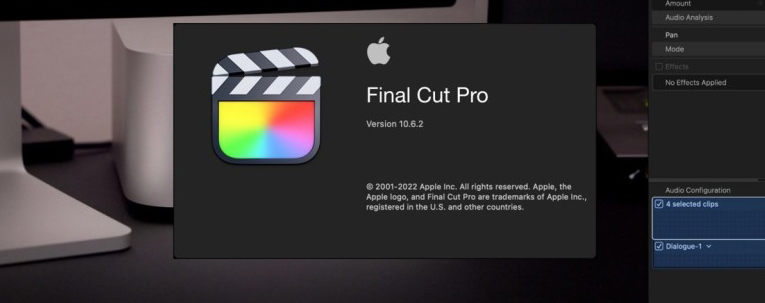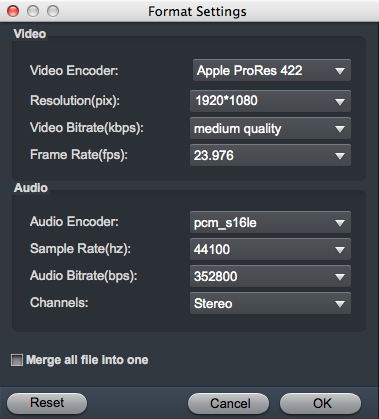Problem Importing MOV Into Final Cut Pro 2022
Can Final Cut Pro import MOV files? Why I can't open .mov video in Final Cut Pro? The machine is MacBook Pro 2017, running macOS Big Sur.
How do I edit a MOV footage in Final Cut Pro without rendering? My video is only about 4 minutes, but my computer is a little old, and the rendering time is too long.
When I import a video in Final Cut Pro it keeps saying "Final Cut Pro cannot open files in the MPEG-4 movie format" can anyone help me out? I"m not sure what to do.
About Final Cut Pro
Final Cut Pro, previously Final Cut Pro X, is professional non-linear video editing software published by Apple Inc. as part of their Pro Apps family of software programs. The latest version, 10.6, adds intelligent motion tracking, support for 360-degree footage and wide color spaces , support for iPhone 13 Cinematic video mode editing, voice isolation, duplicate clip detection, focus options for video shot in the iPhone 13's Cinematic mode, and performance improvements. Final Cut Pro now handles most tapeless video formats, from consumer all the way up to 4K, 6K even 8K professional. But the nontraditional timeline editing may turn off longtime video producers, and import and export experiences trail those in Premiere Pro. As for video format compatibility, it still hasn't been improved. Many users want to know how to smoothly edit MOV format video in Final Cut Pro (Big Sur and Monterey). The following must be helpful.
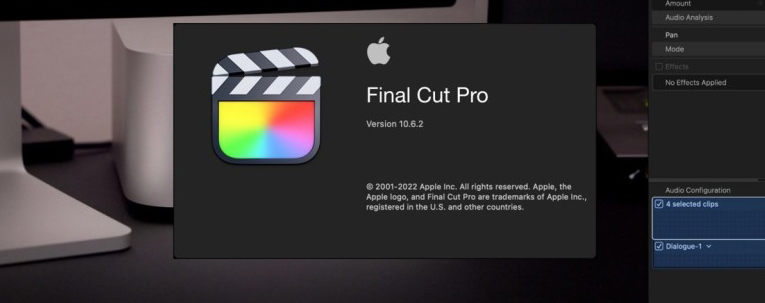
[Solved] I Can't Import MOV Videos into Final Cut Pro
Can't import your MOV video file to Final Cut Pro? It is officially stated that Apple Final Cut Pro supports MOV. The reason is that MOV is a format container with different codecs. But if your MOV file codec isn't compatible with Final Cut Pro, to quickly solve your problem, you can use the best converter to convert MOV to Final Cut Pro friendly video codecs like Apple ProRes.
If you have a Nikon, Canon, DJI, GoPro, Fujifilm, Olympus, Panasonic, Sony, etc., camcorder or camera, you may be troubled with importing MOV files to Mac for editing as Final Cut Pro and much other software don't support .mov file format. In this situation, you need an easy-to-use MOV to Final Cut Pro Converter to convert MOV files to Final Cut Pro best video format and codec. Then you can import and edit all the MOV files in Final Cut Pro without rendering.
Acrok Video Converter Ultimate - Best MOV to Final Cut Pro Converter
Acrok Video Converter Ultimate for Mac is an extremely easy-to-use and professional MOV files converter and video editing tool for macOS Big Sur, macOS Monterey. This program support to convert any MOV files from cameras, camcorders, Smart phones, Drones, to Apple ProRes codec for quickly importing and editing in Final Cut Pro. And you are also sure to get any perfectly compressed output video formats and put to portable devices like iPad, iPhone, Android tablet, Smart TVs and so on.
Features of MOV to Final Cut Pro Converter
- Convert MOV files on Mac to MP4, MOV, M4V, MP4, MKV and other 1000+ formats within easy steps.
- 10X faster speed with no quality loss than any other converters.
- Edit MOV videos with trimming, cropping, cutting, merging, adding subtitles, etc.
- Optimized conversion presets to convert MOV for Final Cut Pro and other editing software.
- Rip and convert 4K/Full HD Blu-ray to common formats for playing on any device.
How?to transcode MOV to the compatible codec for Final Cut Pro to import MOV to Final Cut Pro easily?
Note that the quick start guide below uses Video Converter Ultimate for Mac (Including macOS Monterey) screenshots. The way to finish your task on Windows is NOT SAME. For Windows users, please select Apple ProRes 422 MOV format under "Editing Software" category.
1
Import MOV video file to Acrok software
After you have installed and launched Acrok Final Cut Pro MOV Converter, you will come to an impressive interface. Now add your MOV video files with two optional ways: Drag and drop the MOV file to the main window directly and click Add Files to add MOV videos.

2
Specified output format
Click drop down list of "Format" and choose "Apple ProRes 422 (*.mov)" or "Apple ProRes 4444(*.mov)" from the pop-up "Final Cut Pro" category window.

Settings (Optional)
You can click the "Settings" icon to customize the video/audio settings for Final Cut Pro. If you have imported multiple MOV footage and want to merge them into one, select all the MOV files and right-click to choose "Merge all files into one".
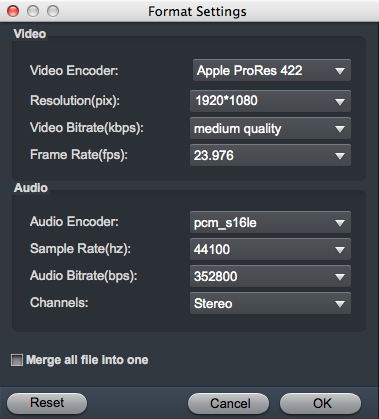
Edit MOV videos (Optional)
If you just want the best clips of the camera videos, you can trim the video by clicks. Also, with this all-in-one Mac MOV converter, you can apply more effects to your video files, like to adjust volume of the videos, to add 3D effects onto loaded videos.

3
Convert MOV to ProRes codec for Final Cut Pro
After all the needed settings have been done, click Convert to start converting automatically. The video will be automatically directed to the place you previously specified. When the conversion is done, click "Open" to get the converted video files. Then you can freely import the output MOV video to Final Cut Pro for further editing.