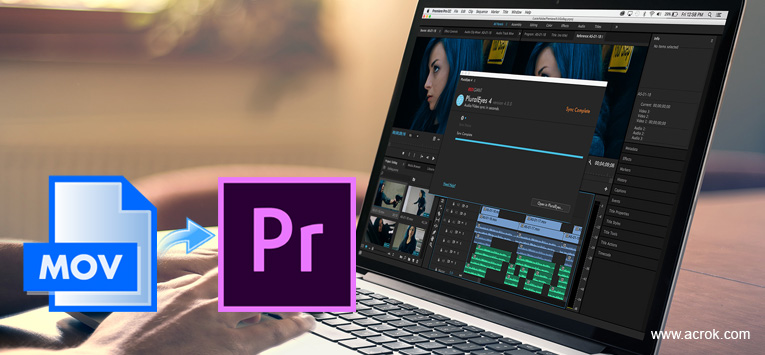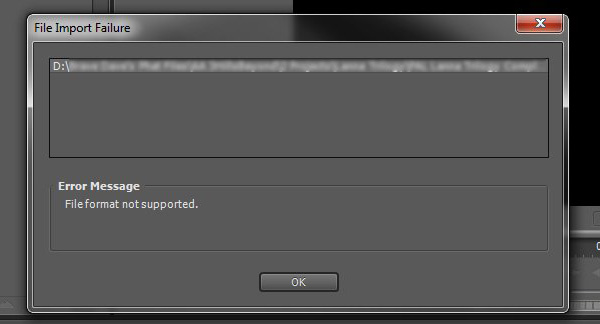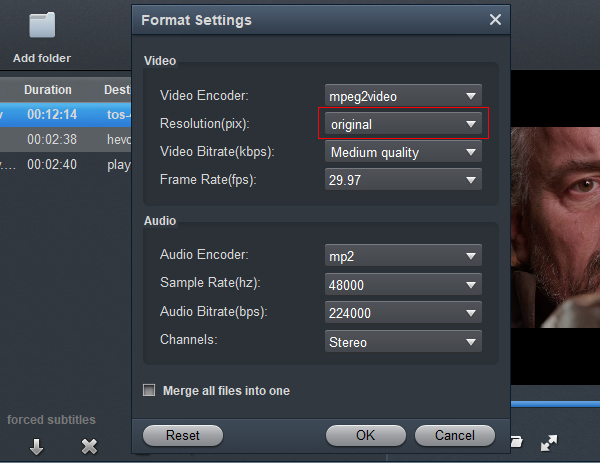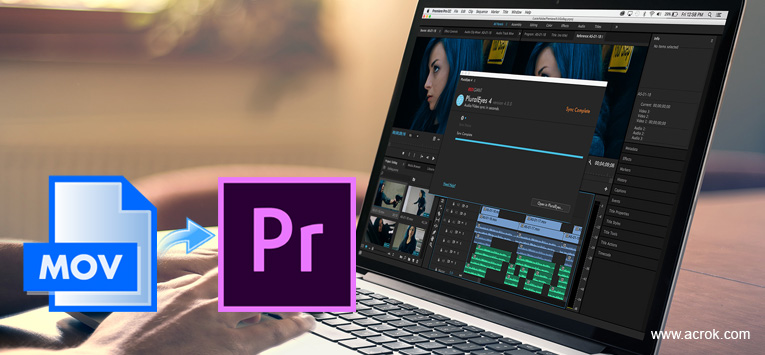
A MOV file is a movie file saved in the QuickTime File Format (QTFF), which is a multimedia container file format. It contains one or more tracks, each track holds a particular type of data i.e. Video, Audio, text, etc. Adobe Premiere Pro is a good software to edit video clips from camcorder or camera on your Windows and Mac. Since 2013, 16 versions of this software have been released. This software has a huge user base. In many countries, it is used in video editing teaching software. But if you are an experienced Adobe user, you may learn that it is not so easy to import MOV into Premiere Pro. Premiere Pro ought to accept most of the popular 8K, 6K, 4K and HD cameras or camcorders, such as ARRI AMIRA, Canon XF series, Panasonic P2, Sony XDCAM, RED Digital Cinema cameras which capture videos in MXF, MP4, MTS or R3D format, but sometimes you may get error messages like "The file has no audio or video streams", "File format not supported", "unreecognized file format", "Unsupported format or damaged file" when you're trying to edit MOV files in Premiere Pro.
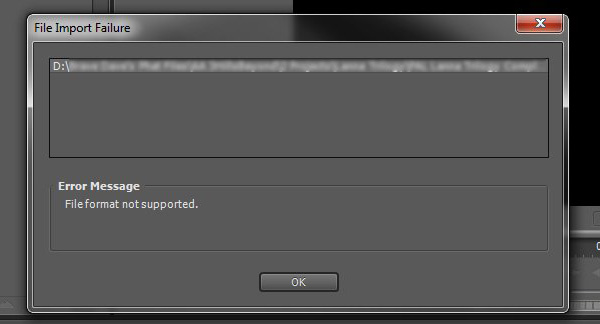
Codec missing or unavailable Premiere Pro MOV
Hi, I received 8.5GB 4K MOV files from one of my friend (Recorded by Panasonic Lumix S1H). The problem with those MOV videos is every time when I import them to Premiere Pro I get the error message "Codec missing or unavailable". I also tried to import those MOV footage into Media Encoder and change their file types, but I couldn't import either. I searched online for the MOV file Codec missing or unavailable solution, but I haven't been able to find any.
Premiere Pro MOV files only audio
My Premiere Pro can import Nikon Z9 MOV but only have sound no video screen is black. After importing a mov file into Premiere Pro and creating a new composition I realized there is no video but only sound. I tried another mov video and that one worked perfectly. Why is this file not showing the video? What can I do to get the video footage to show up?
Premiere Pro prefers QuickTime format, H. 264 and MPEG4 codecs, while MOV is a container format that can hold various audio and video codecs. You often encounter Premiere Pro that doesn't recognize or play MOV videos. Even if it supports video editing, you have to spend a long time rendering the video. There are relevant solutions in many forums, such as upgrading your software to the latest version, installing plug-ins, etc Installing plug-ins can sometimes help you if you can find the corresponding plug-ins. However, this is also a cumbersome process. If you are not very proficient in computer technology, I suggest you give up this solution. As for upgrading software, it also depends on the situation. If your computer configuration is not enough, you will not be able to upgrade the software to the latest version. Maybe you still can't import Nikon Z9, Z CAM E2-S6, Lumix S1H, Fujifilm X-T5, etc., MOV videos into Premiere Pro after upgrading.
There are many factors that prevent you from editing video smoothly in Premiere Pro. The most common is that the video format or coding is not supported. A simple solution is highly recommended, you can try to transcode the files to one of the supported formats using any 3rd-party tool that converts videos from one format to another.
The best method to avoid any problem and save time is to convert Canon, Nikon, DJI, Z CAM,
Blackmagic Design, Fujifilm MOV footage for Premiere Pro (CC, CS6, CS5). To do this, you're recommended to use the easy-to-use yet powerful video converter and decoder - Acrok Video Converter Ultimate, a lossless procedure that just changes the way in which your audio and video are stored inside the file, or potentially convert H.265/HEVC, Apple ProRes 422, etc., MOV to an editing codec like MPEG-2, which Adobe should have no problems with, even on older hardware.
To solve MOV or other incompatible issues, you're suggested to download and install this MOV to Premiere Pro Converter on your computer first. The process is straightforward and only with a few simple clicks, you can finish the conversion without facing any glitches. For Mac users, Acrok Video Converter Ultimate for Mac can help you solve the incompatibility between MOV and Premiere Pro. Below is a simple tutorial on how to convert MOV to Premiere Pro compatible format for further smooth editing.
Free download this MOV to Premiere Pro Converter
Transcode MOV to MPEG-2 for editing in Premiere Pro
1
Add videos
Install, and launch the MOV to Premiere Pro Converter and click the "Add file (s)" icon to import the MOV videos to be converted. You can also directly drag and drop your video files to the MOV to MPEG-2 covnersion software. Batch conversion is supported. And this program can convert & process footage in virtually any format, incl. MXF, AVCHD/MTS, MP4, MKV, WMV, AVI, VOB, FLV, in whatever resolution or codec.

2
Set output format
Click "Format" bar and move mouse cursor to "Editing Software" category. Here you can select "MPEG-2" as the output format. MPEG-2 MPG is the best supported video format by Premiere Pro, we can edit MPEG-2 MPG videos in Premiere Pro smoothly and without rendering.

Settings: Click "Settings" button if you'd like to customize advanced audio and video parameters like Video Codec, aspect ratio, bit rate, frame rate, Audio codec, sample rate, audio channels. If you want to get original 4K resolution, just keep the video size as original.
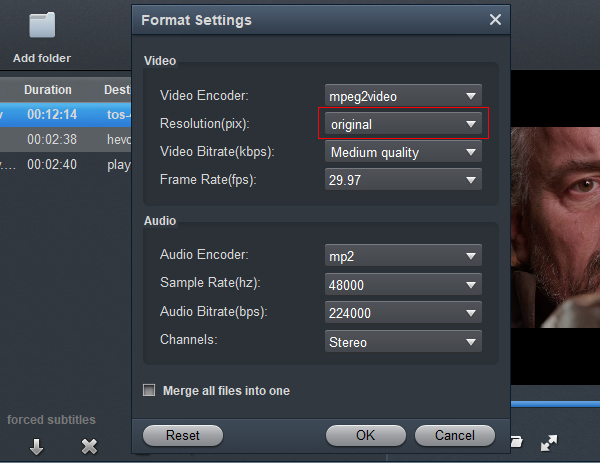
Edit: You can cut, crop, add effects, rotate and make some easy video edits in a linear manner with Acrok Video Converter Ultimate.

3
Start conversion
Hit the big "Convert" button and it will begin fast video decoding, conversion and processing your MOV footage at one go. That's all you are required to do. In fact, this video converter can help you do more.
Once the conversion completes, you can click "Open" button to import the generated MPEG-2 files from the source MOV files to Premiere Pro. Now your edits will fly.
Final Words
The complete process of transcoding MOV videos to Premiere Pro editable format is already done, is that simple? All the things you need to do is download Acrok Video Converter Ultimate and install it on your computer, and with several clicks you can convert the MOV to MPEG-2 codec successfully. It's really a friendly tool for common users and worth a try. If you want to backup Blu-ray disc to computer or rip Blu-ray moveis to common video format for playing on own digital device, Acrok software will give you a hand. Besides, it is user-friendly as it is easy to operate.