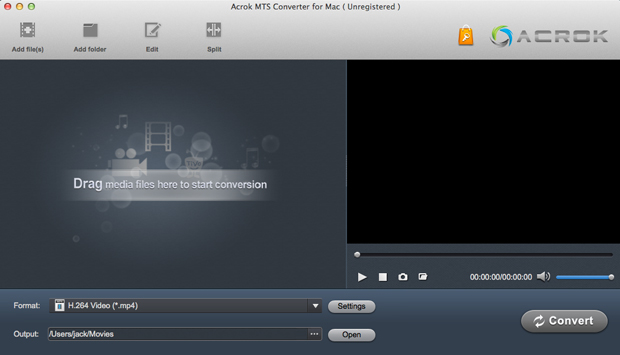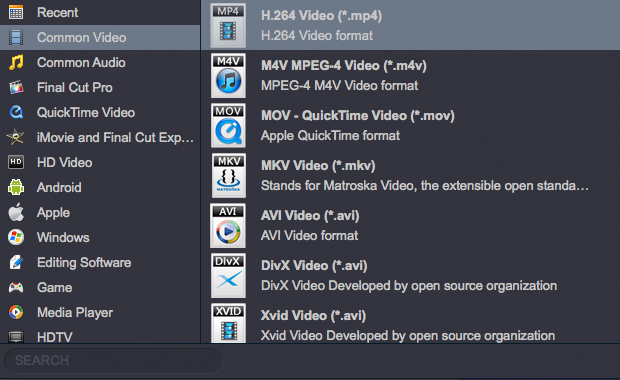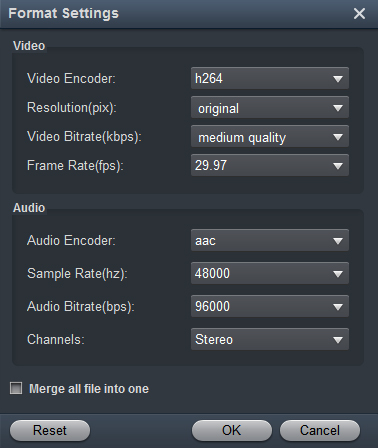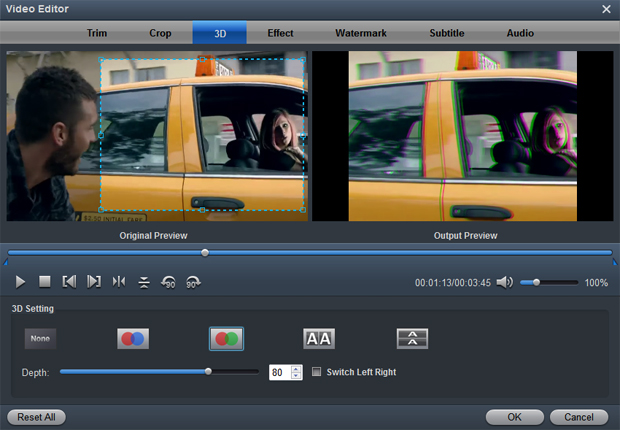Acrok MTS Converter for Mac is specially designed for Sony, Canon, JVC and Panasonic AVCHD Camcorder/camera owners to convert MTS files on Mac OS X with excellent audio and image quality for using in video editing software like Final Cut Pro, iMovie, Adobe Premiere Pro, DaVinci Reolve, Avid Media Composer and more.
Download and purchase Acrok MTS Converter for Mac
Also, the Acrok MTS Converter for Mac is able to output well compatible videos for iDevices, Android, Apple and Windows tablet/phone, including Surface 2, Nook HD, Samsung Galaxy Tab Pro, Nexus 7, Xperia ZR, HTC One Max, Lumia 1520, iPad Air, iPhone 5S, iPhone 6 and Panasonic Virea TV, Samsung Smart TV, Sony HDTV etc.
1
Import videos
Click the Add Files button on the main interface to load video or audio files from your computer or other devices like USB device, camcorder, etc. You can also directly drag the files you want to convert to the Acrok MTS Converter for Mac main interface. Batch conversion is supported by this software, so you can add several files as you like at one time.
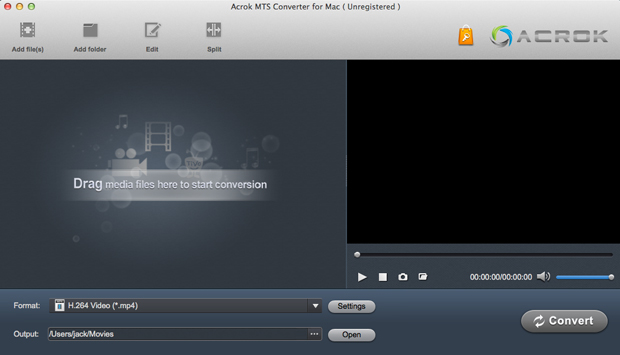
2
Choose an output format
Click the "Format" drop-down menu to choose an output format that you prefer. Acrok MTS Converter for Mac can convert video to various video formats like M4V, MP4, MOV, MKV, AVI, FLV, WMV, 3GP, etc.
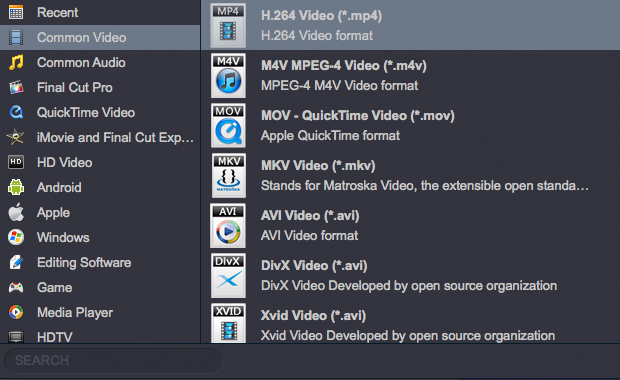
You also can click "Settings" to customize the output settings in details, adjust parameters like bitrate, frame rate, etc. Higher the bitrate, higher the quality you will get, but it also takes more time to convert.
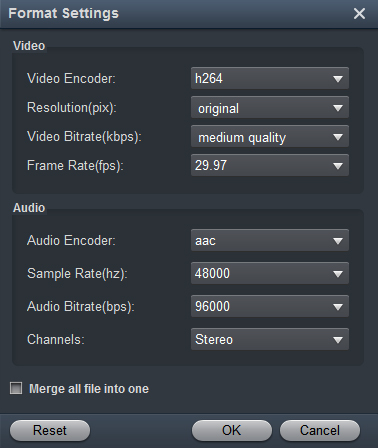
3
Convert your video
In the "Output" menu you can choose the output folder for converted videos. When you're ready, click the Convert button to convert video. When conversion is completed, you can click "Open" button to get the converted video files.
Tip 1. How to edit video
Before converting your video files, you can click Edit to personalize and touch up your videos in clicks. Video editing functions like Trim, Crop, Effect, 3D, Watermark, Audio and Subtitles are provided.
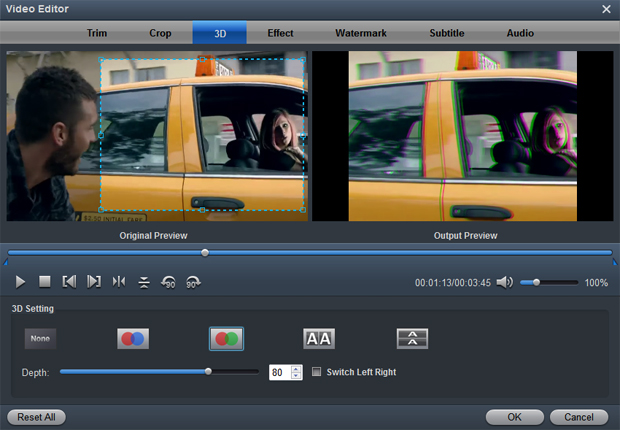
Trim: Trim your favorite part from the video to convert for your portable devices.
Crop: Customize the frame size (16:9, 4:3 etc.) and cut off black margins.
Effect: Set the contrast, brightness, saturation of the video and apply different movie styles.
3D: Convert 2D to 3D or add different 3D effect.
Watermark: Add image or text watermark to videos.
Audio: Replace or remove audio from video files.
Subtitle: Add plug-in SRT, ASS, SSA subtitle to videos.
Tip 2. How to play videos
Acrok MTS Converter also acts as a perfect media player that lets you play videos in various formats. After loading the files, click the Play button the software will play your videos smoothly. While playing, you can take snapshots of your favorite movie scenes, enjoy fullscreen view, convert files, etc. as you like.
 Secured Shopping
Secured Shopping 30-day Money Back
30-day Money Back Automatic Updates
Automatic Updates Customer Service
Customer Service