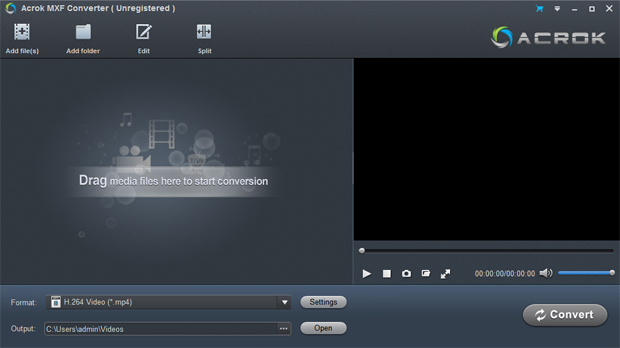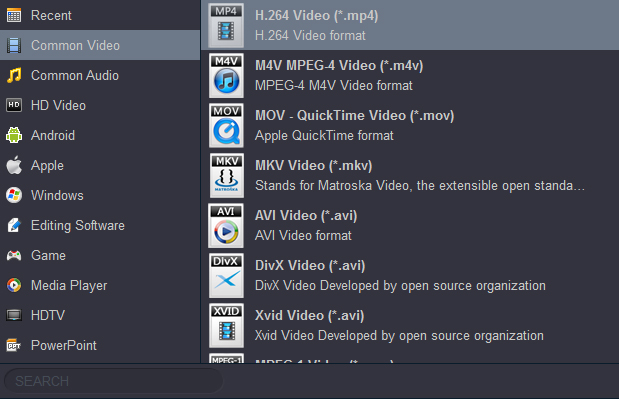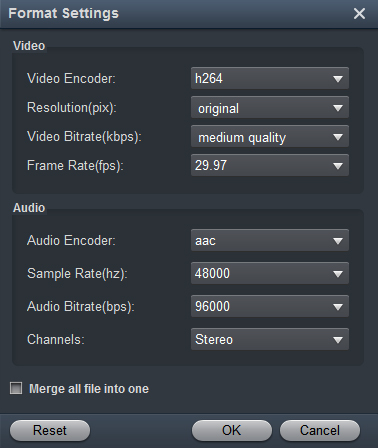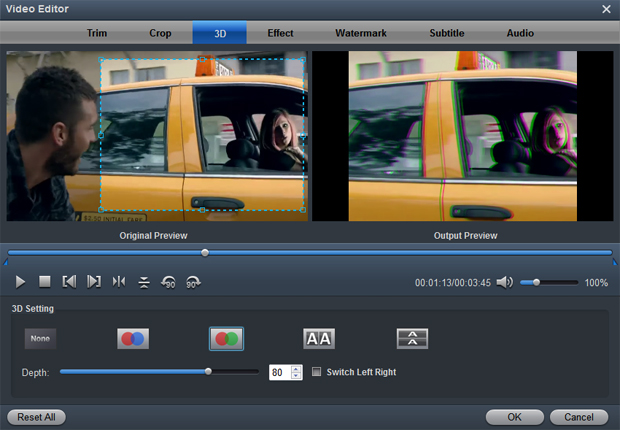If your camcorder shoots footage in .MXF/.mxf format, you may need Acrok MXF Converter. Acrok MXF Converter is a smart tool specially designed for users to preview and convert MXF recordings to your wanted video and audio formats, so as to smoothly add them into Sony Vegas, Adobe Premiere, Windows Movie Maker, Magix Movie Edit Pro, Ulead DVD MovieFactory, Ulead DVD MovieFactory and more other video editing software to do further editing.
Download and purchase Acrok MXF Converter
1
Import videos
Click the Add Files button on the main interface to load video or audio files from your computer or other devices like USB device, camcorder, etc. You can also directly drag the files you want to convert to the Acrok MXF Converter main interface. Batch conversion is supported by this software, so you can add several files as you like at one time.
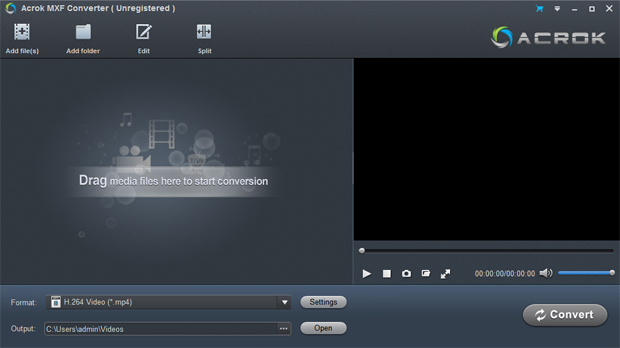
2
Choose an output format
Click the "Format" drop-down menu to choose an output format that you prefer. Acrok MXF Converter can convert video to various video formats like M4V, MP4, MOV, MKV, AVI, FLV, WMV, 3GP, etc.
More than that, Acrok MXF Converter comes with optimized format presets for the most popular multimedia devices, such as iPad, Apple TV, Kindle Fire HDX, PlayStation 5, Xbox Series X, iPad Air, Surface Pro, Samusng Galaxy Tab, Panasonic Virea TV, Samsung Smart TV, Sony Smart TV etc. so you can also freely convert MXF recordings shot by a Panasonic P2 camcorder or a Canon XF camcorder, or a Sony XDCAM camcorder for viewing on your different devices.
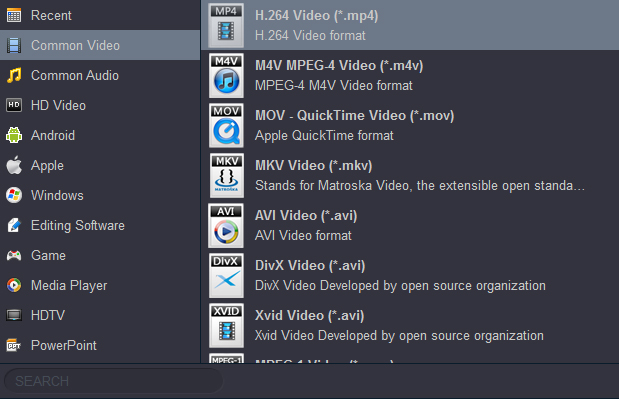
You also can click "Settings" to customize the output settings in details, adjust parameters like bitrate, frame rate, etc. Higher the bitrate, higher the quality you will get, but it also takes more time to convert.
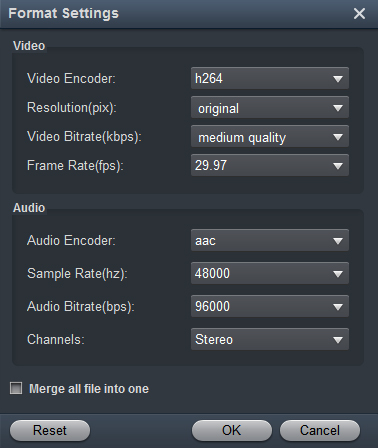
3
Convert your video
In the "Output" menu you can choose the output folder for converted videos. When you're ready, click the Convert button to convert video. When conversion is completed, you can click "Open" button to get the converted video files.
Tip 1. How to edit video
Before converting your video files, you can click Edit to personalize and touch up your videos in clicks. Video editing functions like Trim, Crop, Effect, 3D, Watermark, Audio and Subtitles are provided.
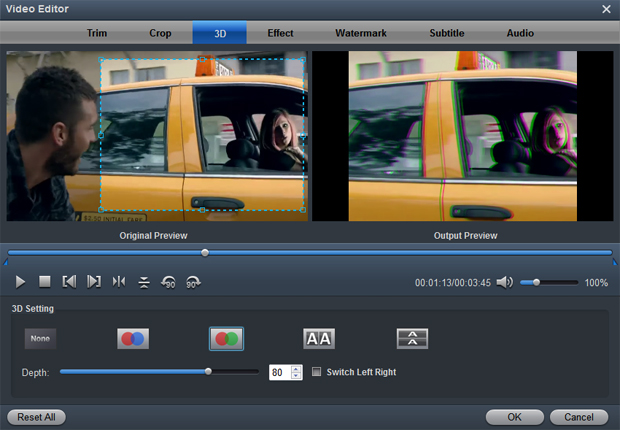
Trim: Trim your favorite part from the video to convert for your portable devices.
Crop: Customize the frame size (16:9, 4:3 etc.) and cut off black margins.
Effect: Set the contrast, brightness, saturation of the video and apply different movie styles.
3D: Convert 2D to 3D or add different 3D effect.
Watermark: Add image or text watermark to videos.
Audio: Replace or remove audio from video files.
Subtitle: Add plug-in SRT, ASS, SSA subtitle to videos.
Tip 2. How to play videos
Acrok MXF Converter also acts as a perfect media player that lets you play videos in various formats. After loading the files, click the Play button the software will play your videos smoothly. While playing, you can take snapshots of your favorite movie scenes, enjoy fullscreen view, convert files, etc. as you like.