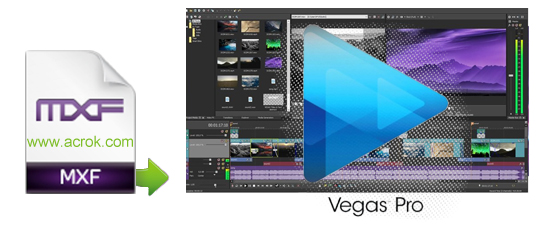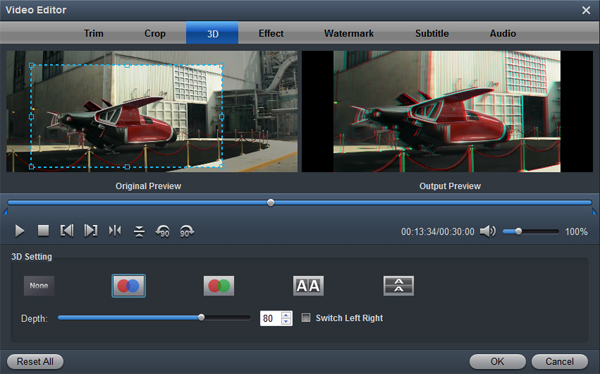Although Vegas Pro isn't a mainstream video editing software, Sony has accumulated quite a number of fans over the years. If you like to edit your home footage with Sony Vegas Pro, then you will have some problems when trying to import MXF to Sony Vegas Pro since .mxf recordings are not supported by Vegas Pro directly. To get your 4K or 1080P MXF videos accepted by Vegas Pro, you'll have to transcode MXF to Vegas Pro friendly video format like H.264 or MPEG-2 with a video conversion software.
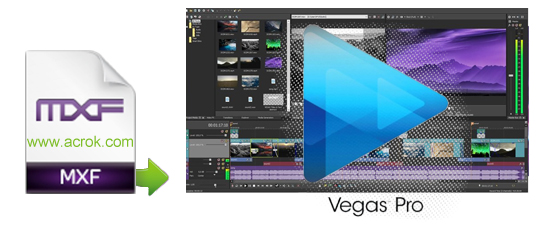
Here Acrok Video Converter Ultimate is highly recommended as the best MXF file converter to transcode Canon, Sony, JVC, Blackmagic, Panasonic MXF files to Vegas Pro 22, 21, 20, 19, 18, 17, 16, 15 compatible videos with ultra-fast conversion speed and lossless video quality. Besides MXF format, this video convert program can also help to convert between any popular Blu-ray, DVD, 4K video and audio formats as you need. Plus, with the built-in video editing feature of the program, you can trim, crop, add watermark and more to your video files. If you are running on Mac, please turn to its equivalent Mac version Acrok Video Converter Ultimate for Mac. Download it now and follow the steps to convert your MXF videos to Vegas Pro for editing.
Free download and try MXF to Vegas Pro Converter:
How to convert and bring MXF file to Vegas Pro?
1
Add video
After downloading, install and run the top MXF to Vegas Pro converter. You can either click Add File icon or drag and drop .mxf videos to the item bar to add the files you want to convert for Vegas Pro 22, 21, 20, etc. Batch conversion is well supported so can add multiple videos at a time.

2
Choose output format
Click the Format bar to select output format - "Editing Software" > "Adobe Premiere/Sony Vegas AVC (*.mov)" or "Adobe Premiere/Sony Vegas MPEG-2 (*.mpg)" for Vegas Pro editing easily.

Tip: Easily create an optimized file from this toolbox for your favorite devices: iPad Pro, iPad Air, iPad Mini, iPhone 16 Pro Max, Galaxy Note 20, Galaxy S24, Zenfone 11, Motorola Razr, Google Pixel 9 Pro, Surface Go, Google PixelBook, Xbox Series X, PlayStation 5 and more smartphones, tablets, and game consoles.
Tip: Before conversion, you can click "Edit" icon to edit the MXF files via MXF Video Converter. On the "Video Editor" Window, you can play and preview the original video and output effects. Also you can flip video, trim, add 3D effect, reset, and adjust volume.
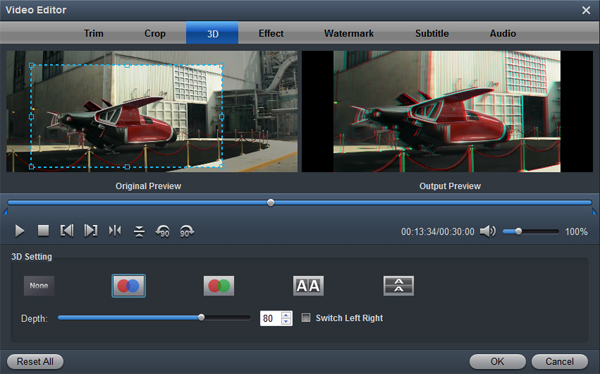
3
Settings
To get the best video quality and sound effect, you are allowed to easily adjust video/audio parameters such as bitrate, sample rate, frame rate, codec, channels, etc after clicking on "Settings". For getting original video resolution, please select "Original" in "Resolution" column.
3
Convert MXF video to Vegas Pro
OK, now let's go to the last step: click the Convert button to start converting the added MXF video to H.264 MOV or MPEG-2 MPG. The conversion will finish soon if your videos are not too large. After the conversion, click "Open" button in the main interface to get the generated files. Then start Vegas Pro and click File > Import > File to import the converted video files to Vegas Pro for smooth editing.