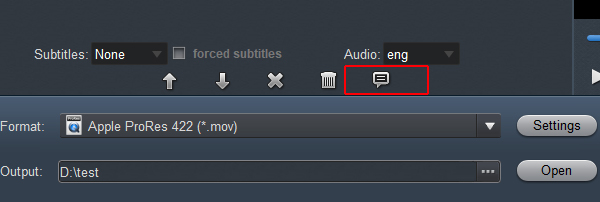The Nikon Z9 is a flagship-level camera with an integrated grip and enough data transfer ports for any occasion. The RAW file options on the Nikon Z9 are surprising, and different from the options on Nikon’s other 45-megapixel cameras. Matching the high-end photo attributes, the Z9 is Nikon's most capable video camera as well, with a variety of resolutions and frame rates available up to 8K.
Serious? DaVinci Resolve can't import Nikon Z9 RAW and H.265 files? Yes, this does happen but not often. DaVinci Resolve is a proprietary color grading, color correction, visual effects, and audio post-production video editing application for PCs. DaVinci Resolve 19 was officially announced on April 12, 2024. In most cases, DaVinci Resolve 19 can import 4K H.265 files without effort. Then why there are DaVinci Resolve users asking why I can't import Nikon Z9 to DaVinci Resolve for editing? You'll find the answer and solutions on this page. As for DaVinci Resolve can't read Nikon Z9 RAW files, you'll get the solution here too.
Why DaVinci Resolve Won't Import Nikon Z9 Files?
High Efficiency Video Coding (HEVC), also known as H.265 and MPEG-H Part 2, is a video compression standard designed as part of the MPEG-H project. The multimedia container in which video, audio, timecode, and text tracks are included. Each track can use specific codec. To play or edit Nikon Z9 H.265 files, the application must have to recognize the codecs first.
Sadly, DaVinci Resolve supports MOV files that use MPEG-4, H.264, DNxHD and ProRes codecs only. If your Nikon Z9 MOV files contains codecs other than these four, you'll be failed to import Nikon Z9 video to DaVinci Resolve. That's the reason why DaVinci Resolve says it supports MOV, but can't open your Nikon Z9 files for editing. It's all about the codec incompatibility. Therefore, you can either convert Nikon Z9 H.265 MOV to MP4/MOV with the H.264, DNxHD or ProRes codec or use a video editor compatible with your Z9 files.
RAW video files are either 12-bit or 10-bit, XF-AVC and MP4 (HEVC) are 10-bit formats, and MP4 (H.264) is 8-bit. In the context of video, bit depth is sometimes called colour depth, in order to avoid confusion with the following term. Blackmagic Design claims that DaVinci Resolve natively work with Red and ProRes RAW files. However, all files aren't equal when working in DaVinci Resolve. If you are an experienced editing software user, you may learn that there is no way to import single Nikon Z9 RAW file into DaVinci Resolve that you have previously transferred from the camera to your computer unless you have used the Archive method which saves the whole file structure of the camera onto your computer.
Solution: Transcode Nikon Z9 video to DaVinci Resolve supported format
Actually, it's easy to get Premiere Pro work well with Nikon Z9 H.265 and RAW files. The best method to avoid any problems and save time is to transcode Nikon Z9 footage to DaVinci Resolve native format. By using the professional app entitled Acrok Video Converter Ultimate, you will accomplish the Nikon Z9 videos to DaVinci Resolve conversion easily, with ultra fast speed and loss-less video quality. For Mac users, please get this Nikon Z9 Video Converter Mac version. Below is a step-by-step guide for you.
How to Convert Nikon Z9 Files for Importing to DaVinci Resolve
1
Import video Files
Download and install this Nikon Z9 video converter and launch it after installation. It'll show up as shown below. To import Nikon Z9 video files for conversion, click the Add Media button and select Add Video. In the open-up browser, select your Nikon Z9 files one by one, or select multiple video files using the Shift or Command key.

2
Specify The Output Format
This H.265/RAW to DaVinci Resolve Converter supports most video formats and codecs in the world. You can customize it yourself, or direct use the preset profile. Here you can either select 4K H.264 MP4 for DaVinci Resolve 19/18/17.

3
Settings (Optional)
You can click the Settings button and set detailed output parameters in the open window such as Video Encoder, Frame Rate, Sample Rate, etc.
Tip: How do you see the codecs in a RAW file? Here is it: Open your video in Acrok software and click "Show Selected Task Properties". You'll see the format details in the pop-up dialog.
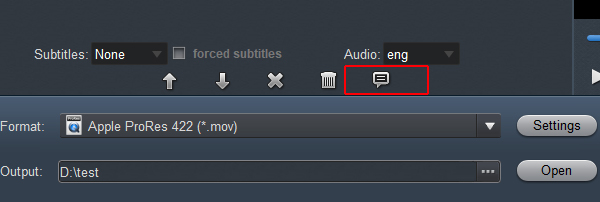
4
Edit Nikon Z9 Video (Optional)
After importing files, you can do some basic editing before the final Nikon Z9 video to DaVinci Resolve conversion. Many frequently-used video editing featurea are designed in this tool. You can clip video to only keep the useful parts, crop video to remove black edge, combine two and more video clips into one new file, and more. With the video converter and editor, you can easily output a video you really like. You don't even need to use the DaVinci Resolve.

5
Convert Nikon Z9 videos
When you finish the settings, click the Convert button to convert Nikon Z9 H.265 and RAW recordings to DaVinci Resolve supported format.
6
Edit Nikon Z9 video in DaVinci Resolve
While the Nikon Z9 conversion is complete, go to the output folder by clicking "Open" button and drag and drop it to an event in the your DaVinci Resolve Libraries list.
See, it's easy to convert any incompatible Nikon Z9 videos to be DaVinci Resolve compatible. In addition to Nikon Z9 H.265 and RAW video conversion, Acrok Video Converter Ultimate can help you convert any incompatible video for editing with DaVinci Resolve. No compatibility issues any longer.
 Secured Shopping
Secured Shopping 30-day Money Back
30-day Money Back Automatic Updates
Automatic Updates Customer Service
Customer Service