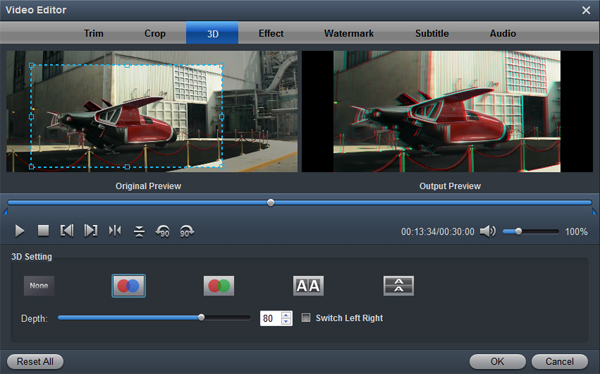Panasonic has announced the AG-CX350, a 4K 1.0-type handheld camcorder that offers both creativity and connectivity for live events, IP Production, sports, and news gathering. The AG-CX350 features a 1" MOS sensor recording in UHD resolution (3840 x 2160), in the MOV format using a variety of data rates including 400 Mb/s, as well as in HEVC at up to 200 Mb/s. The camcorder can also record HD in MOV, as well as HD/SD in AVCHD format for legacy productions.

Panasonic is now following suit with the introduction of the AG-CX350, their own top-of-the-line model, recording 4k 60p in 10bit at up to 400Mbps to HEVC files and onto readily available SD Cards. However, the problem that filmmaker considered is that how to make these outstanding 4K HEVC videos from Panasonic AG-CX350 into Final Cut Pro (FCP X, FCP 7, FCP 6), Premiere Pro, Soy Vegas Pro or other NLEs for editing smoothly. Now this article will offer you tips and tricks for importing Panasonic AG-CX350 4K MOV to FCP X/7/6.
Actually, the 4K HEVC video were restricted to edit in Final Cut Pro. Only the latest version FCP X can natively support 4K HEVC video like CoPro Hero 7 HEVC MP4 footage. But, due to the format limit, we can't play Panasonic AG-CX350 footage (H.265/MPEG-H HEVC Main10 Profile) in the Apple editing software smoothly, and we spend long time on rendering videos. How to solve the issues? As mentioned above, we need to encode 4K HEVC to Final Cut Pro supported format. What you need is a HEVC Video Converter.
Acrok Video Converter Ultimate for Mac is the ideal Panasonic 4K file converter for you, which can take your high quality Panasonic AG-CX350 4K files and convert them into a supported format like Apple ProRes MOV for editing in Final Cut Pro any version. Besides FCP, this software can also export professional encoders like MPEG-2 for Adobe Premier Pro, Sony Vegas Pro; DNxHD for Avid Media Composer, Davinci Resolve; Apple Intermediate Codec for iMovie and more. This 4K video converter is also available to customize the output resolutions to any size like 1080p, 2K, 4K as the users want. For Windows users, Acrok Video Converter Ultimate is the alternative choice. Just download it and follow the tutorial below to get the work done.
Free download Panasonic 4K HEVC Converter here:
How to transcode Panasonic AG-CX350 4K MOV to ProRes?
1
Add video clips
Install the Panasonic AG-CX350 video converter and run it. Drag the 4K MOV videos to the 4K Video Converter. It supports batch conversion and joining multiple video clips into one file.

2
Choose output format
This Panasonic Video Converter offers optimized format preset for Final Cut Pro and other editing program. Just click "Format" menu firstly and then follow "Final Cut Pro" to set "Apple ProRes 422 (*.mov)" as the output format. For other editing software user, you can get output profile under "Editing Software" category.

Tip: Acrok Video Converter Ultimate for Mac is not only a video converter program, but also a simple and easy video editor. You can edit Panasonic AG-CX350 video before conversion. On the “Video Editor” Window, you can play and preview the original video and output effects. Also you can flip video, trim, add special effect, reset, and adjust volume.
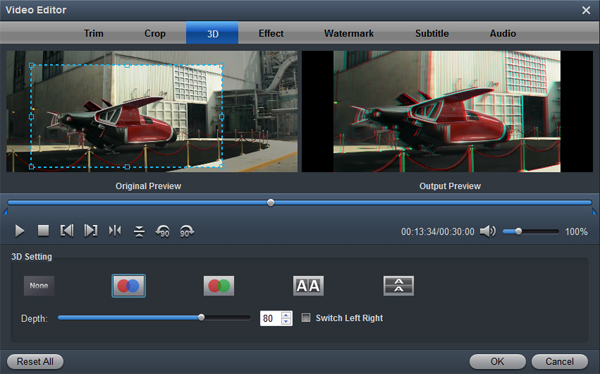
3
Start conversion
Hit the "Convert" button to start transcoding Panasonic AG-CX350 4K MOV video to Apple ProRes MOV. After the conversion, click "Open" button to get the output videos. The converted 4K file will be ready for your editing software. Just enjoy your smooth editing process.