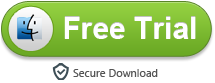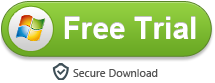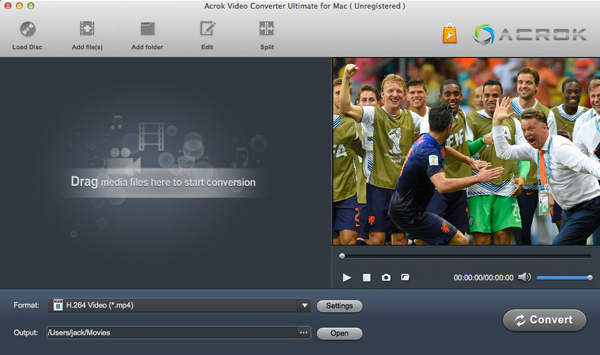Import 4K MOV MP4 from Panasonic AG-UX180 to FCP X on Mac
"Why I can't play Panasonic AG-UX180 video in FCP X? How do I speed up rendering, exporting, or encoding? - Jim"

Panasonic introduces the 4K camcorder UX series to meet professional 4K video production needs. The AG-UX180 is the premium model with professional functions and specifications for high-end users. The AG-UX180 supports 4K 24p, UHD 60p/50p, FHD 60p/50p multi-format recording and HD super slow-motion. Two SD memory card slots 4 are provided to enable relay/simultaneous/ backup recording for enhanced reliability, and also support UHD/FHD dual codec recording for a more efficient workflow. Versatile and easy-to-use MOV, MP4 and AVCHD file formats are supported. The variety of recording modes with selectable image quality, frame rate and bit rate settings respond to a wide range of applications, from
cinema production to online distribution.
With the increasing desire for getting clearer videos, many cameras and camcorders, such as Panasonic AG-UX180, AG-UX90, Sony RX10 IV, Canon EOS 6D Mark II, etc. can now record videos at 4K files, which offer twice the infomation than those of 60i/50i shooting mode. While we are pleased with the video quality of the recordings, the trouble with this is that Final Cut Pro can not recognize some 4K videos at all, whether you transfer them directly from your device or from the folder which has been copied to Mac. How to import Panasonic AG-UX180 MOV or MP4 video to FCP X turns out to be the first problem that camcorder users need to figure out.
In order to get Panasonic AG-UX180 4K MOV/MP4 files supported by Final Cut Pro X, you need to convert DCI 4K and UHD 4K files to Apple ProRes codec, the most compatible video codec with FCP X, then you can edit the converted AG-UX180 MOV files in FCP X and play them on Mac. Thus, a powerful and professional 4K Video Converter is the most important tool in the problem-solving process. Here recommed the Acrok Video Converter Ultimate for Mac, applying which you can get your 4K files converted to ProRes 422/4444 MOV files with high quality by following listed steps.
Free download Panasoniv Video Converter
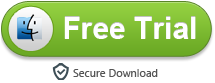
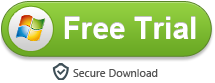
How to transcode Panasonic AG-UX180 video for FCP X?
1
Import 4K files
Install and launch the 4K Video converter as the best Panasonic AG-UX180 Video Converter. Connect you camcorder to your computer. Then you can add the 4K MOV or MP4 videos to the program by clicking “Add File” icon or directly drag and drop.
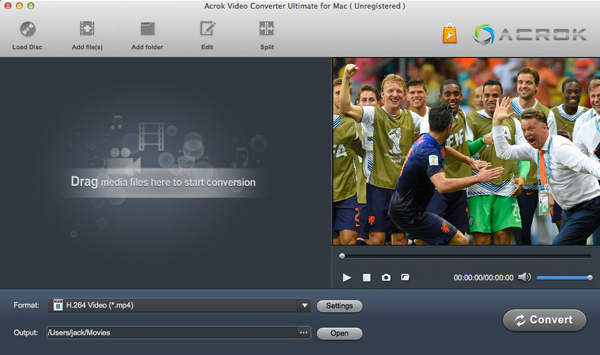
2
Edit/Split your 4K video
Click Edit button and you can trim, crop or adjust the video with the built-in video editor to get the very part and effect of the movie you want.

3
Choose output format
Click Format bar to select an output format. To import and edit your Panasonic AG-UX180 4K footage in Final Cut Pro X, Apple ProRes 422 MOV and Apple ProRes 4444 MOV format from “Final Cut Pro” are all the proper formats.

4
Start the conversion
Finally, click Convert to start the Panasonic AG-UX180 4K video to FCP X editable video conversion. When the conversion ends, you can tap the Open button to locate the converted files and then import and edit the Panasonic AG-UX180 4K footage in FCP X freely.
 Secured Shopping
Secured Shopping 30-day Money Back
30-day Money Back Automatic Updates
Automatic Updates Customer Service
Customer Service