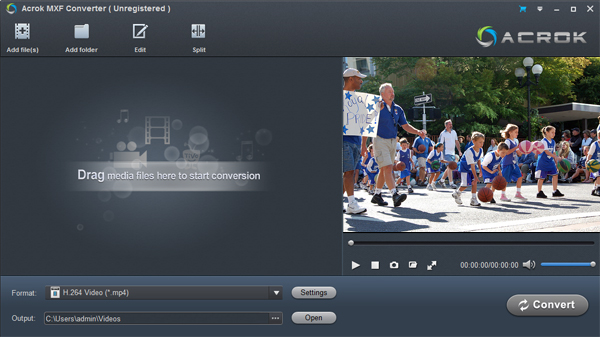With the?AJ-CX4000?4K HDR ENG Shoulder-mount Camera, old is new again with a tried-and-tested broadcast camera platform with modern features for the 4K/HDR world. It features a touchscreen LCD and multiple image setting functions including optical ND and color correction filters, selectable gamma modes, focus zoom and peaking, waveforms, and vectorscopes. All this is recorded to an internal HEVC type codec with 10-bit colour precision. It also supports the MXF P2 file format, which uses either AVC-Intra or AVC-Long GOP HD recording. To top it all off, this guide will show you how to import and edit Panasonic AJ-CX4000 MXF footage in DaVnci Resolve 17 without any problem.
While enjoying the stunning 4K image quality, many folks are having problems when importing MXF footage from Panasonic AJ-CX4000 into DaVnci Resolve 17. If you're in such a situation, you can read on the article to learn more, which mainly shows you how to get DaVnci Resolve 17 to work perfectly with Panasonic AJ-CX4000 MXF files.
The reason that you can't successfully ingest those recorded MXF footages on 60p format to your non-linear editing systems is simple. Currently 4K/60p AVC-Intra/P2 footage is a very non-standard format and it's not added into the supported lists of DaVnci Resolve and other NLEs. In order to edit Panasonic AJ-CX4000 MXF files in DaVinci Resolve 17 smoothly, the easy workaround is to use 3rd-party to rewrap and convert MXF footage a more "editable" format.
Here we recommend Acrok MXF Converter, an easy-to-use and yet professional MXF file converter for you. It helps you transcode Panasonic AJ-CX4000 MXF to ProRes video to ensure maximum editing quality and efficiency when working with DaVnci Resolve under Windows or Mac OS X. Besides, it also enables you to convert Panasonic as well as JVC, Canon, RED, ARRI MXF recording to any editable format like ProRes, DNxHD, AIC, H.264, MPEG-2, etc as you need without any quality loss. Download, install the MXF to DaVinci Resolve Converter and learn the detailed guide.
Free download Panasonic MXF to DaVinci Resolve Converter
Tip: Acrok Video Converter Ultimate is an all-in-one software application that integrates a Blu-ray Ripper, DVD Ripper, a 4K Video Converter and MXF Converter together as one package. So you can choose the ultimate software to transcode Panasonic AJ-CX4000 MXF for editing in DaVinci Resolve too.
Convert Panasonic AJ-CX4000 MXF to DaVinci Resolve 17
1
Load MXF footage
Activate the program on your computer and you can see the main interface of Acrok MXF Converter as the right pictures shows. Just click "Add File" button to select and load Panasonic AJ-CX4000 file that you need to edit in DaVinci Resolve 17. The added MXF video will appear as thumbnails in the task list.
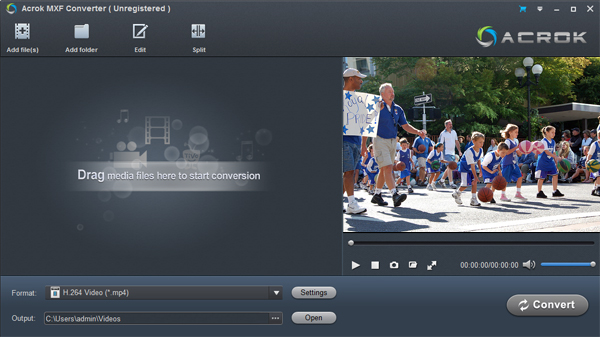
2
Specified output format
If you have imported multiple MXF footage and want to merge them into one, select all the MXF files and click "Settings" button then check "Merge all files into one". Click drop down list of "Format" and choose "Apple ProRes codec (*.mov)" or "H.264 Video (*.mp4)" from the pop-up output format window.

3
Start to convert MXF files
So far everything is done, click "Convert" icon to start the conversion process. The program can do the job itself and all you have to do is to wait. When the process completes, you can edit Panasonic AJ-CX4000 MXF file in DaVinci Resolve 17 as your wish.
 Secured Shopping
Secured Shopping 30-day Money Back
30-day Money Back Automatic Updates
Automatic Updates Customer Service
Customer Service