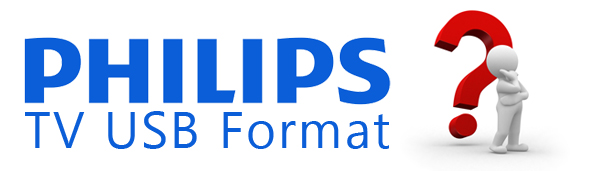Contents
What video formats can play on a Philips TV?
How to play videos from a USB drive on my Philips TV?
How to watch unsupported video formats on Philips TV?
How to play Blu-ray discs on Philips TV without Blu-ray player?
Solved: Philips TV USB Flash Drive Not Working
A Philips TV is a big entertainment in our daily life. Its high-end OLED TVs focus a lot on sound quality, with Bowers & Wilkins powering built-in soundbars in its premium set and support for both HDR10+ and Dolby Vision meaning Philips" premium sets don't slack in the HDR department either. Nowadays it is convenient to put movies on USB flash drive and play on Philips Smart TV, 4K Ultra HD TV, Roku TV and Android TV via USB port. So, you have just bought a Philips TV and want to play movies from your computer using it. You may have these question: Which format is best for Philips TV? How to convert downloaded Mp4 and MKV movies to play on Philips TV? Then you are at the right place, as we will be telling you how to achieve that. Take a look at the short guide that we have made for you.
What video formats can play on a Philips TV?
In the following part, we gathered the supported video and audio formats of Philips TV from Philips official site and manual. Between different Philips TV models, maybe there is a little difference in their compatible media files. You can enjoy video files on your Philips TV from USB devices. See the chart below for supported file formats:
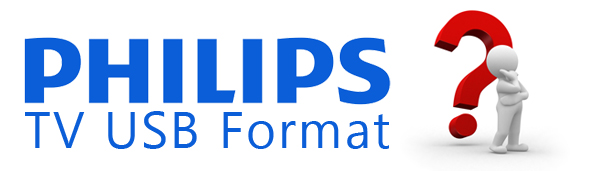
Note:
File formats not mentioned are not supported by Philips TV
Multimedia file names must not exceed 128 characters
How to play videos from a USB drive on my Philips TV?
Unplug the Philips TV before you insert your USB device.
- 1. Insert a USB device in the USB connector at the side of the Philips TV.
- 2. Press [My content] on the remote control and press the cursor [Down] to select [Multimedia]. The Multimedia browser will allow the user to browse content stored on the inserted USB device. Press the cursor [Right].
- 3. Select [Video]/[Movie], [Picture] or [Music] depending on what you would like to view.
If you have selected [Video] / [Movie] and press the cursor [Right] to select a file, press the [OK] button to display a video file. Alternatively, you can display all the video files in the current directory as thumbnails by pressing the green button on the remote. Press the green button again to display the video files in a list.
How to watch unsupported video formats on Philips TV?
Philips TV supported video format is limited. From the information listed above, you may be disappointed to find that there are many video formats not well supported. For those videos whose formats are not in the list, how can we watch them on the Philips Smart TV, 4K Ultra HD TV, Roku TV and Android TV??
Note that when you stream a video file to Philips TV, you need ensure the video format and the video codec are both supported by your TV-set. Take MP4 video as an example. Though Philips TV claims to support MP4 files, sometimes we still meet the issues that Philips TV won't play MP4. As MP4 is actually a container format, it will use different encodings for video, audio and also stores different subtitles and other related data. In other words, you'll meet problems of audio codec or video codec not supported by Philips TV. For example, Philips TV has poor compatibility with H.265/HEVC, and if these audio codecs are present in MP4 file, they cannot be played on Philips TV. The similar issue will happen with MKV format too.
If you MKV and MP4 videos can not be played on Philips TV smoothly, you also need to convert your video file to the video format with the video codec and audio codec supported by your model of Philips TV as per your Manual. Or you can directly convert your video file to MP4 H.264 which is supported by almost all models of Philips TV. But how to get this work done?
Acrok Video Converter Ultimate is an effective Video to Philips TV Converter. It can convert?MKV,?AVI, M4V, MP4,?Tivo, WMV, MOV, FLV, 3GP, VRO, TS, MTS/M2TS etc video in?H.265, H.263, DivX, XviD, etc codec to Philips TV supported video formats and codec at fast speed. It also provides users with Philips TV optimized preset equipped with most compatible Audio/Video parameters. With this powerful tool, you can adjust video resolution to 4K, Full HD, HD to adapt to your Philips TV models. For Philips 3D TV, it also can create 3D video from 2D/3D source. It outputs 3D SBS, TB, Anaglyph effect and allows users to adjust 3D depth to get better 3D enjoyment on Philips 3D TV.
Free download and try Philips TV Video Converter

(Philips TV Video Converter Interface ")

(Philips TV supported video format ")

(Philips 4K TV supported video format ")
To get perfect media entertainment on Philips TV, you are allowed to?add srt/ass/ssa subtitle?to your movies when you converting them to Philips TV. Or you can crop the black area, deinterlacing video, adjust video bitrate/frame rate, change audio channel/codec, adjust aspect ratio, etc with this Philips TV Video Converter. Thus using this amazing software, you can easily make any unsupported video files compatible with Philips TV and flawlessly enjoy your favorite videos.
How to play Blu-ray discs on Philips TV without Blu-ray player?
Can I watch Blu-ray movies from USB port on Philips TV? If case you want to play Blu-ray discs on Philips TV, what you need is a professional Blu-ray ripper software. Acrok Video Converter Ultimate, which enables you to directly unlock commercial Blu-ray movies to Philips TV preset profile format with all the suitable profile parameters well set. Besides the fundamental conversion function, this Blu-ray ripper also provides users with some editing function to make your Blu-ray movies more attractive on Philips TV.

( Blu-ray to Philips TV Converter Interface")
You can change the output aspect ratio of your Blu-ray movie to make it adapt with your Philips TV screen, select the subtitle you want, remove unwanted blackbars, convert 2D/3D Blu-ray movies to Philips 3D TV and so on. You are also allowed to adjust video resolution to adapt to your Philips TV. You can play Blu-ray movies on Philips TV without Blu-ray player.
Wish to entertain yourself on Philips TV with various media sources, including Blu-ray, DVD, Videos with only one tool? Just download the one stop media solution toolkit - Acrok Video Converter Ultimate to achieve it. With Acrok software, all the format and codec incompatibility problem between media files and Philips TV will be readily solved.
Solved: Philips TV USB Flash Drive Not Working
No matter Philips TV USB won't be recognized or not working in Philips Philips, the following reasons could be the main obstacles. See if you're in one of them.
Connect USB device to Philips TV with a USB extension cable.
The Philips TV may not be able to recognize your USB drive or read files on the device if it is connected in that way. USB flash drive should be connected to Philips TV via its USB port directly.
There are multiple USB drives connected to Philips TV.
In that case, the Philips TV may not be able to recognize some or all the drives. Only memory device in FAT/DOS format are supported.
Too many files and folders on USB drive, so some files cannot be opened.
The player supports a maximum of 30,000 files or folders via USB connection. Each folder can hold a maximum of 3,000 files. The maximum number of levels of directory tree is 16. If the number exceeds, delete some files and try again.
Incorrect file system of USB storage.
If there is a USB connector in the front of the device, USB flash drive or HDD is supported. In general, Philips TVs support FAT16 or FAT32 or NTFS. Therefore, you need to perform Philips TV USB drive formatting. The Android operating system on this television supports USB memory sticks that are formatted using FAT32. If you have formatted your USB stick using any other method, it will not work.
The list of files is corrupted or a file in the list is not played.
Under that situation, you need to format the USB flash drive completely and place another file to try again.
Make sure that your Philips TV has the latest software installed.
You can find the latest Philips TV Firmware Upgrade Software and Readme File documents on the Philips support website. Refer to the SOFTWARE DRIVERS section.