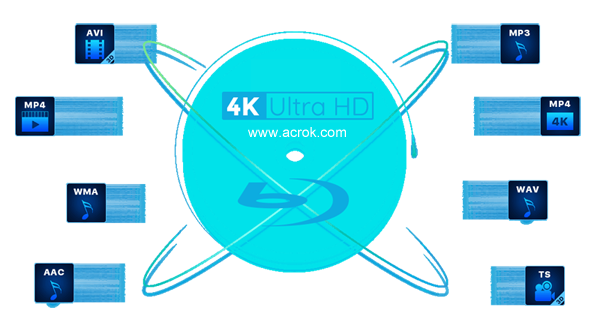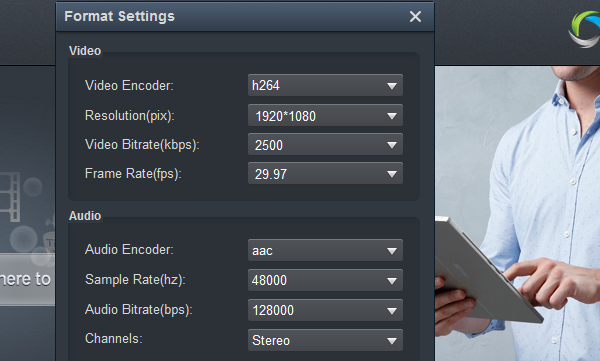Windows Media Player is one of the most popular video players on Windows operating system, many users love the Windows Media Player and they often use it to play videos or movies, because the Windows Media Player is very easy to use. Does Windows Media Player support 4K Blu-ray disc video? Can I play 4K Blu-ray with Windows Media Player? After you read this article you will know more information about 4K Blu-ray with Windows Media Player, and you will be able to free download the best 4K Blu-ray Ripper, which can enable Windows Media Player to play 4K Blu-ray with supported format.
Windows Media Player is the built-in video player on Windows operating system released by Microsoft, now there are more and more users choose to play videos with Windows Media Player. The latest Windows Media Player has brought many new features so you can get better visual experiment. Recently, there are many questions asked about the way to play 4K Blu-ray on Windows Media Player, there are many users want to play 4K Blu-ray with Windows Media Player on their Windows 10 computer, but they all failed to play Blu-ray on Windows Media Player, if you also have the need to play 4K Blu-ray with Windows Media Player, just follow the content below, in this article we will share the best way to watch 4K Blu-ray with Windows Media Player.
4K Blu-ray to Windows Media Player Question
"Hi there, I have just updated my PC with a new 4K Blu-ray drive. I am a movie fan and I have purchased some 4K Blu-ray discs for watching. Now I want to enjoy these 4K Blu-ray movies on my PC with the Windows Media Playe. I was told that Windows Media Player can support 4K video format, but I don"t know if it supports 4K Blu-ray. When I use Windows Media Player to play my 4K Blu-ray movie I always get errors, it seems the 4K Blu-ray is not supported by Windows Media Player directly, is there something wrong with my workflow? Do you have the same issue? Thanks!"
Nowadays 4K Blu-ray disc is widely used by movie company, as the 4K UHD high-definition is more and more important. If you are planning to purchase the latest Blu-ray movies from online store you will notice that many new Blu-ray movies offer 4K Blu-ray discs, you can get high-definition movies with the 4K Blu-ray disc, it is one of the most popular movie types now. As there are more and more users try to play 4K Blu-ray on their computer, many users have encountered the 4K Blu-ray to Windows Media Player playback issues. "Can Windows Media Player play 4K Blu-ray?" "Can I play 4K Blu-ray with Windows Media Player?" Users are asking this kind of questions on 4K UHD Blu-ray forums and websites.
Just like the question showed above, you may also have encountered Windows Media Player 4K Blu-ray playback issue, but please don't worry now we will share the best way to help you solve Windows Media Player 4K Blu-ray playback issue.
Can Windows Media Player play 4K Blu-ray?
You may have collected some 4K Blu-ray discs at home, if you try to play 4K Blu-ray files with Windows Media Player, you will find that all the 4K Blu-ray videos cannot be played, what caused this issue? Maybe you have known that 4K Blu-ray disc has copy protection, all the 4K Blu-ray discs we purchased are copy protected, under the protection we can"t use the Blu-ray movie content freely, even if you copied the videos from Blu-ray discs, you cannot play them on any devices. In this case the Windows Media Player can"t play 4K Blu-ray movies directly. So the 4K Blu-ray discs are not supported by Windows Media Player, you will be failed to play 4K Blu-ray files with Windows Media Player.
Solution: How to play 4K Blu-ray with Windows Media Player?
Is there a method or special tool that can help us to play any 4K Blu-ray with Windows Media Player smoothly? Yes, the best method is to use Acrok Video Converter Ultimate software to convert 4K Blu-ray movie to Windows Media Player compatible format, like 4K or 1080p H.264 MP4, MKV, MOV, or WMV formats, and then you can play Blu-ray videos in compatible formats.
4K Blu-ray Ripper Needed: Acrok Video Converter Ultimate
Acrok is the most powerful converter on the market, it is able to rip the latest 4K UHD Blu-ray, 1080p Blu-ray and DVD disc movies to any unprotected common videos, and then you can play converted 4K UHD Blu-ray, full HD Blu-ray or DVD on any devices you want. Besides, it can convert 4K UHD videos like 4K MP4, 4K MKV, 4K MOV, etc. to any formats, such as Windows Media Player supported formats, tablet supported format, smartphone supported format, 4K TV supported format, etc. There are many optimized formats in the best 4K Blu-ray Ripper, such as optimized formats for editing programs, Android tablets, Android smartphones, iPad, iPhone, 4K TV, etc. now you can free download Acrok Video Converter Ultimate and use it to convert 4K Blu-ray to Windows Media Player supported format.
Convert 4K Blu-ray to Windows Media Player
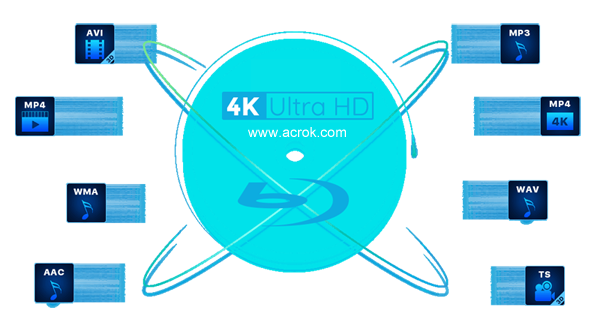
Download and install Acrok Video Converter Ultimate on your computer. This best Blu-ray Ripper software also has Mac version which can help you to convert 4k Blu-ray videos on Mac.
Free download Acrok 4K Blu-ray Ripper
1
Load 4K Blu-ray Movies
Run this 4k Blu-ray Ripper software, If you want to convert 4K UHD Blu-ray, full HD Blu-ray and DVD movies, please click "Load Disc" button to import. Or you can click "Add Files" button to import 4K UHD videos to the software.

2
Select Output Format
Click format column and choose Windows Media Player supported format for output. You can choose "Common Video -> H.264 MP4 Video (*.mp4)" for output, MP4 format is well supported by Windows Media Player. In the format column you will see there are rich output formats there, you can choose the format according to your need.

3
Settings
You are available to adjust the output parameters by click settings button on the interface, and then you can change the resolution, bitrate, frame rate, codec, etc. according to your need. For example, you can set resolution as 1920*1080, and then you will get 1080p video.
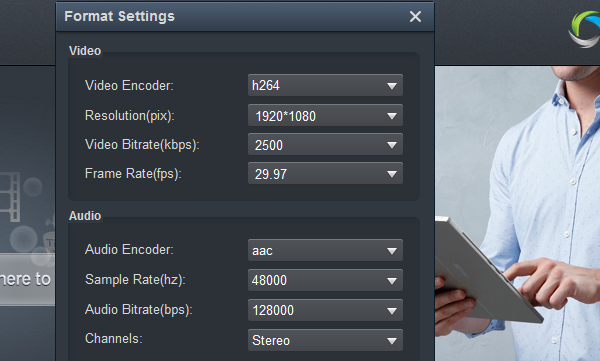
5
Start ripping 4K Blu-ray
After all necessary settings, go back to the main interface and click "Convert" to begin ripping your 4K Blu-ray movies so that Windows Media Player accepts them. When the ripping completes, you can click "Open" icon to located the ripped video files directly.
Acrok Video Converter Ultimate has equipped with NVIDIA and AMD video card acceleration technology, so it will convert 4K Blu-ray to Windows Media Player at very fast speed, when the conversion is finished, you can get the converted Blu-ray videos and play with Windows Media Player, there will be no problems anymore. Just try this 4K Blu-ray to Windows Media Player converter, hope it can help you!
Tip: Blu-ray quality lossless conversion is supported by Acrok Video Converter Ultimate. If you want the original quality, you have three options below.
One is "Multi-track Video -> Multi-track MKV" output format, this format can maintain all the original subtitles, audio tracks and languages for you, and then you can choose any subtitle or language you want.; another option is "Disc Copy -> Directly Copy" it can backup Blu-ray disc movies to unprotected file like M2TS for you; the third option is "Disc Copy -> Full Disc Copy", Acrok Video Converter Ultimate will backup Blu-ray to folders for you, the converted movies will be in original quality. There are many useful features in the best Blu-ray Ripper software, you can purchase a license of Acrok Video Converter Ultimate and use it freely.
Free download Acrok 4K Blu-ray Ripper