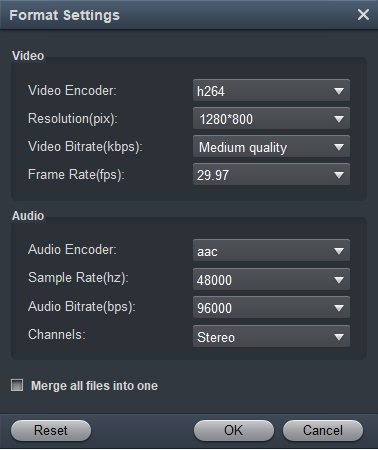If your plan to get a portable gaming device, now you have another option - Valve Steam Deck. The Steam Deck is itself a portable PC. It uses Valve's SteamOS, which is based on Linux, so if you're familiar with that system you can jump right into using it as a PC. So you can install many software onto it. Of course, you can also install a free player software onto Steam Deck. The Steam Deck can actually go up to 8K through its USB-C port. It supports 8K at 60Hz or 4K at 120Hz.
1280 x 800px resolution, minimum storage space from 64GB, 40Wh battery, etc. It is no doubt that they are good choices for you to enjoy movies on the move. However, some users complained about the problem that they couldn't watch MKV, AVI, MOV and some MP4 movies on Steam Deck, no matter those downloaded from Internet, or recorded by camcorders. So, we wrote this article to show you the efficient solution to play any formats on Steam Deck.
Can I play own movies on Valve Steam Deck?
Is it possible to play movies on Valve Steam Deck? If you have downloaded some 4K or 1080P videos, you should know how to watch the movies with the game console. Steam Deck is more than a comprehensive entertainment center. It also enables you to enjoy own favorite movies. Due to a video container that stores video, audio, subtitle, and more data on individual tracks, so Steam Deck cannot play the unsupported formats and codecs without converting.
Simple way to Convert video for Playing on Valve Steam Deck
When you want to play some 4K/1080P movies, enhance the video quality, or choose the optimal video formats for Valve Steam Deck, Acrok Video Converter Ultimate is the best video covnerter for getting more enjoyment. Moreover, It enables you to choose the desired subtitle, enhance the video quality, customize video resolution, compress the video size, and even cut out the desired part. For covnerting MKV, AVI, MOV, MP4, WMV, FLV, etc., formats to Steam Deck suppoeted format on Mac, please free download and try Acrok Video Converter Utimate for Mac.
Free download Steam Deck Video Converter
- Convert MKV/MOV/MP4/AVI to the optimal file format that compatible with Steam Deck.
- Choose the desired subtitle, audio track, video clip, and video codec.
- Batch process to convert multiple videos to Steam Deck easily.
- Rip and convert Blu-ray/DVD to Steam Deck supported video format
- Provide more advanced features, such as editing, cropping, and more.
How to covnert MKV/MOV/MP4/AVI to Steam Deck compatible formats?
The guide below shows how to convert video files to Steam Deck best playback format in Windows (Windows 11/10/8). The steps to convert video files to Steam Deck supported video format on Mac (macOS 12 or later) are the same. Just make sure you download the right version according to your computer's operating system.
1
Import video files
Launch Acrok Video Converter Ultimate after you install the program on your computer. Click the "Add Files" menu and follow the instructions to add youe video files. Alternatively, drag and drop the MKV, AVI, MOV, MP4 files to play on Steam Deck into the home interface to add them.

2
Set output format
Once you have imported the videos, you can click the "Format" bar on the right side, go to the "Common Video" tab. Then choose the "H.264 MP4 (*.mp4)" option as the output format.

3
Settings
You can also change the parameters, such as the frame rate by clicking the "Settings" button. You can adjust codec, bit rate, frame rate, sample rate and audio channel in the Profile Settings window according to your needs and optimize the output file quality. For example, to play downloaded 4K or 1080P movies on Steam Deck in full screen, you'd better set the Video size as 1280*800 perfectly fit Steam Deck's resolution.
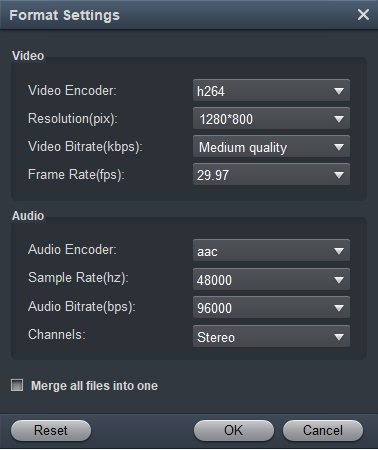
4
Start video conversion
Go to the bottom area and set a location folder in the "Output" bar. Once you are ready, click on the "Convert" button to begin converting MKV/MOV/MP4/AVI to Steam Deck playable format. When it is done, transfer the video to Steam Deck and play them on Steam Deck freely.
FAQs about playing movies/games on Valve Steam Deck
1. Why Some video files play on Valve Steam Deck but others not?
Just as mentioned above, the video codec and audio codec determine whether an video file works with Valve Steam Deck or not. You can simply choose the H.264 and AAC codec to play downloaded movies on Steam Deck. If the formats are encoded by other unsupported codecs, your game console cannot decode them or play the movies.
2. Which games will run on the Steam Deck?
Great on Deck, as the name suggests, will only show you games that Valve has verified as working on the Steam Deck. This includes Death Stranding, Hades, Disco Elysium, Jackbox, Portal 2, and more. Also, the Steam Deck uses the Proton compatibility layer to get Windows-compatible games running smoothly on the Linux-powered Steam Deck.
Conclusion
Based on the guide above, you should understand how to play any format on Valve Steam Deck without any trouble. You might encounter that the video format cannot play videos on the console, which is because of the compatibility issue. Just learn more about the best ways to convert and play MKV, AVI, MOV, MP4 to Steam Deck and free download the program to have another try.