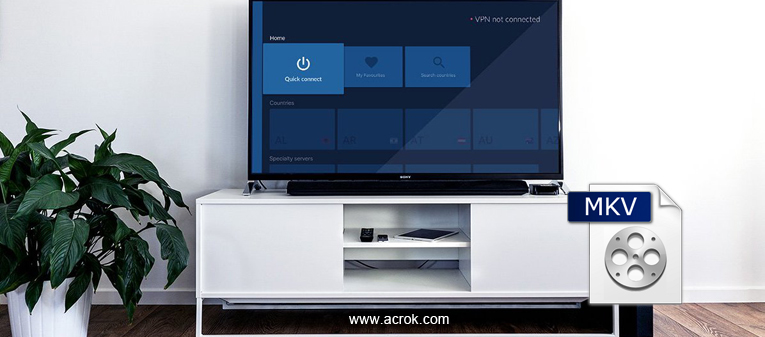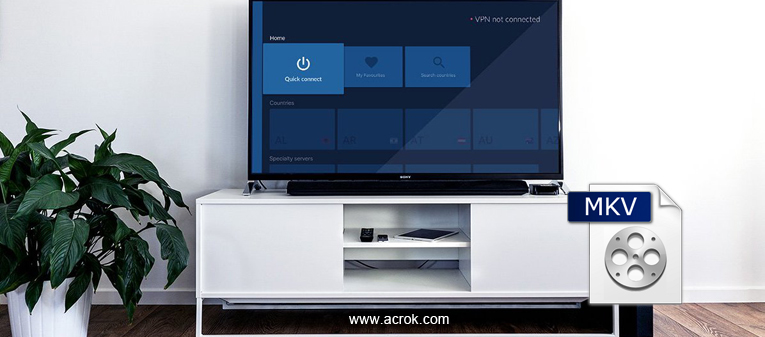
How to fix Sony Android TV (Sony X90J ) not playing MKV files?
I trasnfered my downloaded movies to my USB flash drive, but my Sony X90J can't play the 4K MKV movies from USB, why? I can play the MOV films smoothly. - Skinner, Nikki
Is there a relaible solution to play 4K MKV videos on my Hisense Android TV?
I plan to cast movies & shows to my Hisense TV, the problem is I can't play these MKV videos on my phone. Can I succeed?
Many users like playing MKV files on Android TV from an external hard drive, but they having huge issues with playing MKV files on Android TV. Why will the Android TV play some MKV files and not others? Here, the limitation that it does not support to play MKV files will be solved in this post.
Android TV is popular for its high-end and qualified style. Why some 1080P and 4K MKV files cannot play in Android TV from USB port? Matroska Video files, also known as MKV videos, are container files that support unlimited picture, audio, and subtitle tracks. For individuals who regularly use Android TV, you may find it difficult to play your downloaded MKV movies on Sony, Samsung, Panasonic, Hisense, TCL, Phillips, Sceptre, Sharp etc., Android TV, because of different types of codec issues. Most likely, you'll need a third-party video player that supports more codecs than the default media player. Besides third-party players, there are other options for you to enjoy MKV videos on Android TV. In this article, we will show you how to play MKV movies files on Android TV in simple way.
Tip: How To Play Video From Phone/Tablet To TV
Cast videos with a phone or tablet
1. Connect your phone or tablet and your Chromecast to the same wireless network.
2. On your phone or tablet, open Google Play Movies & TV .
3. At the bottom, tap Library. Movies or TV shows.
4. Select a movie or show.
5. Tap Cast .
6. Select your Chromecast from the list.
7. Tap Play.
Note: If your phone or tablet can't play the movies, you'd better covnert the video files to a common video format, such as h.264 MP4.
Method 1. Play MKV via Converting MKV to Android TV Comptible Formats
MP4 is the onle one format most suitable for Android TV Media Player to play, so you need a video converter that can convert MKV to H.264 MP4. This way is feasible for any brands of Android TV including Sony, Hisense, TCL, Phillips, Sceptre, Sharp and Samsung.
To convert MKV to H.264 MP4 on our PC, Acrok Video Converter Ultimate (For Windows | For Mac) is recommended to use. As an easy-to-use yet powerful video encoder and decoder program, this program can help you Convert MKV and any other formats including AVI, MP4, VOB, FLV, WMV, MTS/M2TS etc. to Android TV friendly formats with fast encoding speed and zero quality loss. Besides, there are many optimized presets for new or old smartphone, tablet, editing software, etc which of course saves your time and energy in the process of video conversion.
Get the Best MKV to Android TV Converter:
- Acrok software is has great media display that makes it a good media player.
- It allows you to convert video to any format at 90X faster speed.
- When playing videos you can also edit the videos by cropping, trimming, adding effects and subtitle.
- Convert Blu-ray, DVD, video to Android TV best playback format.
- It is also built with a Blu-ray toolkit that rips, edits, converts and copies Blu-ray media files.
- It supports Windows XP, Vista, 7, 8, 10, 11 and macOS 10.7 and later.
To solve MKV and other incompatible issues on Android TV, you're suggested to download and install Acrok software on your Windows or Mac computer first. Below are the 3 simple steps to convert MKV files on PC:
How to convert MKV to Android TV supported format?
Note that the quick start guide below uses Acrok Video Converter Ultimate for Windows (Including Windows 11) screenshots. The way to finish your task on Mac OS X is the same. Just get the right version and follow the intuitive interface to enjoy your 4K and 1080P MKV movies on Hisense U8G Quantum, Sony X80K, TCL Class 5-Series, Sony X90K, TCL Class 6-Series, Sony A80J, TCL Class 4-Series, Panasonic 4K Android TV, etc.
1
Load MKV files
Run Acrok Video Converter Ultimate as the MKV to Android TV supported format conversion software, and then click "Add File" icon to add your MKV movies.

2
Choose Android TV playable format
Click "Format" bar and move muse cursor to "Common Video" category to choose a format, say H.264 MP4 Video.

3
Start video conversion
Hit the "Convert" button to start converting your MKV file to Android TV best playback format on your computer.
Wait for serveral minutes, when the conversion completes, you can feel free to play MKV file on Android TV with USB Flash Disk/External Hard Drive.
Method 2. Install A Third-party Player to Play MKV Videos on Android TV
VLC Media Player is among the most popular player that can also be used on Android TV to play music and watch videos. The best part is that it can be used on Smart TV like Samsung, LG, Sony etc that run on Android system.
If you are looking for a good media player alternative for a very long time to play not only MKV files, but also unsupported formats like MKV, WMV, AVI and FLV, there are many MKV players for you to choose from. Based on the performance, VLC Media Player ranks top as best original video player alternative to play MKV movies on Android TV. With it, you can play almost all video and audio files.
How to install VLC media player onto Android TV?
Google Play Store is a certified app store by google for all devices running on the Android operating system. Here are the steps to install the VLC media player on Android TV:
1. First, open the Play Store application on your Android TV.
2. Now in the search bar present at the top, search VLC for Android.
3. Now you will be seeing the VLC player icon on your TV screen, click on Install
4. Wait for few moment to finish the process.
5. After the download is complete, the app will automatically install on your Android TV.
That"s it, hopefully, the VLC Media Player is successfully installed on your Android TV.