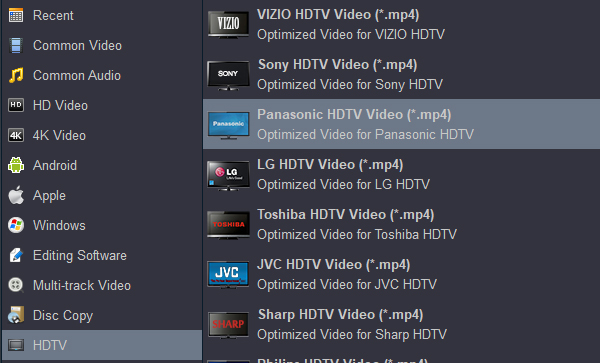Panasonic 4K OLED, 4K Ultra HD and HD TVs won't play the MP4, MOV and AVI files from USB Disk or a removable hard drive? You can easily solve the problem by converting your 4K/Full HD movies to Panasonic TV fully compatible format. Here is the simple how-to.
Panasonic TV MP4, MOV, AVI troubleshooting scenarios
My Sony TV TC-65EX750X is not compatible for playing .mov video format via USB drive. - Eric Colton
When I try to play the converted AVI on Panasonic TV only to find no sound comes from Viera. - Vicki Maurer
I have bought a brand new Panasonic TC-55FZ950W. The problem is that it does not recognize MP4 video files. I'm able play MKV and FLV
formats, but not MP4 videos. Can anyone help? - Jonathan Zielske
I recorded some MP4 videos with my Sony FDR-AX33 camcorder, but I can't view the 4K footage on my Panasonic 4K TV, why? - John King
I cannot play any movies with .avi (via USB/external HDD directly attached to this Panasonic TV , no issues on playing other movie formats) If a USB has a movie with .mp4 extension, I can navigate through folders, as soon as I go to folder which include .avi file, it doesn't load, or play. - Edwin Dyer II
Just recently, we bought a new Panasonic 4K Ultra HD, the TC-55GX800, with a few reasons including that it supports playing 4K video files directly from USB. All went well until I loaded a few MP4 (4K H.265 encoded) files onto a USB drive and found that the TV does not list them. - Sean Burke
The Panasonic 4K HD, 4K Ultra HD and 4K Ultra HD OLED TVs enables you to play your music, photo and video files from a USB device. The rear or side of the Viera includes two or three USB ports that enable data to transfer between the storage device and your TV.
A file with the .mp4 file extension is an MPEG-4 video file format. MP4s are one of the more common video file formats used for downloading and streaming videos from the internet. It's a highly versatile and compressed video format that also can store audio, subtitles, and still images. As the MP4 is a container of audio and video data, it can also be used to contain only audio data. However, there will still be times when you would fail to play MP4 files on Panasonic TV. Your Panasonic TV may say that the format is not the supported format and Panasonic TV can't recognized the MP4 files from the USB 2.0 and USB 3.0. So what's the matter? Read on for details.
Panasonic TV Media Player Support Format
Video: HEVC, MKV, MP4, M4V, FLV, 3GPP, VRO, VOB, TS, PS
Audio: MP3, AAC, FLAC, AppleLossless, WAV
Image: JPEG
If you have lots of MP4, MOV or AVI files and a new Panasonic TV, chances are you want to play downloaded movies on Panasonic TV from USB port. When you try to do this, you'll find it's very difficult to do the job. Due to many video codecs in the MP4 format, Panasonic TVs can't play MP4 files. As for MOV and AVI, they are not one of the Panasonic TV supported video/audio formats.
How to play unsupported videos and audios on Panasonic TV?
But what if you really want to play MP4 recordings and downloaded MP4, MOV, AVI movies on Panasonic TV? The easiest solution for you is to find a third-party tool to convert these videos to a fully compatible format with Panasonic TV. Acrok Video Converter Ultimate is such a smart tool for you. With it, you don't need to know what is the audio codec in the MP4 format that'll be best for your Panasonic TV. You just need to choose the among the optimized presets for Panasonic TV and this program will do the rest for you. Besides, the program can help you complete the conversion from MOV, AVI, HEVC MKV, WMV, MPG, RMVB, even Blu-ray and DVD into the specific video formats that are playable on the PlayStation 5, Xbox Series X, Roku, iPad, iPhone and many more. If you're using a Mac, simple turn to the Acrok Video Converter Ultimate for Mac (macOS Catalina included), which has the same function as the Windows version. After download, you just have this great Panasonic TV video converter installed on your computer. Then, follow the guide below to play any movies on Panasonic TV without video/audio sync issues.
Free download Panasonic TV Converter
How to convert MP4/MOV/AVI to Play on Panasonic TV?
The step-by-step guide below uses Acrok video converter Ultimate for Windows screenshots to show you how to convert videos for watching on Panasonic 4K OLED, 4K Ultra HD and HD TVs. The way to achieve the task on Mac is the same. Just make sure you get the right version and all will be ok.
1
Load Vide Files
This software allows you to import your MP4/MOV/AVI files in two different ways. You can either click the "Add File" button to browse your local directory or you can simply choose to drag-and-drop your local videos onto the Panasonic TV Converter. Then, you can see these files will appearing on the left item tray as thumbnails.

Tip: Want to play 1080P and 4K UHD Blu-ray discs on Panasonic TV without Blu-ray Player? You can use Acrok Video Converter Ultimate to rip and convert Blu-ray to Panasonic TV supported format with simple clicks too.
2
Choose Panasonic TV Supported Format
For playing Blu-ray, DVD, MP4, MKV, MOV, AVI, RMVB, MPG etc. movies on Panasonic TV from USB port, you need to convert these files to the best playback format for Panasonic TV, H.264 MP4 is your best choice.
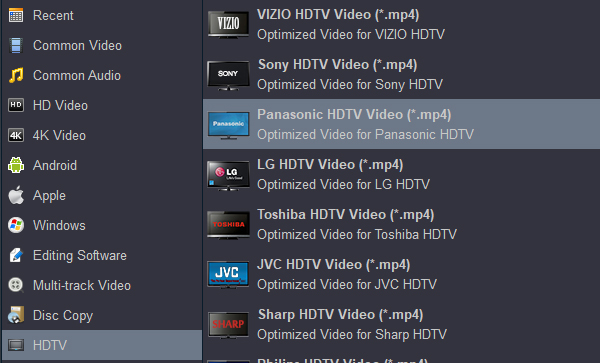
Tip 1: Settings
Click "Settings" button if you'd like to customize advanced audio and video parameters like Video Codec, aspect ratio, bit rate, frame rate, Audio codec, sample rate, audio channels. For getting orginal video resolution, please select "Original" in "Resolution" column.
Tip 2: Convert 4K video to 4K H.264 MP4 for Panasonic TV
Acrok Video Converter Ultimate is the professional 4K video converting software which can help you convert 4K MP4, MOV, MKV and 4K Blu-ray to 1080p, 720p HD and SD video format with high video quality. Moreover, it enables you to convert SD/HD video to 4K file for better support your 4K TV and 4K player.

Tip 3: Edit Videos
Acrok program provides powerful editing functions so that you can personalize and retouch your videos before converting them. Click the "Edit" button and then select a specific function to open the video editing window. Here are main seven functions available: Trim, Crop, 3D, Effect, Watermark, Audio and Subtitle.

3
Start Video Conversion
Click the "Convert" button at the bottom-right corner of the interface to convert the video files to your Panasonic TV. This software will finish the MP4/MOV/AVI to Panasonic TV conversion in just a few minutes.
When the conversion is one, click "Open" button to get the converted videos. You can transfer all the output files to a USB drive and then play them on Panasonic TV via a USB flash drive or via DLNA.