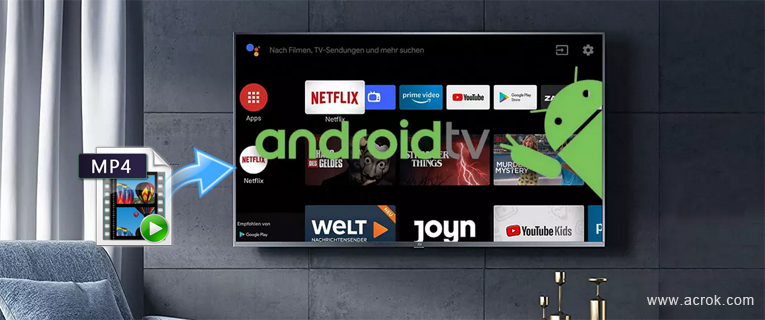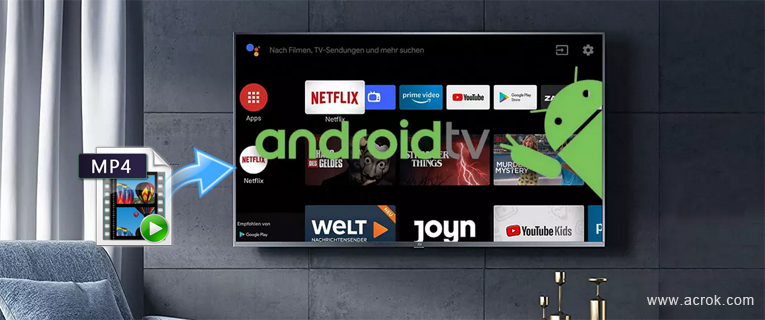
What confuses people is that the Android TV manual lists MP4 as one of the supported video formats, but in real life, people still have trouble in playing some MP4 on those Android TVs including Sony, Hisense, Skyworth, Philips, TCL and Sharp Android TVs. why? This article will aim to state the reason why not all MP4 can be played by the above Android TVs and also share an easy solution to MP4 Android TV issues.
Android TV Video Playback Trouble Shooting
If your movie format is in the supported list but there is something wrong when you try to play on your Android TV, you can operate according to the following methods.
Android tv won't play MP4 from USB. Sony A9F No sound or picture.
Check if the power cord is in the AC outlet and if it has electricity. Check if you have pressed [POWER] button on the TV or [POWER] button on the remote control. Check to see if LED light is either red or blue. If illuminated, power to Android TV is OK.
Philips Android TV: Sound and picture distorted or appear wavy.
An electrical appliance may be affecting Android TV set. Turn off any appliances, if interference goes away, move appliance farther away from Android TV. Insert the power plug of the Android TV set into another power outlet.
Hisense Picture is normal, but no sound.
Check the volume settings. Check if Mute mode is set"on"
Skyworth Android TV: Sound but no picture or black and white picture.
If black and white picture first unplug Android TV from AC outlet and replug after 60 seconds. Check Color Setting if picture is black and white.
Sound and picture is blurry or cuts out momentarily.
If using an external antenna, check the direction, position and connection of the antenna. Adjust the direction of your antenna or reset or fine tune the channel.
I have connected an external source to my TCL Android TV and I get no picture and/or sound.
Check for the correct output connection on the external source and for the correct input connection on the TCL Android TV. Make sure you have made the correct selection for the input mode for the incoming signal.
Why Can't watch all MP4 movies on Android TVs?
MP4, as we all know, is an open standard container format which can accommodate a variety of different codecs, among which your Sony, Hisense, Skyworth, Philips, TCL and Sharp Android TV can only play one of subsets of the codecs, simply put, you can only play MP4 whose codecs corresponds to the default subset of your Android TV. However, MP4 is more and more becoming a favored video format for its high definition and so there must be other MP4 whose codecs are not accepted by your Android TV. Many users try to download MP4 players on Android TV, but they fail. We can't download and install best TV player for Android TV freely. Are we going to give up playing 4K and 1080P MP4 movies on Android TV? The answer is "No". How to play your downloaded or recorded MP4 files on your Sony, Hisense, Skyworth, Philips, TCL or Sharp Android TV? I'll share the solution with you.
Solution to play MP4 files on Android TV
As we all know, we can enjoy popular favorite movie and TV shows on Android TV using various apps from Internet. Besides that, we can also enjoy our contents on USB Hard drive on Android TV thru USB port. However, like many other TV, Android TV provides limited compatible media formats and you may encounter format or codec incompaitibility issues when transfering some local media files to Android TV for playback, If you don't want to install a new video player on Android TV. So you might need to know what video and audio files are supported by Android TV to make sure your videos on USB played smoothly on Android TV. Whether you have bought an Android TV, or ready to buy one, this post will give help you a lot. Read on for details.
If the MP4 can not be played by your Android TV, the direct and easiest solution is to convert MP4 to one video format that can be more accepted by your Android TV, like H.264 video AC3. To convert MP4 you can turn to a MP4 to Android TV Converter - Acrok Video Converter Ultimate for help. This software can convert MP4 to Android TV in very short time but with high quality.
Free download MP4 to Android TV Converter
Acrok software is just such an all-in-one multimedia toolkit to aid you in converting MP4 videos, Blu-ray discs and other formats not supported by Android TV to Android TV playable formats, and rip Blu-ray to fit different brands / models and more with fast speed and zero quality loss. Besides, you can also effortlessly full disc backup or directly copy main movie from your Blu-ray discs. Now follow the step by step guide listed below to convert downloaded or recorded MP4 format to Android TV supported format.
How to covnert MP4 to Android TV best playback format?
Note that the quick start guide below uses Acrok Video Converter Ultimate for Windows (Including Windows 11) screenshots. The way to finish your task on macOS 12 is the same. Just get the right version and follow the intuitive interface to get it done.
1
Add MP4 movies
Install and run MP4 to Android TV Converter, the following interface will pop up. Click "Add file" button to add MP4 videos to Acrok Video Converter Ultimate. It can also support to batch convert MP4, MOV, MKV, AVI, WMV, VOB files to Android TV supported video format, so you can load multiple files at once.

2
Finish the output format setting
Click "Format" bar to choose your specific Android TV supported video format. H.264 MP4 is the best playback format for Android TV, you can set it as output format.

Tips: Click "Settings" on the main interface to open "Profile Settings" window, here, you can flexibly choose or specify exactly the parameters including video codec, resolution, bit rate, frame rate, audio codec, bit rate, sample rate, channels, etc as you like to get better output video and audio quality for your Android TV.
3
Complete converting MP4 to Android TV
Click "Convert" button to complete conversion from MP4 to Android TV best playback format.
When the MP4 to Android TV supported video format conversion is done, click "Open" button to locate the conveted videos. Copy and transfer the converted files to USB flash drive and then enjoy your movies on Sony, Hisense, Skyworth, Philips, TCL and Sharp Android TV from USB freely.