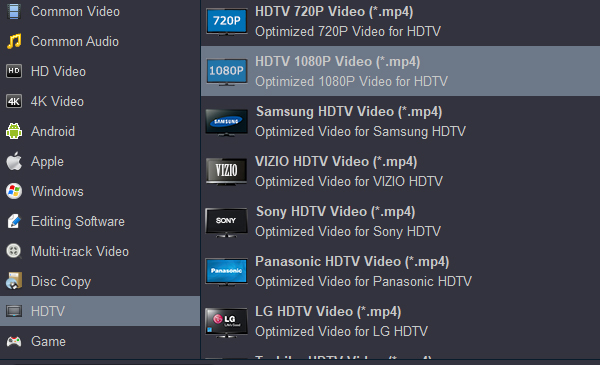"Can Hisense Android TV play MP4 files? How can I watch MP4 files on my Hisense Android TV?"
Hisense Android TV cannot play the 4K MP4 files? Find what's the trouble is and you can get the best solution easily here to play MP4 on Hisense Android TV via a USB.
Many people may have a problem with using MP4 files on Android TV as Hisense Android TV only supports MPEG format with USB connected. In those cases, if you want to play your MP4 movies on Hisense Android TV, you need to convert MP4 to Hisense Android TV supported formats like MPEG/MPEG-2/Divx and others. This article will tell you the best way to convert and play MP4 on Android TV, including Hisense Android TV, Sony Android TV, Phillips Android TV, Sharp Android TV, etc.
About MP4: MP4 is a free standard container video format, which can hold a wide range of video, audio, and subtitle tracks in one single file. This file format is similar to other container formats like AVI, MKV, and MOV when storing multimedia like video and audio. But what importantly makes it different from other files is that it is entirely open when it comes to the specification. MP4 is short for "MPEG-4 Part 14," and is a container format that can store video, audio, subtitle, and image data in separate tracks. Each track, or data stream, may be encoded with different codecs. May be encoded in various codecs, such as MPEG-4 Part 10 (H.264/AVC), XAVC HS, XAVC S, MPEG-H Part 2 (H.265/HEVC), and MPEG-4 Part 2. We can download MP4 videos/movies from websites, record 8K/6K/4K MP4 footage with camera, camcorder and smartphone. Usually, your Android TV can't recognize or play your MP4 video smoothly because the format is incompatible.
Contents
- Part 1. Troubleshooting to Situations about Playing MP4 on Hisense Android TV
- Part 2. Guide on How to Convert MP4 to Hisense Android TV
- Part 3. How to play movies on Hisense Android TV from USB
Part 1. Troubleshooting to Situations about Playing MP4 on Hisense Android TV
Many issues occur while Hisense Android TV plays 4K and 1080P MP4 files. The problems can be related to different aspects, as MP4 files contain video, audio, and subtitles in a single container file. Most of the issues can be solved through MP4 to Hisense Android TV compatibility conversion process. The component that is incompatible to Hisense Android TV can be converted into an appropriate format. Below are some issues and problems faced by people while trying to play MP4 on Hisense Android TV.
1. I have just bought a new Hisense Android TV with model number - 65U7G. I am unable to play the recorded XAVC S MP4 file through USB. While trying, the Android TV gets hanged, and then I have to restart the Hisense TV by powering it off and on.
2. I have just recently bought a new Android TV, the 65U8G. All went well until I loaded a few MP4 (4K H.265 encoded) files onto a USB drive and found that the TV didn't list them.
3. I have bought a brand new Hisense Android Smart TV U6G Series 65U6G model. The problem is that it does not recognize the MP4 video files. I can play WMV and AVI formats, but not 4K MP4 videos.
If you are still meeting the above-listed issues, you can try to resolve them by directly converting MP4 to Hisense Android TV compatible format and have a try.
Part 2. Guide on How to Convert MP4 to Hisense Android TV
MP4 is a popular format these days that allows enjoying high-quality videos over various devices, including Smart TVs. If you have a Hisense U9/U8/U7/U6 Series Android TV, you would surely want to enjoy your favorite videos on it. Though the official site of Hisense Android TV claims that it supports MP4 format, many times, when you play these files, you will encounter playback issues. MP4 files may contain different audio codecs. Whenever it contains a codec that is not compatible with Hisense Android TV, the MP4 file may encounter a problem while playing on Hisense Android TV.
In situations when your MP4 does not play on Hisense Android TV, converting them to the compatible format is an ideal solution, and a video converter is needed. One such professional and feature-packed converter is Acrok Video Converter Ultimate. This smart program allows converting MP4 to the format that has all the codecs compatible with Hisense Android TV. Format conversion using the software is simple, easy, and fast.
Free download and try MP4 to Hisense Android TV Converter
- Convert MP4 to Hisense Android TV supported formats easily and quickly without losing quality.
- Support 1000+ video formats, including MP4, MKV, MOV, AVI, WMV, FLV, MPG, etc.
- Customize video output preset for devices like TV, Android, Apple, Editing software, 4K Video, HD Video and others.
- Edit videos with trimming, cropping, adding watermark, editing subtitles, etc.
- Rip and convert Blu-ray/DVD to any video/audio format for playing on any device.
- Support an all-in-one video toolbox: subtitle editor, video compressor, screen recorder, GIF maker, etc.
- Supported OS: Windows 7 - 11, macOS 10.7 - 12.5
Tip: Hisense Android TV Supported Movie Format
.avi (MPEG2, Divx), .mkv (Divx), .mpeg (MPEG2), .wmv (Divx, XviD), .ts .trp .tp(mpeg) .mp4
Step by step instructions to convert and play MP4 to Hisense Android TV:
1
Load MP4 videos
Launch MP4 to Android TV Converter and add MP4 files that need to play on Hisense Android TV. You can add files by dragging and dropping or by clicking the Add Files button. Multiple files can be added here.

2
Set output format
Select Hisense Android TV compatible format as output. On the bottom, click the below-arrow beside the Format to open the drop-down menu. Select the HDTV 1080P Video (*.mp4) from the HDTV category.
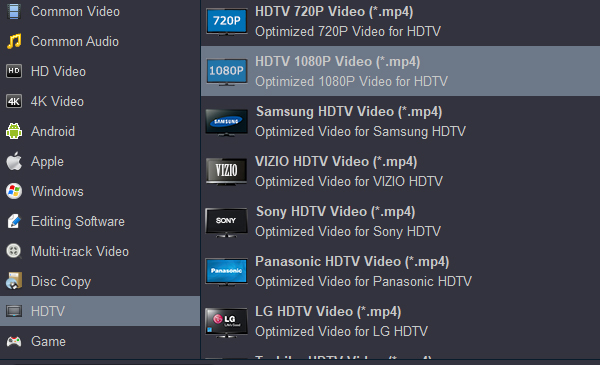
You can also choose Common Video > H.264 Video (*.mp4) as your output format for Hisense Android TV.

For playing 4K MP4 movies on 4K Hisense Android TV, please select 4K MP4 form 4K category.

3
Convert MP4 to Hisense Android TV for Playback
Finally, click on the Convert button to convert MP4 videos to Hisense Android TV. Once the conversion process is complete within minutes, move to the Open tab, and you can transfer the converted files to the USB drive, then enjoy playing it on your Hisense Android TV.
Part 3. How to play movies on Hisense Android TV from USB
One or even more than one USB port is available in Hisense Android TV that allows transferring Movie, Music and Photo between the USB flash drive and your Hisense Android TV.
Please note that Hisense will not assume any responsibility for any lost data and cannot guarantee perfect compatibility with all mass storage devices. Be sure to insert the USB flash drive into the USB 2.0 port. Data Input from USB Memory Stick only. Do not connect any device to this terminal such as digital camera, keyboard, mouse, etc.
When viewing Movie / Music / photo, you can press these buttons on the remote control to control Movie / Music / Photo.
1. Press [ / ] button to switch the media type to Video.
2. Press [ / / / ] to select the video you want to view.
3. Press [OK] to play the video.
4. Press [BACK] to exit the video and return to the previous directory.
5. When enjoying the video, press [OK] button to display the tool bar. Press [EXIT] to return to the upper menu.
With the above successful steps, your media will be played on Hisense Android TV.
Note:
? Hisense Android TV will only recognize a USB Memory Stick.
? Do not use a USB hub or an extension cable to connect an external hard disk drive to Hisense Android TV. (Not supported)
? Always insert a USB Memory Stick directly into the USB port.
? Hisense Android TV is not allowed to use the USB Memory Stick which requires an external power supply (500mA or more).
? We do not guarantee that all USB Memory Sticks can be supported by Hisense Android TV.
? To protect your USB Memory Stick files from being erased place the write protect sliding tab in the protect position.
? When you are ready to remove a USB Memory Stick, set the unit to go into Standby mode to avoid any damage to your data.
? A USB Memory Stick that requires its own driver or the device with a special system such as fingerprint recognition are not supported.
? Be sure to keep a backup copy of the original files on your device before you play them back on Hisense Android TV. We have no responsibilities for damage or loss of your stored data.
Conclusion:
Can't play MP4 on Hisense Android TV? So whenever you get stuck in such a situation, read above to get a solution to all your queries. And FREE DOWNLOAD Acrok Video Converter Ultimate to help you play and convert videos easily.
Free download and try MP4 to Hisense Android TV Converter
 Secured Shopping
Secured Shopping 30-day Money Back
30-day Money Back Automatic Updates
Automatic Updates Customer Service
Customer Service