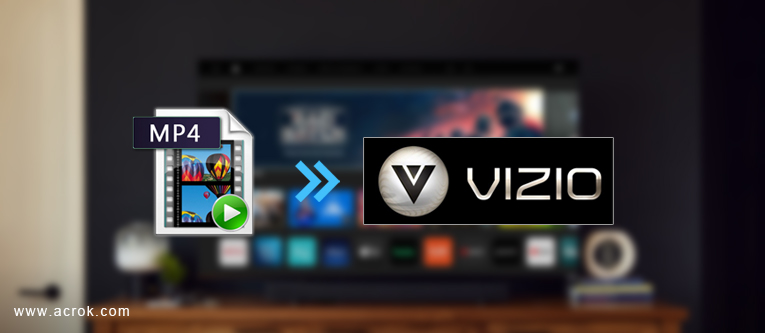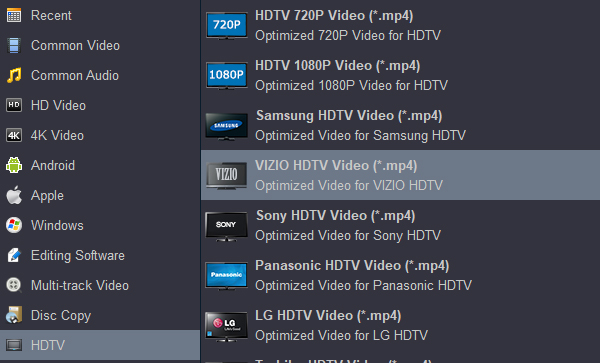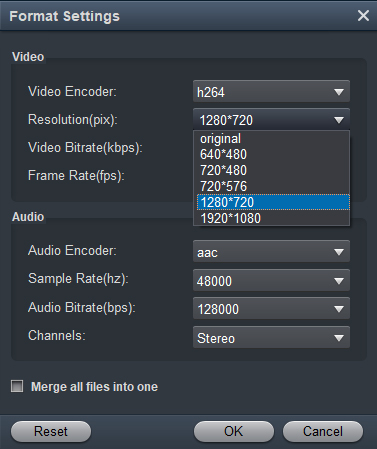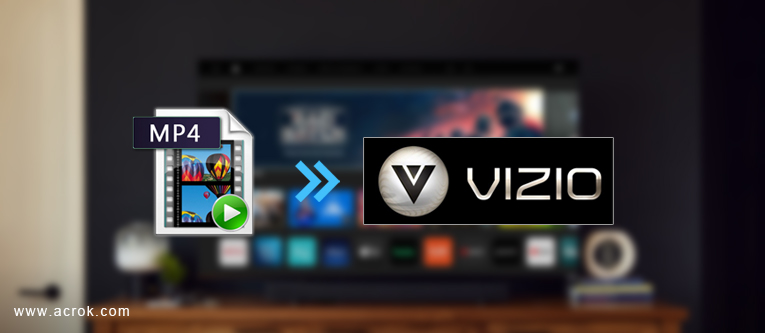
Contents
How to play MP4 movies on Vizio TV via DLNA?
How to play MP4 movies on Vizio TV through the USB port on a flash drive?
How to convert MP4 to H.264 AAC MP4 for Vizio TV?
The conclusion
How to play movies on D/V/ M/P-Series TV, OLED TV and other Samrt TV? We usually buy paid services to watch movies, but how to enjoy our downloaded movies on Vizio TV fo free? You can play your 4K and 1080P movies on Vizio TV via DLNA or USB.
MP4 is an supported video format by Vizio OLED TV and Smart TV, but many users still reported that they could not play the MP4 format on Vizio TV. Why? An MP4 is a common "container format" for video files that allows you to store a lot of video and audio information in a smaller file size. This format is widely used in film production and video recording. Due to the poor format compatibility of Vizio TV, so you can't play all the MP4 files on your Vizio TV via DLNA and USB port. Please keep reading and learn how to watch own movies on Vizio TV?
How to play MP4 movies on Vizio TV via DLNA?
Vizio manufactures TV sets that are amongst the most affordable and best value on the market nowadays. That, allied with the more accessible prices, make Vizio TVs a solid option for entertainment. Just like any other Smart TV, Vizio ones also work through DLNA. The steps as below:
1. Make Sure All The Devices Are Connected To The Internet
2. Run The DLNA App On The Device
3. Now Connect The Device To The Vizio Smart TV
4. Enjoy The Streaming Content On Your Vizio Smart TV
Note: Please ensure that your video is the format supported by the Vizio TV, otherwise you need to convert it to H.264 AAC MP4 format before streaming.
How to play MP4 movies on Vizio TV through the USB port on a flash drive?
Vizio TVs can play video files from a USB drive, but the main problem is that they only support the MP4 format, which is a common problem shared among many TV vendors. Not only that, the video codecs that are used to encode the video file should be H.264, and the audio codec should be AAC. Any other combination just won't work. So, for playing all the MPEG-4, H.264 AC3 and H.265 MP4 movis on Vizio TV from USB, you have to convert the .mp4 files to Vizio TV supported H.264 AAC MP4.
To sum up, you need to convert your MP4 to H.264 AAC MP4 so that it compatible with Vizio TV, DLNA and USB. So, a conversion tool is indispensable. Here Acrok Video Covnerter Ultimate (Windows Version | Mac Version) is high recommended. It is a yet professional Video covnersion tool, DVD and Blu-ray ripping software, which comparatively has better output quality and intuitive interface. With it, you can easily convert MP4, MKV, AVI, MOV, WMV, DVD and Blu-ray movies to Vizio TV compatible format (preset in program) keeping the original quality maximally. So, you can play the DVD and Blu-ray discs on Vizio TV without DVD player and Blu-ray player.
Free download MP4 to Vizio TV Converter
If the output video does not fit with your Vizio TV display aspect ratio, you can adjust the output aspect ratio with our program's built-in aspect ratio settings function. If there are black edges around the video due to incompatible aspect ratio settings, you can remove the black bars with the program's "Crop" function.
How to convert MP4 to H.264 AAC MP4 for Vizio TV?
The guide below shows how to convert MP4 files to H.264 AAC MP4 in Windows (Windows 10/8/7/XP/Vista). The steps to convert MP4 files to Vizio TV supported format on Mac (macOS 10.7 or later) are the same. Just make sure you download the right version according to your computer's operating system.
1
Download and Launch the Software
Visit the official website of Acrok Video Converter Ultimate and download the tool and install this MP4 to Vizio TV Converter. Once done, launch thesoftware then click "Add file(s)" icon and select all the MP4 videos that you wish to convert.

2
Choose output format
Click "Format" bar to choose Vizio TV USB supported format (Vizio TV DLNA supported format). At the Output Profile panel, select HD TV -> Vizio HDTV Video (*.mp4). You can also set output video format as H.264 MP4 under Format > Common Video. In general, mp4 is a well-accepted file format for its ability to save memory storage and keep up the video quality. Here 3 H.264 presets "H.264 Video(*.mp4)", "HD H.264 Video(*.mp4)", "4K MP4 Video(*.mp4)" are supported.
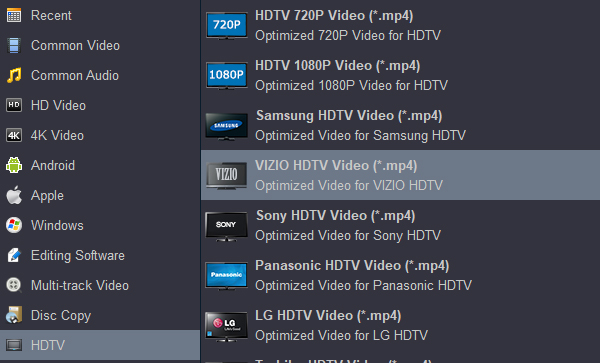
Tip: You can click "Settings" button to custom output video resolution.
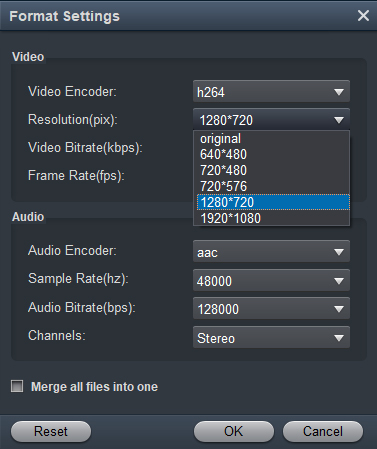
3
Start conversion
Now that you have properly set the output format click on the "Convert" option to initiate the conversion.
Now all you have to do in order to play MP4 on Vizio TV is to transfer the converted copy of the file into your USB lash drive and play it using the native video player offered by Vizio TV. You an enjoy your movies on Vizio TV through DLNA. Make sure the wireless network connection is accessible among the DLNA and Vizio TV or other media players. Then just enjoy the high quality movies at ease.
The conclusion:
If you want to successfully play all your MP4 movie on Vizio D/V/ M/P-Series TV, OLED TV and other Samrt TV, you should first solve the problem of format incompatibility. I believe you have got a clear solution by browsing the above content. That's all. Have fun!