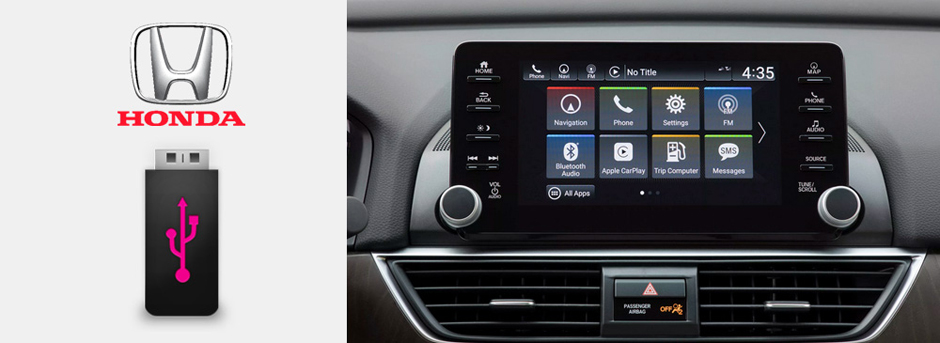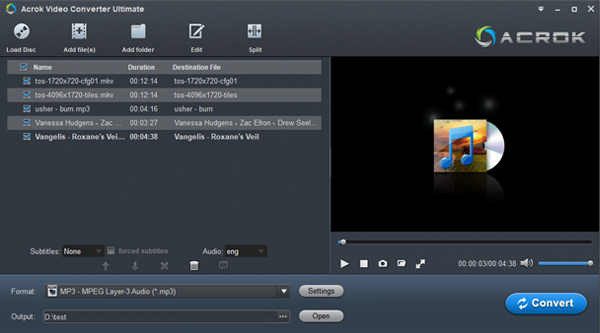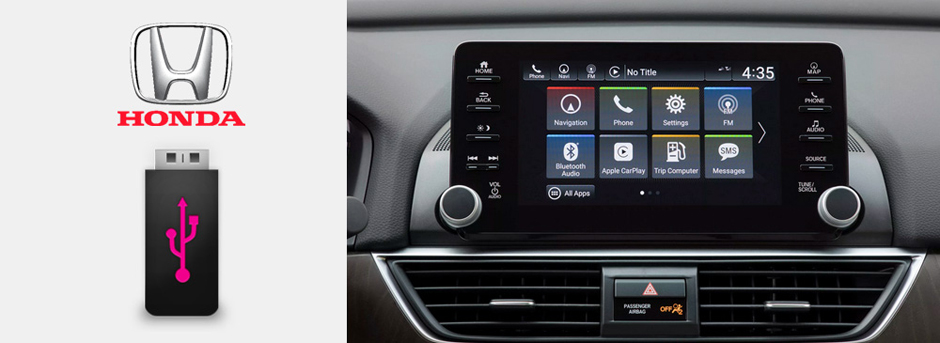
wonderful music and classic movies are indispensable elements in our world. We need to relax ourselves in different ways in our spare time, but I believe that many people will prefer listening to music and watching movies. If you want to give the passengers a better ride experience, please prepare some good music and movies. Can't play music and movies in Honda Cars, SUVs and MPVs, such as Accord, CR-V, Odyssey? you come to right place. I'll share the best way to help you enjoy any media in your car.
CONTENTS
Part 1: How to play downloaded music/songs in Honda Cars, SUVs, MPVs?
Part 2: How to Play movies in Honda CR-V, Civic, Accord, Odyssey via USB flash drive?
Tip 1: Why won't my car read videos from USB?
Tip 2: How to Update Display Audio Software Wirelessly
Hot Searchs: honda accord usb music format, honda odyssey usb format, honda usb unsupported in car, honda cr-v usb format, best audio format for honda car usb, play flac honda in cr-v, watch movies in odyssey from usb, honda civic usb music format, honda civic usb music format, honda city usb format
How to play downloaded music/songs in Honda Cars, SUVs, MPVs?
What is Honda Display Audio?
As the name suggests, Display Audio is a visual interface that organizes all of the options available to drivers as far as audio entertainment in concerned. This includes radio, CDs, Pandora streaming, and more.
Whether waiting to pick up family from the airport or passing time on a daily lunch break, playing video through Honda Display Audio provides drivers with an opportunity to browse the latest YouTube hits or squeeze in another Netflix episode. The system supports any video streaming service available on a mobile device - and Display Audio often offers a fuller viewing experience with its seven-inch screen and in-vehicle speaker support. Drivers simply require an HDMI adapter designed in conjunction with their specific cell or tablet model.
Honda USB Supported Audio Formats
Audio/Music: MP3, WMA, AAC
By looking up the online materials and reading the user manual, we come to a conclusion: Only MP3, WMA, AAC formats are supported.
If you collect audio files in other formats, such as WAV, APE, FLAC, M4A, AC3, MKA, OGG, MP2, MPA, AIFF, DTS, AU, etc, and you plan to play these music in your car from USB. You have to convert these audio formats to Honda supported audio formats via third party software.
Free Audio Converter for Honda Display Audio
Acrok Video Converter Ultimate is a free audio converter, which can convert any audio format to Honda CR-V, HR-V, Accord, City, Civic, Insight, Fit, Pilot, Odyssey, Clarity, CR-Z, Passport, Ridgeline, etc., playable music format easily and freely. With simple clicks, you can get what you want. Please follow below steps to convert any audio/video to Honda supported audio format.
Free download Free Audio Converter (Windows | Mac)
Hot Searchs: honda civic usb music format, honda crv usb unsupported, honda crv usb music format, play flac music in honda city, honda city usb audio format, honda accord 2020 music system, odyssey usb thumb drive and music files, honda accord usb music, honda Fit usb music format, play ape in Insight, convert flac to honda usb format
1
Add video/audio files
Install and run Acrok Video Converter Ultimate as the free audio/muisc/song converter on your PC. Click "Add file" to load your WAV, APE, FLAC, M4A, AC3, MKA, OGG, MP2, MPA, AIFF, DTS, AU, audio files. This free audio converter software supported any video to audio conversion, so you can convert common video formats, music MVs, Blu-rays, DVDs and CDs for playing on Honda Display Audio.
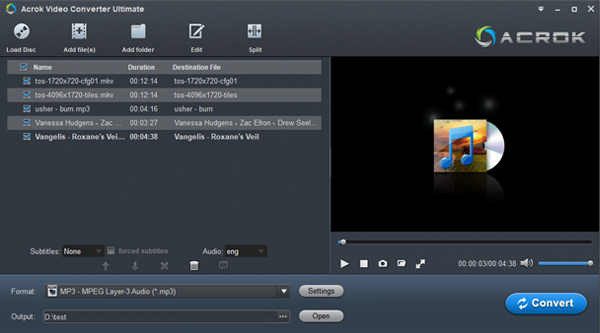
2
Set output format for Honda
Click "Format" bar to choose MP3 as output format. This format is a universal audio format that you can play it on any electronic device.

3
Start Conversion
Click "Convert" button to start the conversion. When the conversion is done, click "Open" to get the covnerted audio files. You can transfer the songs to your USb flash drive, then play your music in Honda CR-V, Civic, Accord, Pilot, HR-V... for free.
Play movies in Honda CR-V, Civic, Accord, Odyssey via USB flash drive
There's a lot of people complaining about the infotainment system but for me I love it. Very fast and responsive. I'm finding new stuff about it everyday. I did a quick test on some video files I saved on a 5 year old 4GB USB drive I had. Photos and videos loaded up very quick. Did a test with a MP4 music video file of Queen and video/audio is great. Then I ran a test with a flash episode in MKV the video works but there's no audio. Now I have to dig around for my other usb drive and load it up with videos for the next road trip.
Before 2018, we can enjoy movies ib Honda cars by using ES File Explorer. But it was removed from the Google Play Store for committing advertisement fraud. We can use the Advanced Rear Entertainment System (RES) to play Blu-ray, DVD movies, and play online movies in cars via HDMI. Is there any other way to watch the movie offline? The answer is YSE. Today I'll share the another simple way to enjoy movies in Honda CR-V, HR-V, Accord, City, Civic, Insight, Fit, Pilot, Odyssey, Clarity, CR-Z, Passport, Ridgeline.
Honda USB Supported Audio Formats
Video Format: MP4
By reading the above, you have learned that you can only play MP3, WMA and AAC music/songd in your Honda Car, SUV or MPV, such as CR-V, HR-V, Accord, City, Civic, Insight, Fit, Pilot, Odyssey, Clarity, CR-Z, Passport, Ridgeline. As for video formats, only MP4 is supported.
As screen becomes larger and larger, people increasingly prefer to watch movies with car auiod/video system. Compatibility is the biggest problem to enjoy videos in Honda CR-V, Civic, Accord, Odyssey, etc. Generally speaking, many high definition video formats are not playable with USB flash drive. So, you will need a powerful tool to help you. In this post, we are going to show you the best methods to play MP4, AVI, MKV, MOV, FLV, WMV, Blu-ray and DVD in Honda cars from USB flash drive. If you want to enjoy movies in your car, suv, mpv, you can choose a method introduced in this article and follow our guides. In short, our guides could help you watch mpvoes in Honda more easily than ever.
Convert your movies to supported video file for playback
Almost all Honda high-end cars have system multimedia players, although they may not support your video formats playbacks. You can convert your downloaded movies to H.264 MP4. We recommend Acrok Video Converter Ultimate, because it has the ability to transcode any videos without quality loss.
Free download Acrok Video Converter Ultimate (Windows | Mac)
1
Add videos or Blu-ray/DVD
Free download Acrok Video Converter Ultimate on your PC or Mac. Run itthen click "Add file" icon to load your downloaded MKV, AVI, MOV, MP4, WMV, etc movies. Or click "Load disc" icon to load your Blu-ray and DVD movies from your BD drive.
2
Choose Honda usb supported format
Click "Format" option to select H.264 MP4 asoutput format.

3
Settings
Click "Settings" to adjust the video and audio parameters including the Bitrate of Video&Audio, Video Size, Sample Rate, Frame Rate, Audio Channels, etc., by clicking the Settings button for getting the best quality before starting conversion. Before that, please read the instructions to better understand the playback parameters.
4
Start Video Covnersion
Click "Convert" button start transcoding. After conversion, you can transfer the video to USB flash drive and play it with Honda system media player.
Tip 1: Why won't my car read videos from USB?
If the device isn't recognized, remove the USB device and then re-insert it. Make sure that your device is set to the required mode before connecting it to the car stereo. Some USB devices need to be in a specific mode (such as a Mass Storage Class or Player mode, etc.) before you can use the USB device for playback. Make sure your USB drive is the type of Honda support.
Tip 2: How to Update Display Audio Software Wirelessly
1. Select System Updates from home screen
2. Select Settings
3. Select Connection Setup
4. Select Wi-Fi
5. Select Change Model
6. Select Network
7. Choose youe network and connect
8. Enter password, if required
9. Scroll to bottom and connect
10. Go back to the home screen, click Install all