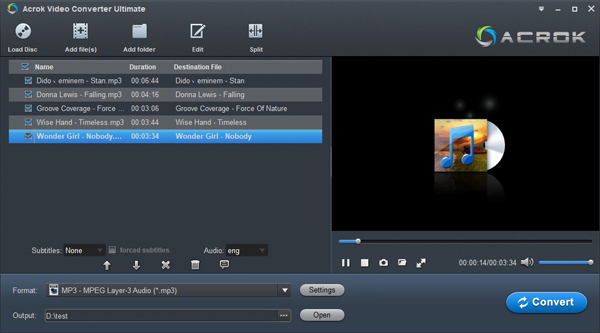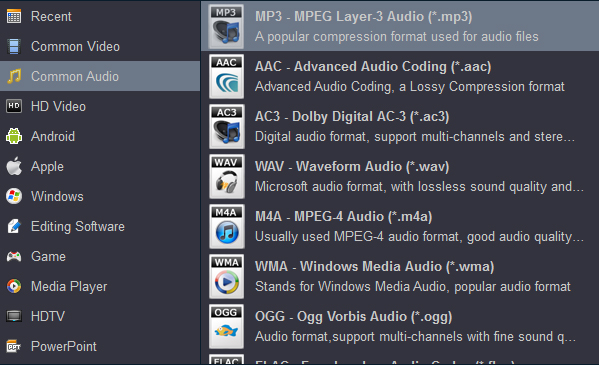How to play music in your Hyundai? The latest Hyundai models now boast Apple CarPlay and Android Auto, meaning you can bring your entire music library along for the drive and stream millions of tracks from your favourite apps - no need for AUX cables any more. You can also stream music from your smartphone wirelessly via Bluetooth, or play it from a USB flash drive. Compared to others, play music in your Hyundai car or SUV from USB flash drive is highly recommended. We can flexibly update the songs in the USB drive, and customize the playback order by changing the song name. The most important thing is that we don't have to touch the screen of electronic devices to avoid unnecessary safety hazards.
Here are some issues encountered by users.
The car stereo doesn't recognize the USB storage device or an error displays when attempting to play music.
"Hyundai skipping certain MP3 on USB drive I have a Hyundai Creta 2023. I plug in a USB drive with MP3 files on it. All the files are MP3 type but certain songs are just skipped. It will display on the console for maybe 1-2 seconds without playing and just skip to the next song. If I manually try to skip back to that song, it displays on the console and then skips back again as if ignoring that file. This happens from specific songs but all of them are mp3... so I'm not sure what's happening."
"Hyundai usb audio format not working Hi, I got a Tucson from late 2024. I would usually plug my USB flash drive via the usb port and manage my music with the knob. But for the last few days, the screen would still access and display what's on the USB disk but won't play it for some reason. Is there any possible cause and how to resolve? Thanks!"
"My Hyundai Venue 2023 can not play songs from USB. Every USB drive, it's the same few songs. But if I use Android Auto it is fine. The problem is that USB cannot recognize audio files from other sources. Some players couldn't play MP3 with a certain decoding, try to look/make another mp3 file and replace the ones that could not be played. Should I convert the songs to Tucson USB supported audio format?"
Hyundai USB Audio & Video format
Hyundai usb audio format: ".mp3"/ ".wma"/ ".flac"
Hyundai usb video format: ".avi", ".mpg", ".mpeg", ".divx", ".mp4".
- Video Codec: "MPEG-1", "MPEG-2 simple profile - main level", "MPEG-2 main profile - low,main,high level", "VC-1","AVC", "H.263 profile 0, profile 3", "MPEG4 v3","DIVX 3.11, 4,5,6","Xvid"
- Audio Codec: "MP3", "WMA", "AAC"
Note: Only USB devices formatted in FAT16/32, exFAT, and NTFS are supported.
Solution: Convert your media to Hyundai usb format
If your digital music files are encoded in a format that your car stereo doesn't recognize, then it won't play them. So if you plug a USB flash drive into your head unit and nothing happens, that's the first thing to check. The easiest solution is to find the owner's manual for the head unit to see what types of files it can play, and then compare that list to the actual file types on the USB drive. If a manual isn't easily available, the same information should be available via the manufacturer's website.
To play all the music and videos in your Hyundai car/SUV, you need to convert your media to Hyundai USB supported media format and codec. As a free audio converter, Acrok Video Converter Ultiamte can convert your songs to .mp3 or .wma format via best playback codec. Of course, you can convert your movies/videos for playing with Hyundai car stereo system, even you can rip/convert Blu-ray and DVD to Hyundai usb format. For Mac user, Acrok Video Convertert Ultimate for Mac can give you a hand.
Free download Acrok Software
Supported Models:
ELANTRA, SONATA, AZERA, VELOSTER, i30, ACCENT, i20, i10, SANTA FE Hybrid, SONATA Hybrid, AZERA Hybrid, KONA Electric, IONIQ 6, IONIQ 5, NEXO, IONIQ Plug-in Hybrid, IONIQ Hybrid, i30 Hybrid, ELANTRA N Line, SONATA N Line, KONA N Line, VELOSTER N, i30 N, i30 Fastback N, i30 N Line, ELANTRA N, i20 N, i10 N Line, TUCSON, SANTA FE, KONA, PALISADE, CRETA, VENUE, STARIA
Steps on converting audio/video to MP3 for Hyundai cars/SUVs
The steps to change audio and video to Hyundai usb supported format in both the Windows and Mac operating systems are almost the same. Here the detailed steps to perform the conversion in Windows are described as an example. You just need to make sure you download the right version. After the conversion is completed, you'll can play any music/songs in Hyundai Creta, Venue, Grand i10 NIOS, i20, Aura, Verna, Alcazar, Tucson, etc., via USB without amy problem.
1
Add Files
Launch the professional Audio Converter for Hyundai, and then click "Add Files" button to browse and load your source files. For covnerting video to Hyundai USB format, you can use the same way to load videos.
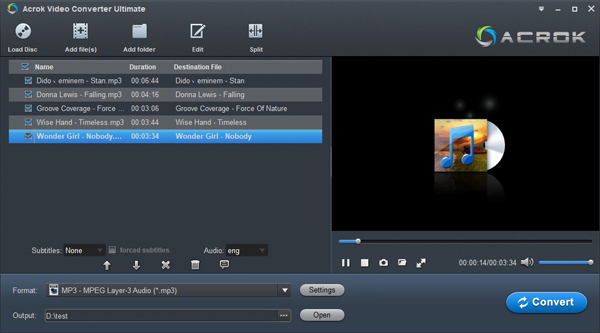
2
Set output format
Go to "Format" menu and choose "MP3 - MPEG Layer-3 Audio (*.mp3)" or "WMA - Windows Media Audio (*.wma)" as target format from "Common Audio" dialogue box.
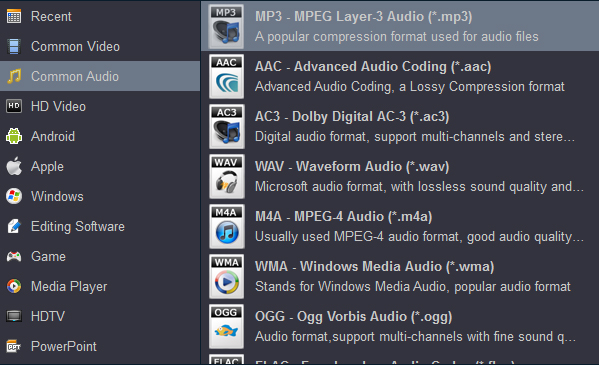
To convert video to Hyundai USB supported video format, please select H.264 MP4 as the output format.

3
Start conversion
When the former steps finished, you can press "Convert" button to start converting M4A, APE, MP3, OGG, WAV music to MP3 or WMA for playing in your Hyundai car or SUV via USB flash drive. Once the conversion process is done, click "Open" button to get the generated songs. Copy and transfer the covnerted media to your USB flash drive, insert the USB flash drive into the USB interface. You can enjoy your music in Hyundai car/SUV via USB flash drive freely.