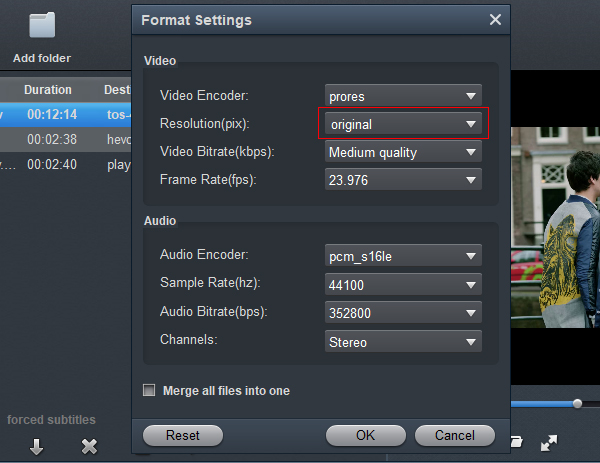If your DaVinci Resolve can't read and play Sony a1 4K XAVC HS, you'd better convert the XAVC HS format to DaVinci Resolve compatible format - Apple ProRes MOV.
Can't edit Sony a1 4K XAVC HS files in DaVinci Resolve smoothly? That's mainly because your hardware is not powerful enough to handle 4K XAVC HS footage. In that case, you are going to need transcode XAVC HS files into DaVinci Resolve preferred format prior.
Issues working with Sony Alpha 1 .mp4 files in DaVinci Resolve
"Hello everyone, I recorded a bundle of slow motion 240 fps videos using a new Sony a1 camera. When I import my .mp4 (XAVC HS) files in DaVinci Resolve, I get a very bumpy preview, and most of all I get lots of completely red images. I work with DaVinci Resolve 19 on an Asus AiO all-in-one-computer (M241) running Windows 10. Is there anything I can do to solve the problem? Thanks for any help."
With a relatively slow computer, transcoding step is required for a fluid XAVC HS workflow in DaVinci Resolve. When converting the XAVC HS files into ProRes codec, they will work just fine in DaVinci Resolve 19, 18, 17, 16, 15, etc. Check a simple guide on how to transcode Sony a1 4K files into DaVinci Resolve editable files.
A compatible application is needed in order to play back and edit movies in the XAVC HS format. We recommend using Acrok Video Converter Ultimate.
Free download and try Acrok Video Converter Ultimate
How to convert Sony a1 XAVC HS files for DaVinci Resolve editing?
1
Load XAVC HS videos
Start up Acrok Video Converter Ultimate as an Sony Alpha 1 converter. Click "Add File (s)" to import your source Sony a1 XAVC HS media to the program.

2
Select output profile
For Windows users, from the format bar, choose "Apple ProRes 422 (*.mov)" as output under "Editing Software" column.

If you are on a Mac computer, you can from the format bar, choose "Apple ProRes 422 (*.mov)" as target under "Final Cut Pro" catalogue. Also, you can select "4K Video > 4K MP4 Video (*.mp4)" as output format.
3
Settings
Custom video and audio settings (for advanced users)
Before conversion, you can click the "Settings" icon to customize the video/audio settings: Video Codec, video size, bit rate, frame rate, Audio codec, sample rate, audio channels for Final Cut Pro.
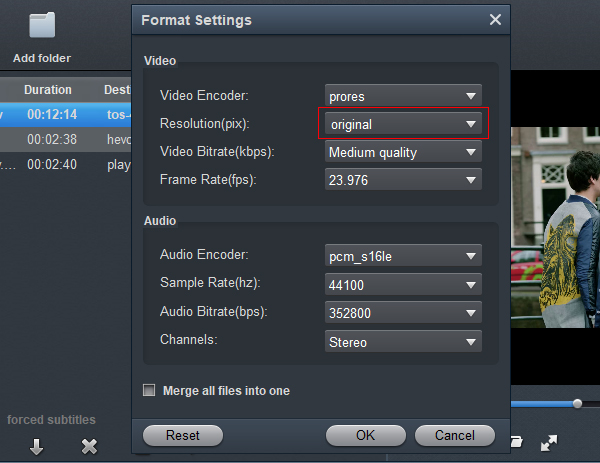
4
Covnerting XAVC HS to ProRes MOV
Click the big "Convert" button at the bottom right corner, it will start to convert Sony a1 XAVC HS to ProRes for DaVinci Resolve immediately. Once the conversion completes, directly import the converted files to DaVinci Resolve, and then you can play, edit Sony Alpha 1 footage in DaVinci Resolve freely.
Bingo! You did it! With this XAVC HS format to DaVinci Resolve Video Converter, you can now import any Sony a1 files on your computer or from your video camera to DaVinci Resolve 19, 18, 17, 16, 15, etc., easily and rapidly. All Sony a1 video files can be edited with your favorite DaVinci Resolve now!