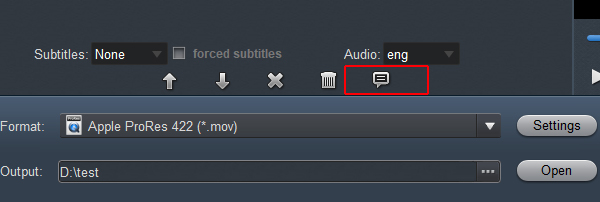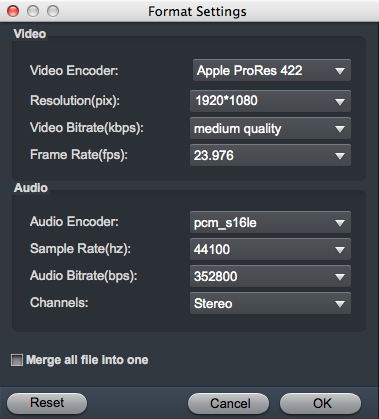"Hi guys, I am trying to import Sony ZV-E1 4K files to Final Cut Pro, but the file format is not supported.?I tried to use two converters but still with no luck. Is there anybody here, who can tell me which converter to use or any other good advice?"
As a quite hot file extension, MP4 is widely used for saving media data and can be found in lots of places online or off line, which means, you can get MP4 videos from camera, smartphoe, camcorder, websites or shared MP4 videos from others. However, you may run into a situation where you can't edit Sony Alpha ZV-E1 MP4 files in Final Cut Pro smoothly. The Final Cut Pro deals with the H.264 MP4 files at quite a slow speed and some XAVC HS MP4 files even cannot be recognized. So what's matter? What is the available way to use MP4 files in Final Cut Pro?
The error message goes like, "Unsupported Frame Rate", "The Share operation "Master File" has failed. Or, Final Cut Pro only import audio from MP4 files for you. You can only add the MP4 video to the timeline of Final Cut Pro as an audio track, instead of a video track. Just sound, no video.
Does Final Cut Pro support Sony ZV-E1 video files? Actually, it is stated that Final Cut Pro supports MP4, DV, HDV, 3GP, etc. If you can't import Sony ZV-E1 MP4 files to Final Cut Pro for editing, it might be the format codec issue. To solve your problem, you need to find a powerful tool that is specially designed for Final Cut Pro.
Transcode Sony ZV-E1 MP4 for Final Cut Pro
It won't be difficult for you to find an application to transcode Sony ZV-E1 MP4 to Final Cut Pro supported file formats. However, if you are looking for a high quality and high performance post-production workflow of Sony ZV-E1 MP4 in Final Cut Pro, FCP X, FCP 7 and FCP 6, you are recommended to wrap the incompatible Sony ZV-E1 files to Apple ProRes codec, which helps you to create perfect-quality media at greatly reduce file size, so that you don't need to make a compromise between file size and quality in real-time workflow.
Here, you can easily produce Apple ProRes from Sony ZV-E1 MP4 files with our powerful program with just few clicks - Acrok Video Converter Ultimate for Mac. Besides MP4, you can also use the program to convert other unsupported file formats such as MKV, AVI, WMV, MOD, TOD, AVCHD MTS, MXF, QuickTime video, etc to Final Cut Pro for fast and smooth post video editing.
Step by Step to Convert Sony ZV-E1 Video to ProRes for Final Cut Pro Best Editing Workflow
Step 1: Import MP4 files into the program.
You can directly drag and drop Sony ZV-E1 MP4 files to the program or click "Add file" to load unsupported .mp4 files into the MP4 to Apple ProRes Converter.

Step 2. Choose Apple ProRes MOV as the output format.
Click on "Format", and select output format from its drop-down list. Here, just follow "Final Cut Pro" > "Apple ProRes 422 (*.mov)" or "Apple ProRes 4444 (*.mov)" for best workflow with Final Cut Pro.

Step 3. Adjust your settings to according to your needs
The default setting of this format is "Original", which may be the best choice, but you can still choose to adjust it if you want. You can see the "Show selected task properties" about your output file codec, bit rate, frame rate, channels, etc in this tablet.
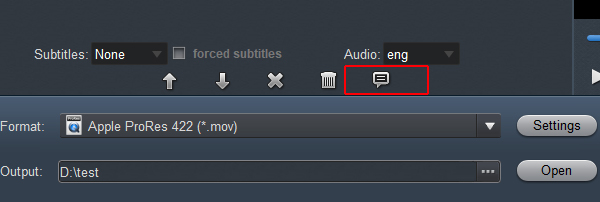
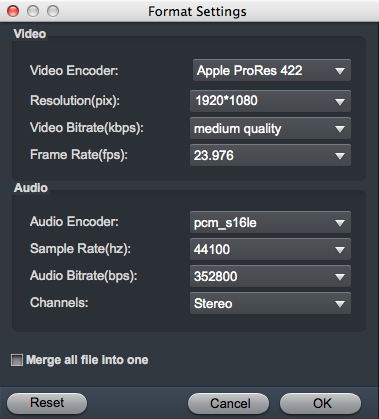
Step 4: Transcode MP4 to ProRes MOV
Click "Convert" button to start converting Sony ZV-E1 MP4 to ProRes MOV for editing with Final Cut Pro. When the conversion is finished, simply click "Open" button to get the converted ProRes MOV files. And now you can bring the files into Final Cut Pro to create your own masterpieces.