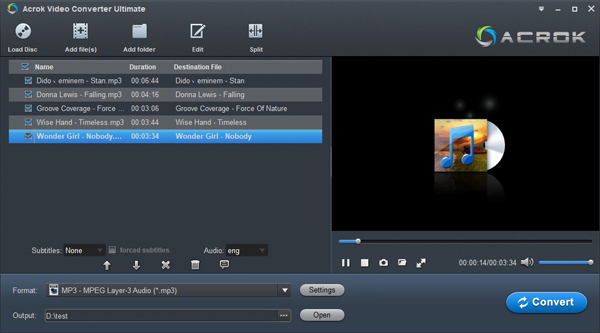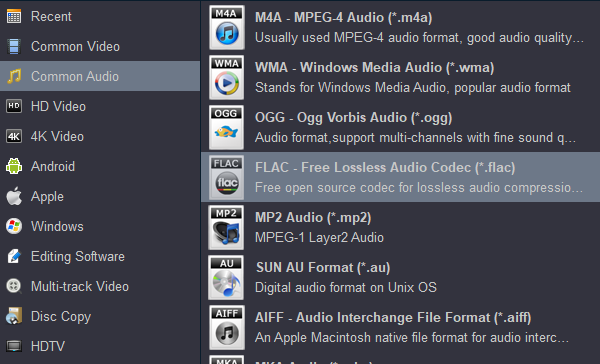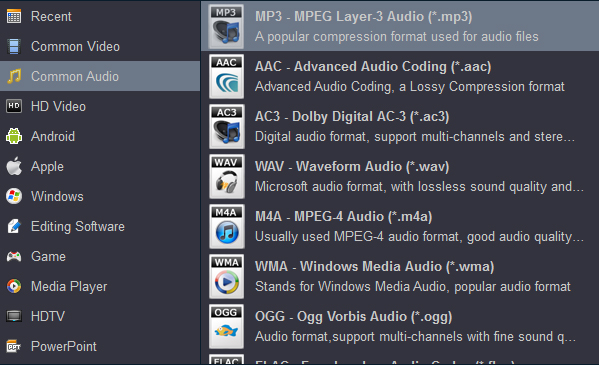You have many ways to listen to your favorite music in your Tesla Model 3, S, X or Model Y, from direct cable inputs to wireless transmissions. While it is possible to use a hard disk drive or even an SSD via a USB enclosure, USB flash drives are the way to go - both being small, fast, economical and easy to use.
How to solve Tesla usb loading error problem? Why my Model 3 can't read music from the USB flash drive? Why the Model S won't play M4A audio files? My Model X stereo won't play music from the USB device. How to organize music on usb for Model Y? Can i play music from a usb stick in my Model 3? If you have a similar problem, the following will be helpful.
In order to play music on a USB drive in Tesla, we need to do two things. One is to format your USB flash drive, and the other is to convert your audio or video files to an audio format supported by Tesla Model 3, S, X or Model Y.
Format an USB Fkash Drive
If your USB has been mounted successfully, USB icon should appear where you have the source selection - Radio, Spotify etc. Try rebooting screen if not found. And remember - FAT32.
Hot Searchs: tesla model 3 usb music format, tesla usb loading error, tesla model 3 audio upgrade, tesla model 3 audio controls, tesla model 3 sound system watts, tesla usb music folder, what format should a usb be for music, tesla model 3 audio input, tesla model 3 music options
Hot searchs: tesla usb music folder structure, tesla usb format, tesla usb music playlist,
how to format hard drive for tesla model 3, format tesla usb on mac, best usb for tesla dashcam, tesla format usb in car, tesla usb drive
How to Format a USB Drive on Windows?
FAT32 Format. Most flash drives, 32 GB and under, are pre-formatted for FAT32. Larger drives may be FAT32, exFAT or NTFS. Only drives that are formatted for FAT32 can be seen by our cars, so if it is in exFAT or NTFS, you'll need to reformat it.
1. Open File Explorer.
2. Click on This PC from the left pane.
3. Under the "Devices and drivers" section, right-click the flash drive and select the Format option.
4. Use the "File system" drop-down menu and select the NTFS option.
5. In the "Allocation unit size" drop-down menu use the default selection.
6. In the "Volume label" field, type a label to quickly identify the flash drive in File Explorer. For example, workFlash.
7. Under the "Format options" section, select the Quick format option.
8. Click the Start button.
9. Click the Yes button.
How to Format a USB Drive on Mac?
Open Finder, search for Disk Utility and select.? On the left pane, select your flash drive. Be absolutely sure you've selected your flash drive and not the hard disk!? Click Partition to identify the current format. If not "MS-DOS (FAT)", click Erase. Select MS-DOS (FAT) as the format. Note that Apple makes it a bit confusing as "MS-DOS (FAT)" is really Windows FAT32. Click on the lower "Erase??" button, and a confirmation dialog appears. Click the Erase button and the format should begin.
1. Insert a USB drive into your USB port.
2. macOS will recognize the drive and show its icon on the desktop.
3. Launch Disk Utility.
------- a> Select Search in the top-right corner.
------- b> type in "Disk Utility". Select the Disk Utility search result.
4. Select your USB drive from the list on the left.
5. Select Erase at the top.
6. Type in a Name for the drive, then select a Format.
7. Select MS-DOS (FAT).
8. Select Erase.
9. A progress bar will open. Wait will the drive is formatted.
10. Once complete, select Done.
11. Quit Disk Utility. Select the Disk Utility menu at the top, then Quit Disk Utility.
What format should a usb be for music?
Tesla USB Audio/Music Formats : FLAC, MP3 and AAC
We recommend FLAC, as it is a lossless format, especially if you are ripping your existing CD library. Drive capacity is so cheap now it makes little sense to use lower-quality formats. Currently, very few download sites offer FLAC, so you may have to live with lower quality MP3 or AAC files for downloads. There are no problems with having a mix of FLAC, MP3 and AAC files on the same drive. If your Tesla Mode 3/S/X/Y can't read your music from Usb Flash Drive, Please convert your music to Tesla USB supported audio format.
Free Audio Converter For Tesla Model 3/S/X/Y
Acrok Video Converter Ultimate is a free music converter for Tesla all models. With this software, you can convert Blu-ray, DVD, CD, Video to Tesla supported music format, convert WAV, WMA, APE, M4A, AC3, MKA, OGG, MP2, MPA, AIFF, DTS, AU to Tesla supported MP3, AAC and FLAC formats. If you want to watch Blu-ray, DVD and downloaded MKV, MP4, AVI, MOV movies on on a tablet or smartphone, you can use this best Blu-ray Ripepr to convert these video files to a common video format - H.264 MP4.
Free download any video/audio to Tesla Covnerter
Convert audio/video to Tesla USB supported audio format
1
Load audio and video files
Run Acrok Video Converter Ultimate or Video Converter Ultimate dfor Mac as the free Audio Converter. Click "Add file" to load your video or audio files into this software. If you want to convert Blu-ray, DVD or CD to an audio format that supported by Tesla Model 3/S/X/Y, please insert your disc into your Blu-ray or DVD room, then click "Load Disc" icon to load your disc files.
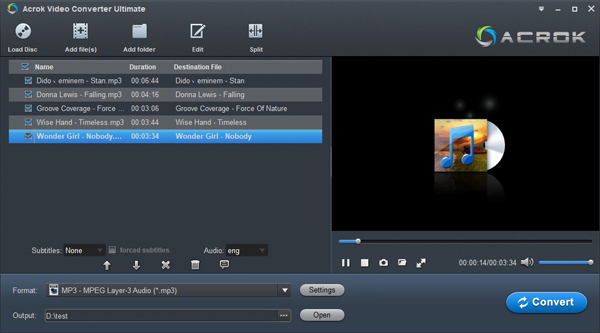
2
Set output format
Since Tesla supports FLAC, MP3 and AAC audio playback, we can Click "Format > Common Audio" to select "FLAC - Free Lossless Audio Codec (*.flac)" or "MP3 - MPEG Layer-3 Audio (*.mp3)" as output option.
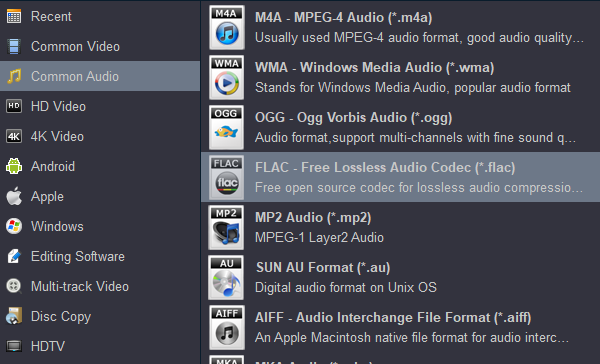
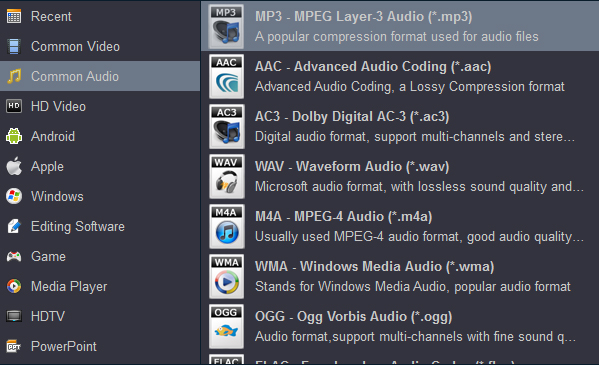
If you want to play movies on your tablet, smartphone or smart tv, please choose H.264 MP4 as output format.

3
Start conversion
Click "Convert" button to start video or audio to Tesla Model 3/S/X/Y supported audio format conversion. When the conversion is sone, click "Open" button to get the converted music, then trenafer the songs to your USB Flash Drive. Now you can enjoy any music in your car for free.
Tesla can't play iTunes music - Solved
The proprietary Apple Lossless format is not usable in the Tesla. Apple's proprietary M4P will not work in any player other than those made by Apple. Although protected songs purchased from the Apple Store can be played with a bluetooth connection to your iPhone, if you copy those songs to a USB flash drive, they cannot be play in the Tesla Model 3, Model S, Model X and Model Y. Apple's less restrictive M4A format, more common nowadays, may work depending on the drive or you may get "Loading Error". This occurs when you use a non-supported format, such as Apple's proprietary M4A with digital rights management. You will need to convert these files to an open standard such as MP3 or FLAC.
Acrok M4VGO is the best choice for you to convert iTunes music for Tesla. With it, you can fast crack DRM protection from iTunes files and convert iTunes music to Tesla Model 3, S, X, Y supported formats. Just simple clicks, you'll get Tesla supported songs. For getting iTunes music on Android, this software can convert iTunes to your device playsble video format.
Click "Add file" > Click "Format" > Click "Common Audio" > Select "MP3 - MPEG Layer-3 Audio (*.mp3)" > Click "Convert"
When the conversion is sone, click "Open" button to get the converted music, then trenafer the songs to your USB Flash Drive.