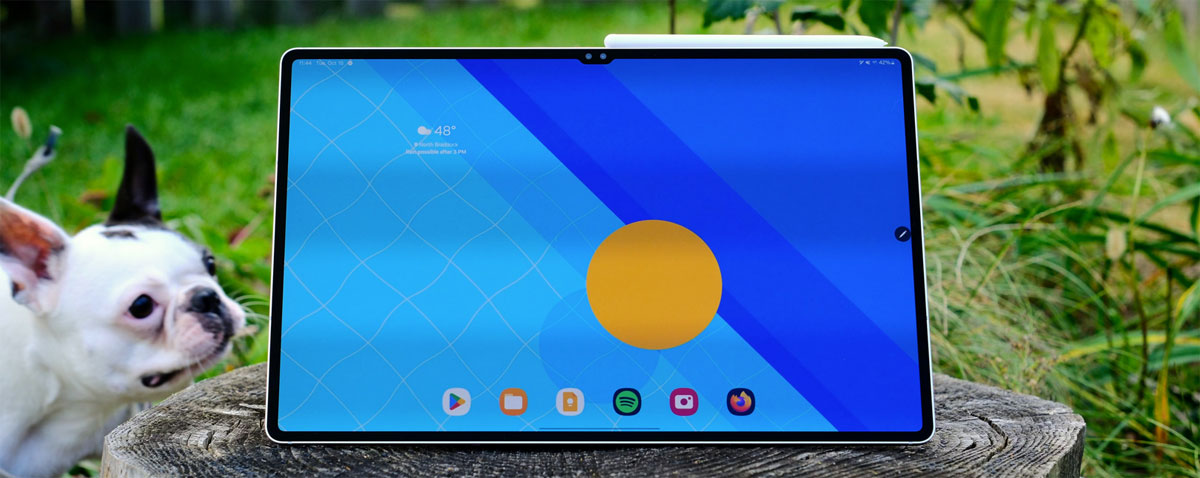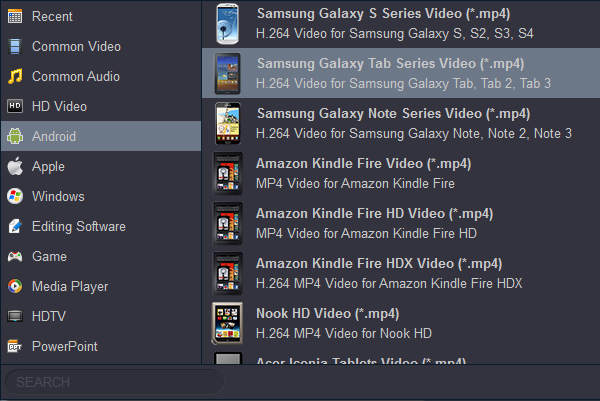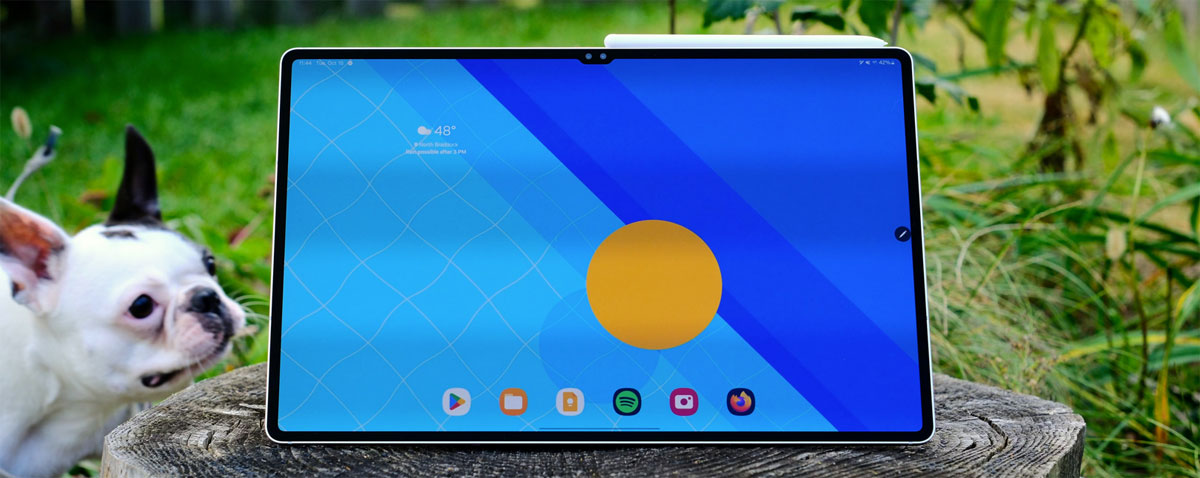
The Samsung Galaxy Tab S10 Ultra (14.6 inches) is the big brother to the Galaxy Tab S10 Plus. Both will launch in two colours: 'Dazzling White' and 'Titanium Bronze'. There are many key features in the two tablets, such as Mediatek Dimensity 9300+ (4 nm) Chipset; 1848 x 2960 Super AMOLED screen; 12GB RAM; 256/512GB storage; Android 14; Wi-Fi 802.11; Bluetooth 5.3; 11200 mAh battery (14.6)/10090 mAh battery (12.4); You can enjoy the new visual feast with Galaxy Tab S's Super AMOLED screen.
If you collected Blu-ray Discs at home, you may have this question "What is the best way to ensure free and smooth Blu-ray playback on my Galaxy Tab S10 Ultra and Galaxy Tab S9 as well as not affecting its life?" A Galaxy Tab Blu-ray Ripper will be of great help. And Acrok software definitely won't let you down. It can rip your Blu-ray movies to Galaxy Tab S best video format to guarantee pleasant Blu-ray enjoyment with high quality. Acrok Video Converter Ultimate is recommended as the best Blu-ray to Galaxy Tab S converter to help you finish the conversion on Windows/Mac OS X. This software will provide you all in one video solution.
With this Blu-ray to Galaxy Tab S Converter, you can rip Blu-ray to any video format (MP4, M4V, FLV, WMV...) for playing on any portable devices (iPhone 16 Pro Max, iPad Air, Galaxy Note 20, Apple TV...); Rip and convert DVD to Galaxy Tab S video on Mac and Windows via 10X faster speed; Convert camcorders footage (MTS, MXF, TOD, MOD...) to Galaxy Tab S video format; Extract audio files from Blu-ray files; In addition, this app is a free Blu-ray/DVD/Video player. If you want to edit and convert 2D to 3D, Acrok program will give you a hand.
Free download Blu-ray to Galaxy Tab S Converter
For playing Blu-ray movies on Galaxy Tab S, you need to know what video/audio format can play on Galaxy Tab S10 Ultra/S10 Plus/S9/S8. I think below content is what are you looking for.
Samsung Galaxy Tab S Supported Formats
Audio Format: MP3, AAC, OGG, M4A, 3GA, OGA, WAV, WMA, FLAC, AMR, AWB, MID, MIDI, XMF, MXMF, IMY, RTTTL, RTX, OTA
Video Format: MP4, WMV, FLV, M4V, 3GP, 3G2, ASF, AVI, WEBM, MKV
How to rip and convert Blu-ray to Galaxy Tab S video format?
1
Load Blu-ray movies
Insert your Blu-ray disc into your Blu-ray Rom and click "Load Disc" button to upload Blu-ray/ISO files/IFO files into Samsung Galaxy Tab S Blu-ray Ripper. You can add multiple files and convert them in batch since batch conversion is supported.

Tip: If you can't play the transferred MKV and AVI movies on Galaxy Tab S, you can convert MKV/AVI to Galaxy Tab S videos via this Blu-ray to Galaxy Tab S Converter.
2
Choose Galaxy Tab S Format
Next, browse the format list at the bottom and click "Format" to specify Galaxy Tab S video format as the output video format. You can get this profiles in Android column. As you see, you can also convert Blu-ray to MP4, MOV to AVI, WMV to MOV, and almost all other popular video formats.
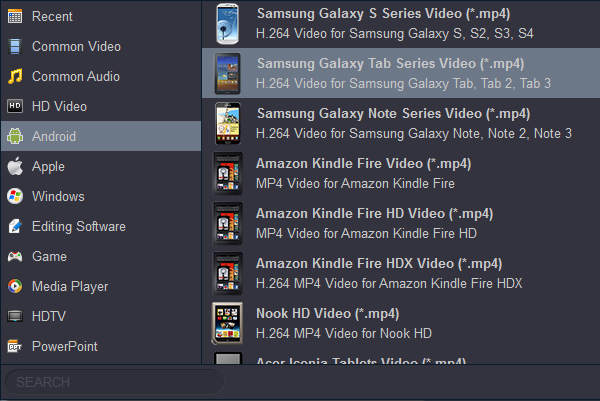
Tip: When Blu-ray movie is imported, you can select one wanted audio track and subtitles for output on Acrok software main interface.
3
Rip Blu-ray to Galaxy Tab S H.264 MP4
Click "Convert" button to start ripping and converting Blu-ray to Galaxy Tab S10 Ultra and other Galaxy S series tablets best playback video format.
4
Transfer Blu-ray to Galaxy Tab S
When this conversion is done, you can click "Open" button to get the converted videos. Connect your Galaxy Tab S to computer, copy and transfer Blu-ray movies to Galaxy Tab S for playing now.