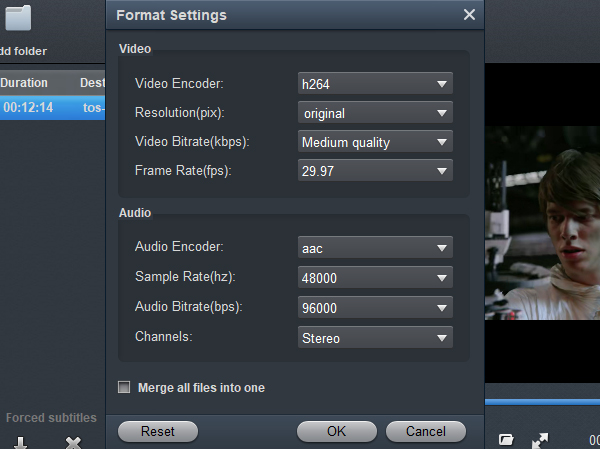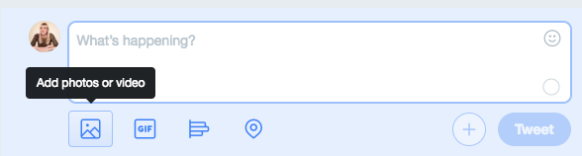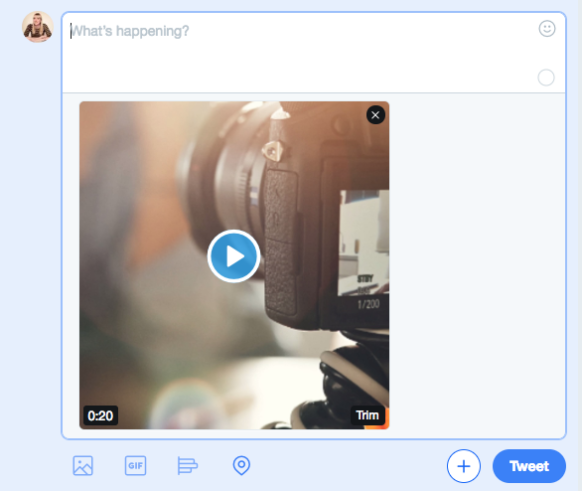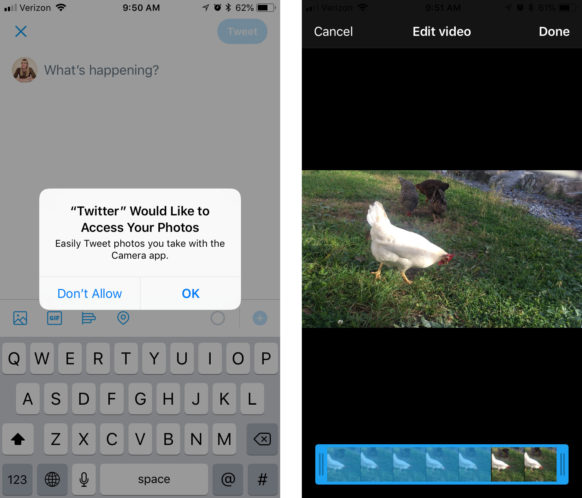My name is David Collier, a traveler and travel enthusiast. We hiked the Grand Canyon, exploring Indian cliff dwellings. I used my camera and mobile phone to shoot a lot of interesting videos. I want to upload some of them to Twitter, but I can't do that. Can you help me solve this problem? - David Collier
Hi Admin, I recorded footage with my iPhone XS Max, why I can't share the videos with my friengs on Twitter? Can I ask what I've done wrong? Please share with me how to upload video on Twitter. My fans are getting frustrated. - Sebastien Beun
Twitter is an American online microblogging and social networking service on which users post and interact with messages known as "tweets". Twitter was created in March 2006 and launched in July of that year. We can install Twitter onto PC and smartphone now and share wonderful moments with our relatives and friends anytime and anywhere. Of course, not all videos can be uploaded freely. For example, we can't upload 4K video to Twitter successfully, can't upload MXF and MTS to Twitter directly, etc. Don't worry about these, I'll share the Twitter 4K Upload Solution with you. Just keep reading.
CONTENTS
Part 1: Twitter video upload requirements
Part 2: Convert and edit 4K video for uploading to Twitter
Part 3: How to post a video on Twitter
Part 1: Twitter video upload requirements
"I cannot upload videos to Twitter because Twitter said: “Your media file could not be processed”. How to fix?"
Twitter is an American online microblogging and social networking service on which users post and interact with messages known as "tweets". Why can't I upload videos on Twitter? Twitter allows users to post short videos to share life and ideas. However, sometimes you can't upload a video to Twitter because "your media file could not be processed".
When uploading videos to Twitter you'll need to make sure that your video file meets the limitations of video resolution and length. Here are some notes to keep in mind:
- The minimum resolution for Twitter videos is 32 x 32 and the maximum resolution is 1920 x 1200 or 1200 x 1900.
- Videos must be 2 minutes and 20 seconds or less.
- The maximum file size is 512MB.
- Maximum frame rate: 40 fps
- Maximum bitrate: 25 Mbps
- Supported formats are MP4 and MOV on the Twitter mobile apps and, on the web, MP4 with H.264 format with AAC audio.
To fix the "your media file could not be processed" error, just edit the video to fit Twitter"s video requirements. Acrok Video Converter Ultimate can help you conver and trim your video for uplaoding to Twitter easily. Whether your video is taken by mobile phone or camera, or downloaded online, it can be supported perfectly. Now you may check your video information and edit the video accordingly.
Free download Video Converter for Twitter
Part 2: Convert and edit 4K video for uploading on Twitter
You want to upload 4K MOV, MP4, MXF or MKV video to Twitter but your file is rejected because of the wrong file format and resolution? This video and image converter for Twitter lets you preprocess your file you want to upload so it is accepted by Twitter. Select the target file format to create an animated video for Twitter or H.264 MP4 to create a video that meets the correct Twitter specifications. Free download Acrok Video Converter Ultimate to do the jos now.
1
Load your 4K videos
Launch the Twitter Video Converter and click "Add File" to add the 4K footage you want to convert. Or directly drag your videos to the software. After the files are loaded, you can preview them and take snapshots of your favorite video scenes. If you want to convert Blu-ray movies to a common video format, simply click the "Load Disc' icon to load your Blu-ray movies.

2
Select output format
Afterwards, navigate the formats at the bottom and click Format > Common Video to select "H.264 Video (*.mp4)" as the output file format. Other popular output formats included MOV, M4V, WMV, AVI, M4V, MKV, 3GP, MPG and many more.

3
Settings
Click "Settings" button, you can adjust video and audio settings, including codec, aspect ratio, bit rate, frame rate, sample rate, and audio channel. This step is very important. Please pay attention to the parameter settings.
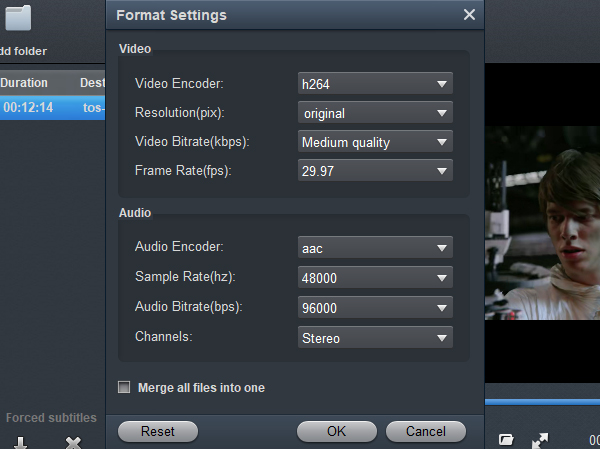
Video Encoder - h264
Resolution: 1920*1080 or 1200 *1900
Video Bitrate: Medium quality
Frame Rate: 30
Audio Encoder: AAC
4
Edit the 4K video
Some video editing functions are provided, letting you personalize your original 4K videos instantly. To edit a video, click the "Edit" icon beside "Split" to open the video editing window. And then you can trim the video, crop video size, add some special video effects, add watermarks and more. With the smart and easy built-in video editor, you can get exact what you want in just a few mouse clicks.
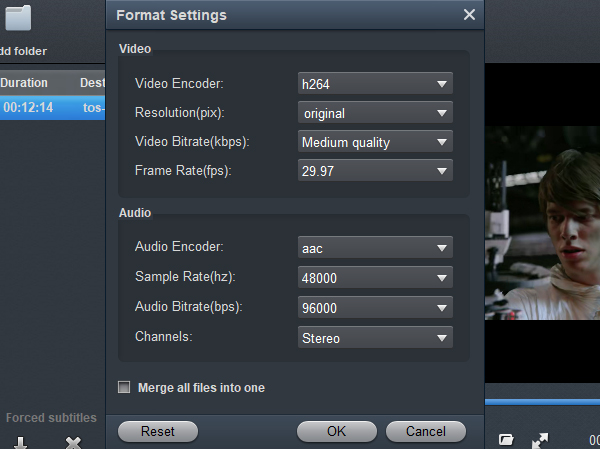
5
Start converting 4K video for Twitter
When all the settings are OK, click the "Convert" button to start converting your 4K MP4, MOV, MXF or MKV videos to H.264 MP4 on PC. When the conversion completes, you will get Twitter supported format, length and size. After that, you can upload your video on Twitter freely.
Part 3: How to upload video to Twitter?
There are a few different ways to post videos on Twitter, from recording, editing, and sharing directly from the Twitter app, to uploading a video to Twitter that you created, and going live. We'll take a look at how to do all three.
We'll start with how to upload a video to Twitter that you've already created. You can upload a video from your computer by logging into your account at https://www.twitter.com. Then, click on the icon to add photos or video to your tweet and select the file from your computer.
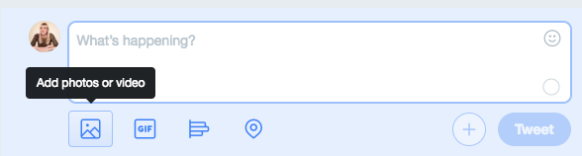
The video will be added to the tweet and you can add text and click "Tweet" to publish.
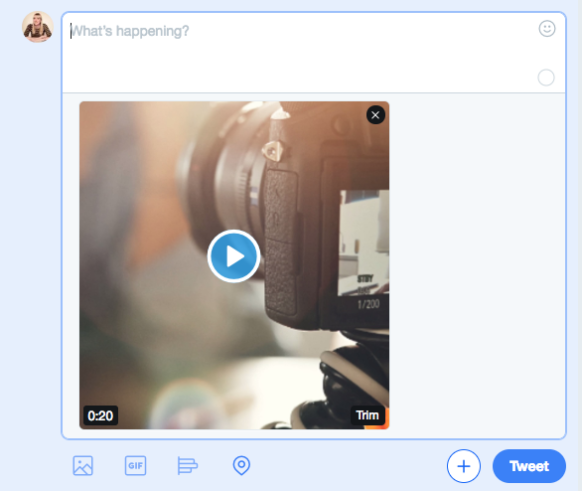
Trying to upload a video to Twitter from your phone? The process is the same as on the web. Create a new tweet and click the icon to upload a photo or video clip and you can select a video to import from your device. You'll also have the opportunity to trim your video clip.
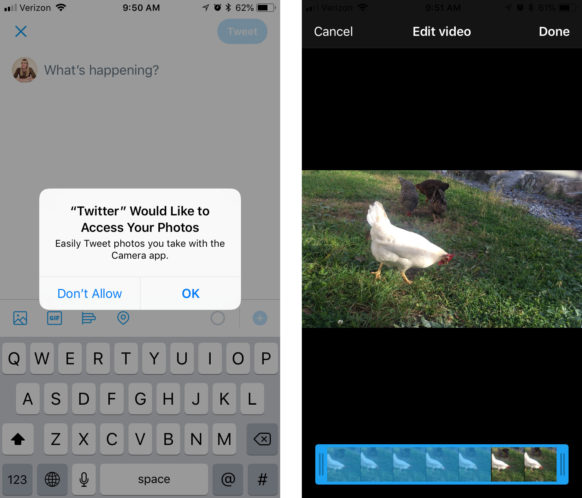
 Secured Shopping
Secured Shopping 30-day Money Back
30-day Money Back Automatic Updates
Automatic Updates Customer Service
Customer Service