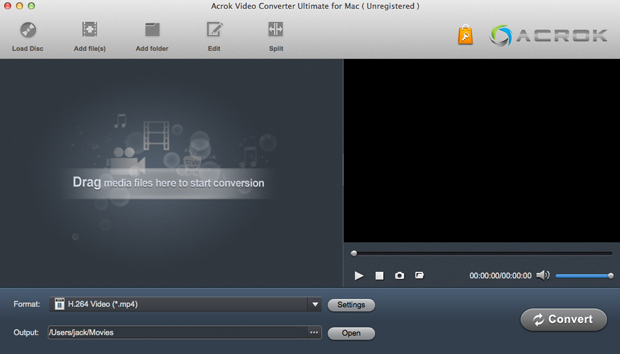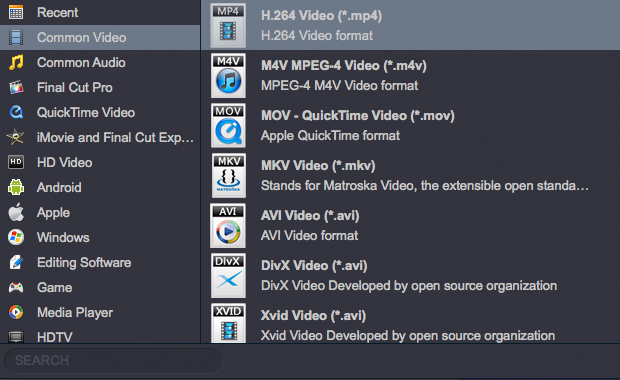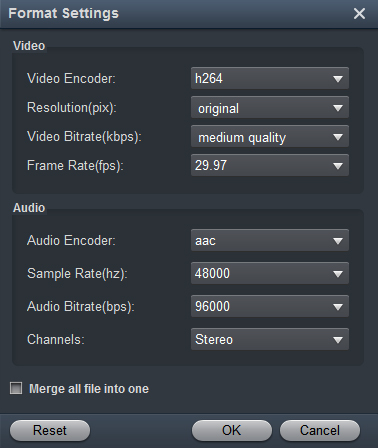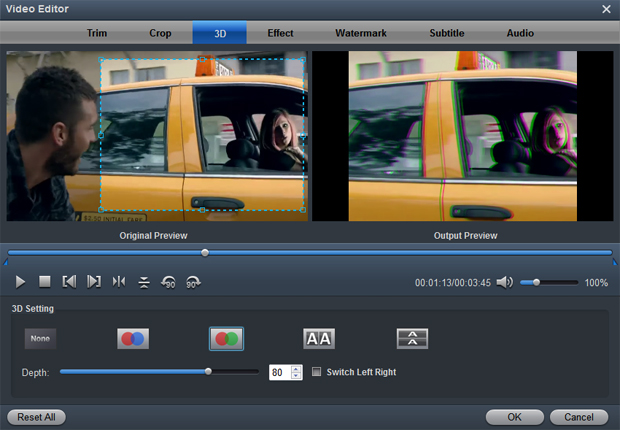With Acrok Video Converter Ultimate for Mac, you can easily convert DVD, Blu-ray, video and audio to an optimum format for your computer and mobile devices.
Far more than a single media converter, Acrok Video Converter Ultimate for Mac integrates a best Blu-ray converter, a dvd converter and a video converter to help you play Blu-rays, DVDs and videos anywhere.
With it, BD/DVD disc backup from disc drive to Mac computer hard drive would no longer be impossible. One click and original file structure with same video quality, multiple audio streams and subtitles are preserved. As an all-in-one toolkit, this app lets you convert virtually any videos including M2TS, MTS, TS, HD H.264/MPEG4 AVC.FLV, AVI, WMV, etc., as well as BD/DVD movies to any format you want to fit your mobile devices such as iPhone 12 (Pro, Pro Max), new iPad Air, iPad Pro, iPad Air and Apple TV 4/4K.
1
Import videos
Click the Add Files button on the main interface to load video or audio files from your computer or other devices like USB device, camcorder, etc. You can also directly drag the files you want to convert to the Acrok Video Converter Ultimate for Mac main interface. Batch conversion is supported by this software, so you can add several files as you like at one time. This software can also convert latest DVD or Blu-ray movies for you, it supports DVD disc, DVD ISO/IFO file, DVD folder, Blu-ray disc, Blu-ray ISO and folder files.
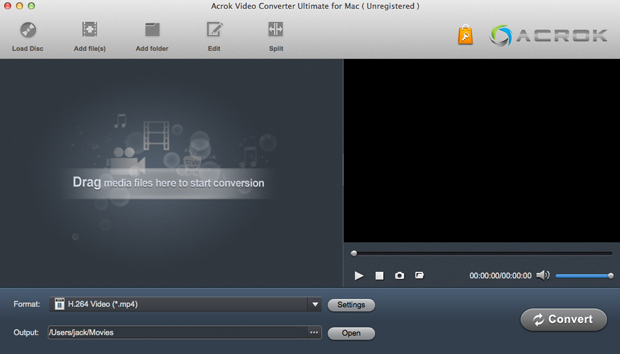
2
Choose an output format
Click the "Format" drop-down menu to choose an output format that you prefer. This software can convert video/DVD/Blu-ray to various video formats like MKV, AVI, MP4, MOV, FLV, WMV, 3GP, etc. If you like, you can convert any video for Panasonic Virea TV, Samsung Smart TV, Sony HDTV, LG Ultra HD 4K TV etc.
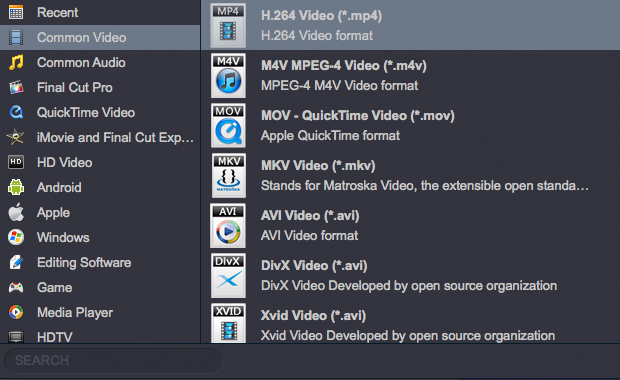
You also can click "Settings" to customize the output settings in details, adjust parameters like bitrate, frame rate, etc. Higher the bitrate, higher the quality you will get, but it also takes more time to convert.
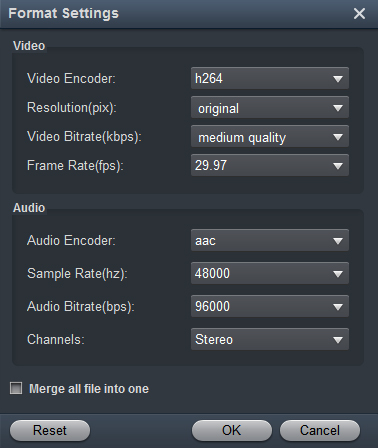
3
Convert your video
In the "Output" menu you can choose the output folder for converted videos. When you're ready, click the Convert button to convert video. When conversion is completed, you can click "Open" button to get the converted video files.
Tip 1. Acrok Video Converter Ultimate for Mac is not only a video converter program, but also a simple and easy video editor. Before converting your video files, you can click Edit to personalize and touch up your videos in clicks. Video editing functions like Trim, Crop, Effect, 3D, Watermark, Audio and Subtitles are provided.
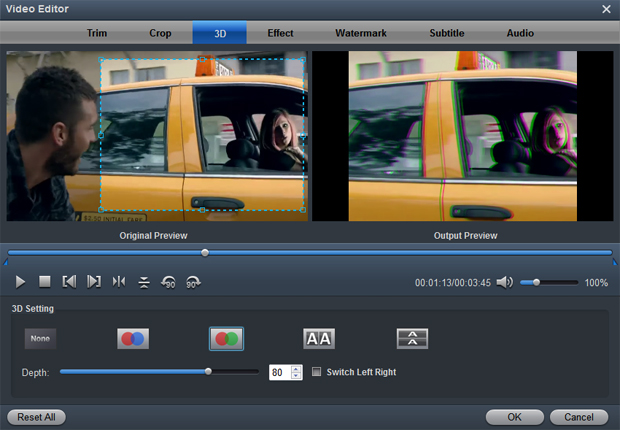
Trim: Trim your favorite part from the video to convert for your portable devices.
Crop: Customize the frame size (16:9, 4:3 etc.) and cut off black margins.
Effect: Set the contrast, brightness, saturation of the video and apply different movie styles.
3D: Convert 2D to 3D or add different 3D effect.
Watermark: Add image or text watermark to videos.
Audio: Replace or remove audio from video files.
Subtitle: Add plug-in SRT, ASS, SSA subtitle to videos.
Tip 2. Acrok Video Converter Ultimate for Mac also acts as a perfect media player that lets you play videos in various formats, it also supports DVD and Blu-ray playback. After loading the files, click the Play button the software will play your videos smoothly. While playing, you can take snapshots of your favorite movie scenes, enjoy fullscreen view, convert files, etc. as you like.
Tip 3: If you want to convert Audio files via Acrok Video Converter Ultimate for Mac. Just drag any music into this program, then choose a output audio format from "Common Audio" category. Acrok Vdieo Converter Ultimate for Mac can help you convert *.m4a, *.wma, *.wav, *.mp3, *.mp2, *.au, *.flac, *.mka, *.aac, *.ogg, *.aiff, *.ra, *.ram, *.dts to iTunes supported audio formats(*.mp3, *.m4a, *.aac, *.flac ), iPhone Ringtone audio (*.m4r), Matroska Audio(*.mka), Ogg Vorbis Audio (*.ogg), Windows Media Audio (*.wma, *.wav), DTS (*.dts remux) .
 Secured Shopping
Secured Shopping 30-day Money Back
30-day Money Back Automatic Updates
Automatic Updates Customer Service
Customer Service