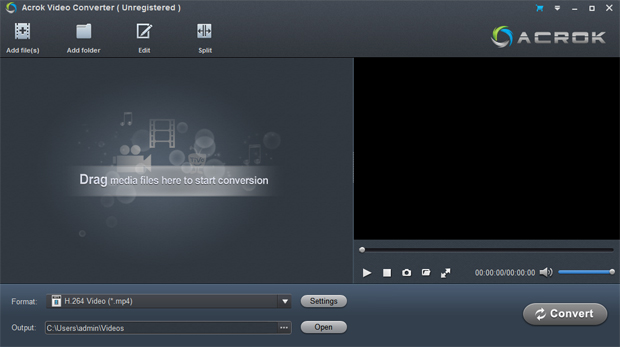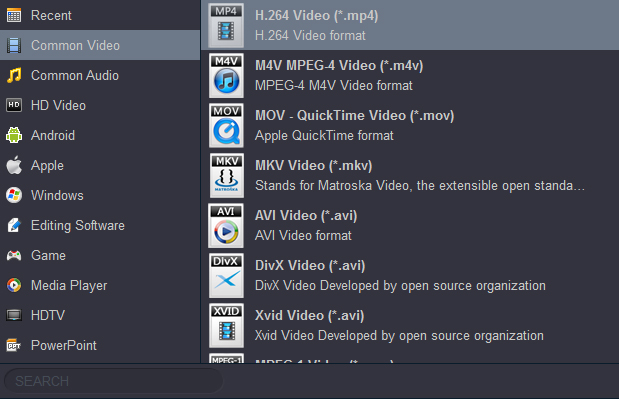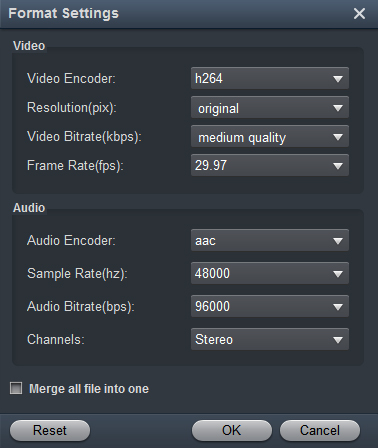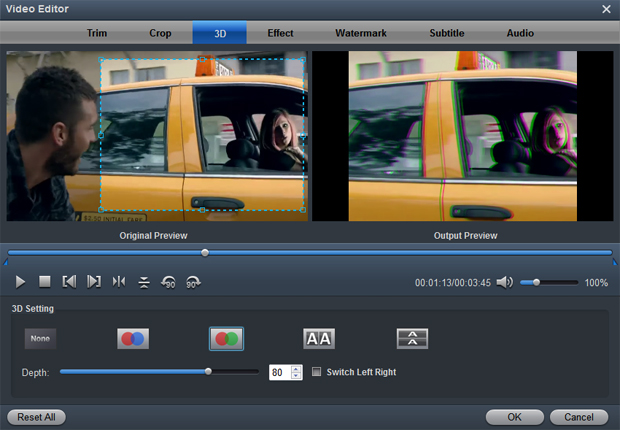Acrok Video Converter is a powerful video conversion program that lets you effortlessly convert your video and audio files to and from virtually any regular video/audio format. Download it and follow the guide and learn how to convert and edit video and audio files.
Download and purchase Acrok Video Converter
Acrok Video Converter is a very easy-to-use converter tool. You can get what you want within just a few clicks on the interface.
1
Import videos
Click the Add Files button on the main interface to load video or audio files from your computer or other devices like USB device, camcorder, etc. You can also directly drag the files you want to convert to the Acrok Video Converter main interface. Batch conversion is supported by this software, so you can add several files as you like at one time.
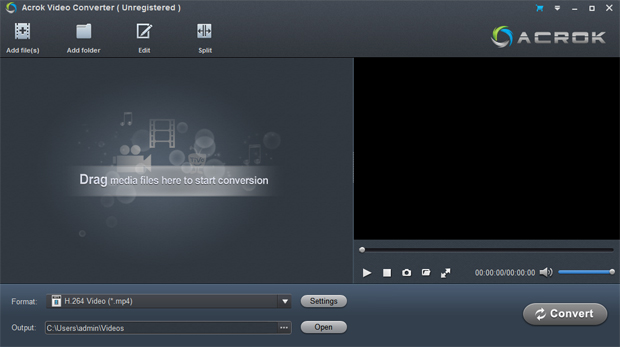
2
Choose an output format
Click the "Format" drop-down menu to choose an output format that you prefer. Acrok Video Converter can convert video to various video formats like M4V, MP4, MOV, MKV, AVI, FLV, WMV, 3GP, etc.
If you like, you can choose any device as output. Here, you can convert any video to any video foramt for your Android, Windows and IOS devices, such as Galaxy Tab Pro, Galaxy Note 20, Surface Go, Surface Pro, Acer Iconia tablet, ASUS MeMO Pad, iPad Mini, iPad Air, iPad Pro, iPhone 12 Pro Max, etc. For playing movies on Panasonic Virea TV, Samsung Smart TV, Sony Bravia TV, Vizio Smart TV, Android TV, etc. Acrok Vdieo Converter can give you a hand.
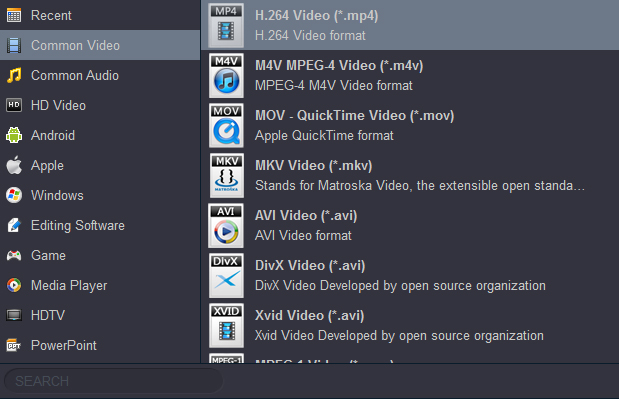
You also can click "Settings" to customize the output settings in details, adjust parameters like bitrate, frame rate, etc. Higher the bitrate, higher the quality you will get, but it also takes more time to convert.
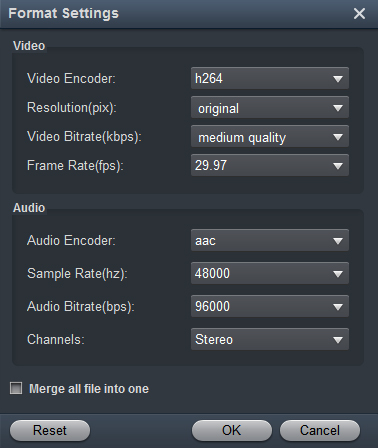
3
Convert your video
In the "Output" menu you can choose the output folder for converted videos. When you're ready, click the Convert button to convert video. When conversion is completed, you can click "Open" button to get the converted video files.
Tip 1. How to edit video
Before converting your video files, you can click Edit to personalize and touch up your videos in clicks. Video editing functions like Trim, Crop, Effect, 3D, Watermark, Audio and Subtitles are provided.
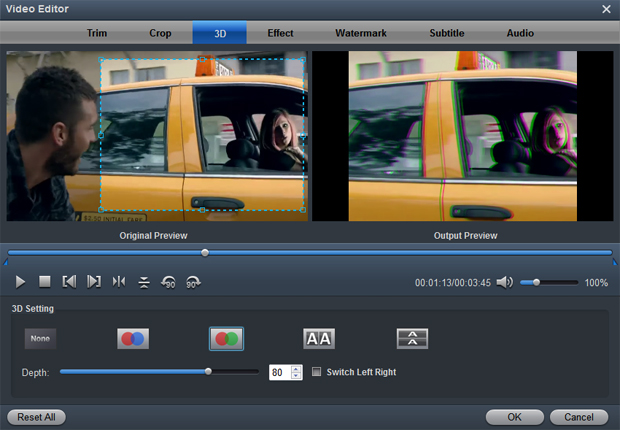
Trim: Trim your favorite part from the video to convert for your portable devices.
Crop: Customize the frame size (16:9, 4:3 etc.) and cut off black margins.
Effect: Set the contrast, brightness, saturation of the video and apply different movie styles.
3D: Convert 2D to 3D or add different 3D effect.
Watermark: Add image or text watermark to videos.
Audio: Replace or remove audio from video files.
Subtitle: Add plug-in SRT, ASS, SSA subtitle to videos.
Tip 2. How to play videos
Acrok Video Converter also acts as a perfect media player that lets you play videos in various formats. After loading the files, click the Play button the software will play your videos smoothly. While playing, you can take snapshots of your favorite movie scenes, enjoy fullscreen view, convert files, etc. as you like.
Tip 3: If you want to convert Audio files via Acrok Video Converter. Just drag any music into this program, then choose a output audio format from "Common Audio" category. Acrok Vdieo Converter can help you convert *.au, *.mp3, *.mp2, *.m4a, *.flac, *.ape, *.ogg, *.8svx, *.aiff,*.aif, *.caf, *.dts, *.smv, *.tta, *.voc, *.aac to MP3, AAC, FLAC, MKA (MKA(Matroska) Audio), OGG (Ogg Vorbis Audio), WAV(Nokia WAV Audio), M4A, DTS (remux),MP2, AIFF, AMR, SUN AU Format.
 Secured Shopping
Secured Shopping 30-day Money Back
30-day Money Back Automatic Updates
Automatic Updates Customer Service
Customer Service