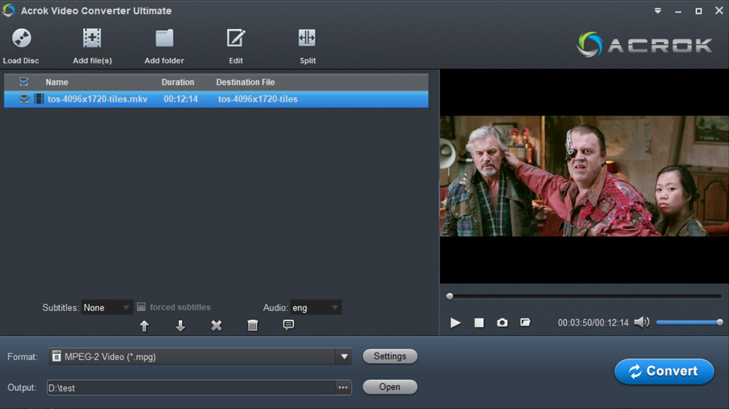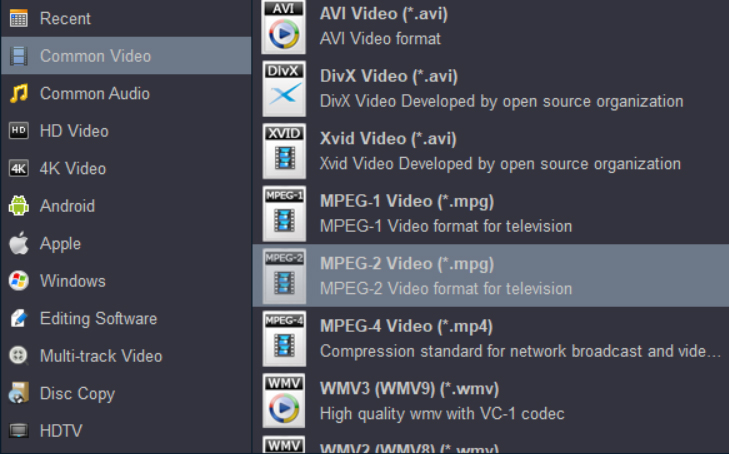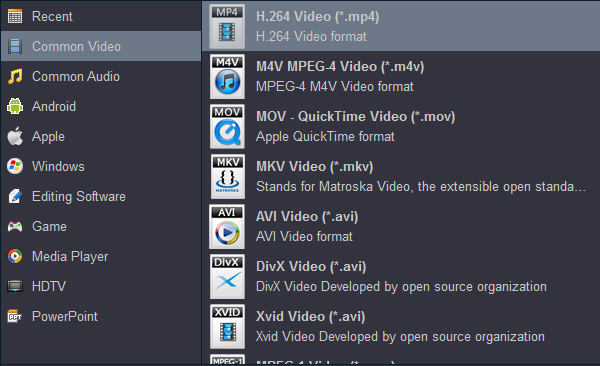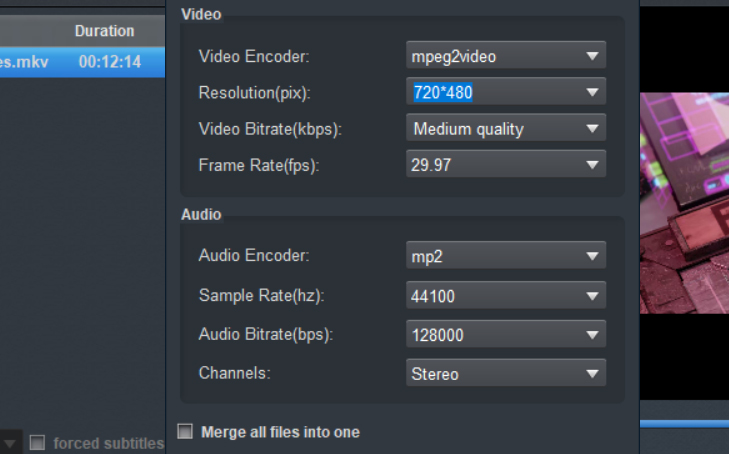In recent years Samsung, Sony, LG, Panasonic has released so many excellent DVD Players, such as Panasonic DVD-S700, Sony DVP-SR510H, GPX DH300B, LG DP132, Samsung DVD-E360, Panasonic DVD-S700, and Impecca DVHP-9117, nowadays many customers choose to buy video streaming service to play high-definition movies on TV. But there are still some users who like to relive the classic movies in the old form, that is, playing them on DVD players. Can we play Blu-ray discs using DVD player? In the past few years, it was a funny question, which made people think that you were whimsical. But now it's possible.
What happens if you insert a Blu-Ray disc into a regular DVD player?
The Blu-ray discs are embedded with more video and audio information than a DVD player is designed to read. Their functions are totally different. A Blu-ray player can play Blu-ray, DVD and CD discs. A DVD player can play DVDs and CDs only. Blu-ray discs cannot work with regular DVD players. So if you put a Blu-ray in a DVD player, nothing will be shown on the TV screen.
Which is better Blu-Ray or DVD?
The key difference between Blu-Ray and Blu-ray disc is capacity - how much information each disc can hold. Blu-ray can hold five to ten times more video/audio information than that in a standard DVD. For the media quality, Blu-ray is better than DVD.
How to play Blu-ray discs with DVD player?
As we all know, nowdays, most modern and high-end DVD player models feature USB inputs that can be used to house USB flash drives filled with movies. You can then access the files through your DVD player's main menu and watch them on your TV screen. So for playing Blu-ray discs with a DVD player, you just needing to rip and convert 4K and 1080P Blu-ray to your DVD player supported video audio format, then copy the converted Blu-ray movies to your USB Falsh Drive for watching. By digitizing, you can also save up on your local storage space, keep your Blu-ray discs from scratching, broken. And it is convenient to put movies on USB flash drive and play on Smart TV via USB port. Of course, if your TV is old-fashioned, it won't work.
To copy a 4K or 1080P Blu-ray to a USB Flash Drive, you'll need to find a Blu-ray ripping software that can help you remove the copy protection and rip/compress Blu-ray to digital video files. To finish the task, here Acrok Video Converter Ultimate for Windows / Mac is highly recommended. It's the ideal tool for ripping Blu-rays to a common video format and transferring to USB Flash Drives. It can do all types of ripping at the super-fast speed and use less memory without you having to worry about loss of original quality.
Free download Acrok Blu-ray Ripper Software
Note: Majority of DVD players only accept MPEG-2 in a standard VOB format, and very few of them are compatible with MPEG-4 videos. A majority of DVD players limit import to a resolution of 720 by 756 or 720 by 480. While, MKV files usually comes with 1080p, 4K or even higher solution than this, your DVD players will not have the capacity to play it. Newer models of DVD players can be able to play AVI files on one and only one condition, the AVI file has to be further encoded with another codec such as Xvid, Divx, WMV and MPEG-1 just to name a few.
Rip and convert Blu-ray to regular DVD Player supported format?
1
Add Blu-ry Files
Run Blu-ray to DVD Player playback format conversion software. Insert your Blu-ray disc into your BD Drive and click Load Disc icon to load the Blu-ray media. At the bottom, you can select your desired subtitle and audio track.
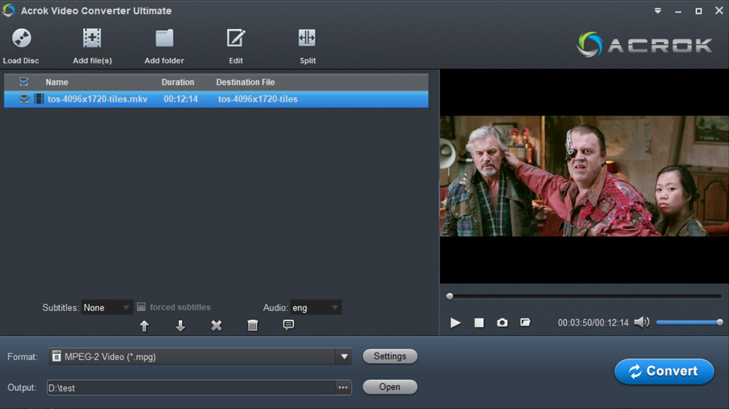
2
Choose DVD Player playable Format
Select a DVD player compatible file format from Format lists. You'd better look in the instruction manual for your DVD player to see what type of video files it supports. For most common DVD players, MPEG-2 from Common Video category is recommended.
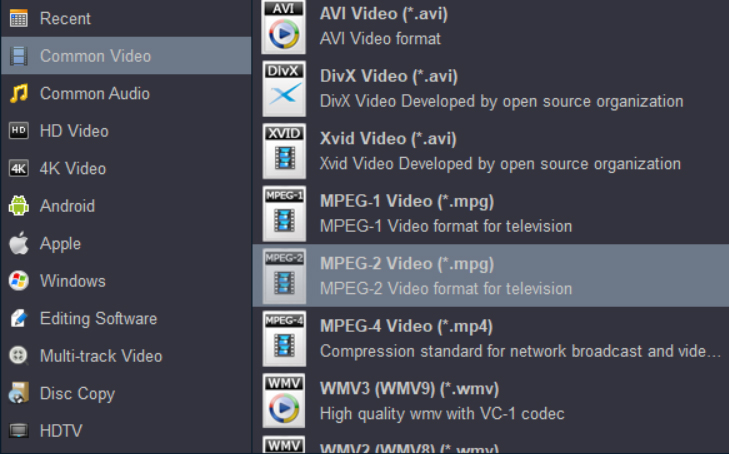
Tip: If you want to play the ripped Blu-ray movies on your tablet or smartphone, such as iPad Pro, Galaxy Tab A7, Kindle Fire HD, iPhone 12 Pro Max, Galaxy Note 20, etc. You need to select H.264 MP4 as output format.
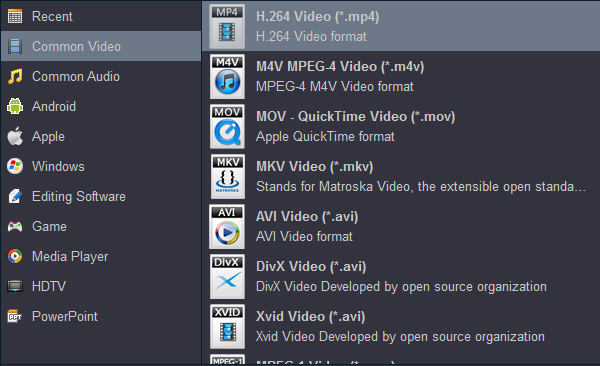
If you bought your TV in recent years, your TV must have a USB interface. You can choose high-definition resolution (HD MP4) so that you can enjoy your favorite movies directly with the USB interface of your TV.
3
Settings
You can also click Settings to customize output video parameters such as video size, video bitrate, audio channels and so on depending on your needs. Here you're recommended to adjust the resolution from default Original to 720*480 or 720*756.
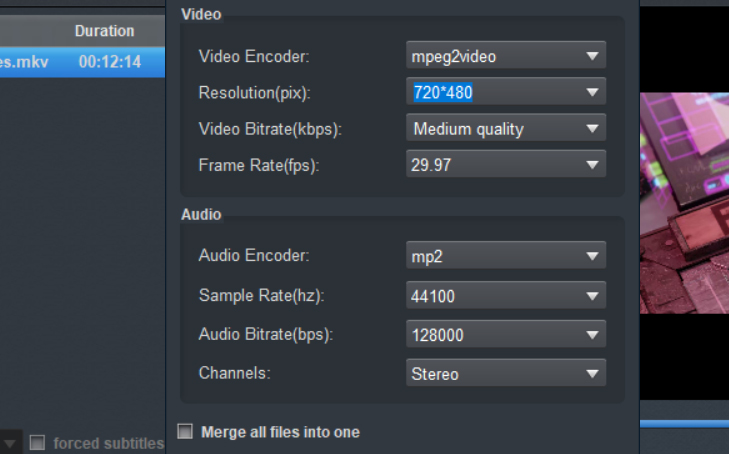
4
Convert Blu-ray For DVD Player
You can select a destination folder for the output file by clicking Output bar, you can also let it be the default one. After every step presented above has been performed, press the Convert button and wait until the conversion process has been completed.
5
Play Blu-ray Movies on DVD Player
Once the conversion completes, you can click Open to find the ripped Blu-ray files. Copy them to your flash drive and then you're able to access the converted Blu-ray files through your DVD player's main menu and watch them on your TV screen.
To Sum Up
So far, here's the step-by-step tutorial guide of using the best Blu-ray Ripper to convert Blu-ray to to DVD Player suppor compatible formats. Isn't that easy? With reading this article, you may find that the question of "how to play Blu-ray disc with Blu-ray DVD player" will no longer bother you, and this is the best way for you to enjoy glorious popular movies on smartphone, tablet or any other portable devices. Hope my recommendation is helpful to you, try yourself and enjoy your movies!
Free download Acrok Blu-ray Ripper Software