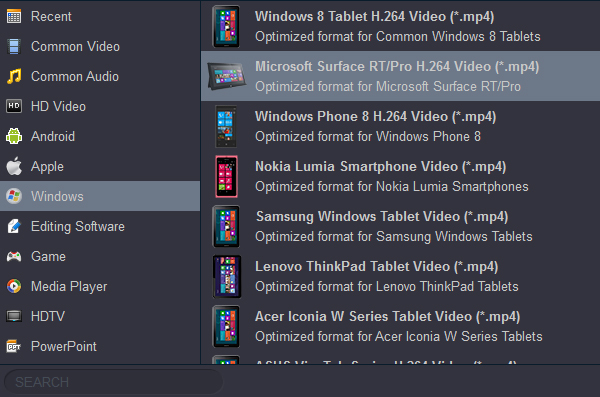"I want to watch Blu-ray movies on Microsoft Surface Pro 11, should I get a Blu-ray drive for this Windows device? If I get a Blu-ray drive for Surface Pro 11, can I play Blu-ray movies with it's media player directly?"
The Surface Pro 11 is the best new Surface in years, with an all-new design and faster internals than ever. The device has a 2880 x 1920 13-inch touch display, which is almost an inch bigger than that of the Pro 9. The other new thing about this display is that it has a 120Hz refresh rate, which is unusual to see outside of the gaming sphere.
Well, it is not a hassle any more. To make the Blu-ray movies playable on your Surface Pro, the crucial thing you need to do is extract the film out of the Blu-ray disc and convert into a Surface Pro readable format before transferring to your device. In this case, an excellent Blu-ray ripping tool, Acrok Blu-ray Ripper, will be introduced for your conference.
How to watch Blu-ray movies on Surface Pro 11/10/9?
Blu-ray producers despairingly want to get full-control even after you buy a Blu-ray disc home. As we know, we have to get a Blu-ray drive for playing Blu-ray disc. But we can't buy Blu-ray drive for Surface Pro 11 previously released Surface Pro 10 and Surface Pro 9. Microsoft doesn't provided a Blu-ray drive for us at all. Even if you buy a matching Blu ray drive, it's inconvenient to carry it out. So, we have to use another way to enjoy Blu-ray movies on Surface Pro 11, 10 and Surface Pro 9. Rip and convert Blu-ray to Surfacer Pro via a best Surface Pro Blu-ray Ripper.
If you have copied and backup your Blu-ray to your computer, you can download a Blu-ray player to play the backed up movies. Of course, there is a lot of Windows Blu-ray Player software in the market now, and you can buy it and install it onto Surface Pro. But Acrok Ultimate Converter is a power Blu-ray player and Blu-ray ripping software available on Windows/Mac and the Blu-ray playback function it's totally free.
Acrok Video Converter Ultimate is a free Blu-ray player for Surface Pro 11, Surface Pro 10 and Surface Pro 11. With this free Blu-ray player, you can rip and convert Blu-ray to Surface Pro supported video format on Windows or Mac. If you like, you can convert and compress any video for Surface Pro. For Mac user, you can try Surface Pro Blu-ray Ripper for Mac.
Free download Blu-ray to Surface Pro Converter
Supported Microsoft Devices:
Surface Pro 11, Surface Pro 10, Surface Pro 9, Surface Pro 2017, Surface RT, Surface 2, Surface Pro 2, Surface 3, Surface Pro 3, Surface Pro 4, Surface Pro X, Surface Pro 6, Surface Pro 7, Surface Go, Surface Pro Go 2, Surface Pro 8, etc.
Guide on how to rip Blu-ray to Surface Pro?
Note that here we take Acrok Video Converter Ultimate for Windows to show you how to rip Blu-ray (Disc, ISO, Folder) to H.264 MP4 videos in Windows. The way to do the conversion on Mac is the same. Just make sure you've downloaded the right version and follow the intuitive interface to get your work done in clicks.
1
Add your Blu-ray movies
Insert the Blu-ray disc into your Blu-ray-ROM. Run Blu-ray to Surface Pro converter and click "Load Disc" to browse and select the Blu-ray to add. Blu-ray folde and ISO file are also well supported. After the files are loaded, you can preview them in the right and take snapshots of your favorite movie scenes.

2
Set output video format for Surface Pro
Click the "Format" bar, and choose an appropriate format that encoded with H. 264 as output format. Here, "Microsoft Surface RT/Pro H.264 Video (*.mp4)" is your best choice. You could specify an output folder to save converted videos. Either type save path in Output bar or click the small folder icon and browse to a suitable destination folder.
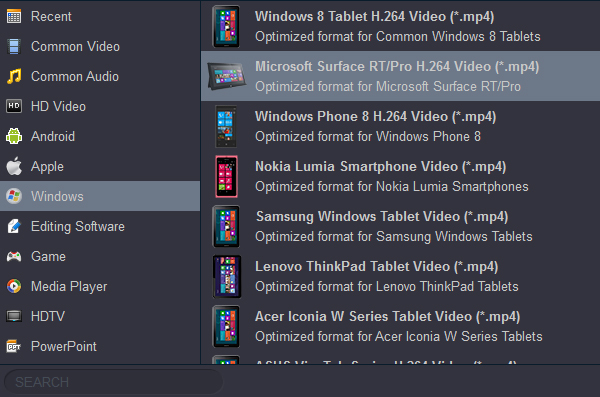
3
Start ripping Blu-ray movies
Now everything is ready for converting Blu-ray to Surface Pro best playback format - H.264 MP4. Simply click the Convert button at bottom right. You may check the progress on po-pup window. The conversion time depends on the size of the Blu-ray you are converting with this movie ripper.
4
Play Blu-ray movies on Surface Pro
After Blu-ray to Surface Pro conversion, you can easily find the converted MP4 videos on your computer by clicking "Open" button. Now just enjoy your movies on Surface Pro 11, 10, 9 freely!