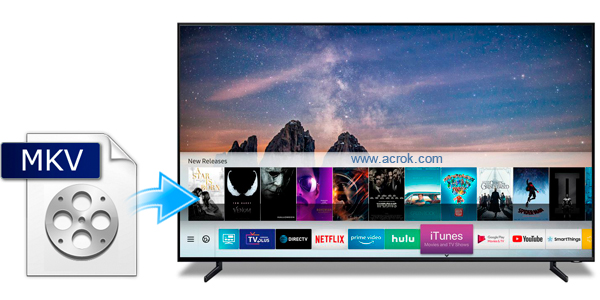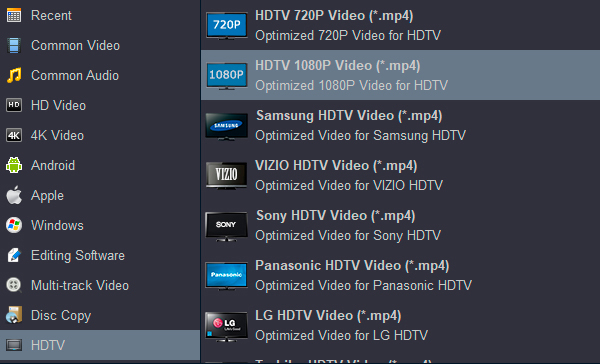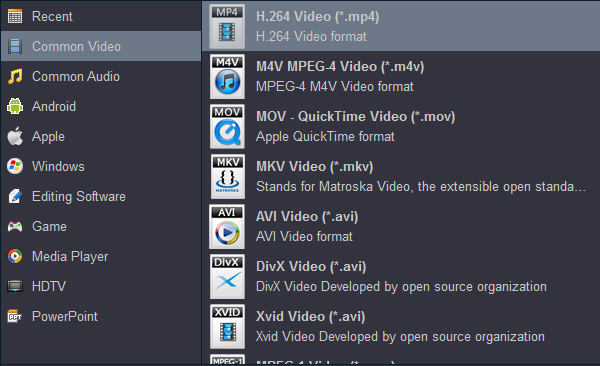What's a smart TV? TV, apps and online entertainment, all in one place. A smart TV gives you access to a world of content beyond live TV channels. A smart TV makes it easy to stream movies and shows, and newer models offer voice control and smart home integration. It much like smartphones and smart home devices, offer internet connectivity and support for a range of apps.
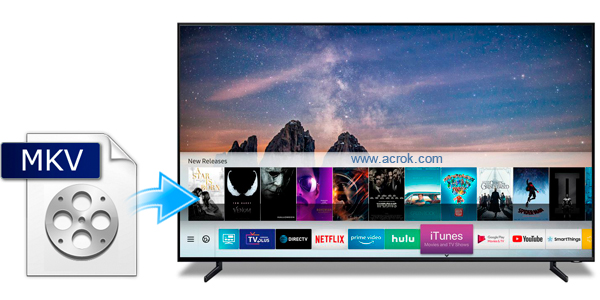
We can order our favorite movies and other programs on TV. But you can't can't open .mkv video source on Smart TV. Of course, most of them are caused by incompatible audio and video formats or encodings. Don't worry about this. Acrok Video Converter Ultimate can help you convert MKV video to your Smart TV supported video format quickly and easily. Let you play MKV movies on Smart TV in the vivid colors.
What Acrok Video Converer Ultimate can do for you?
- Convert MKV to Smart TV playable format with the fasest speed.
- Convert any 4K/1080P/720P video to any Smart TV supported format.
- Convert 2D video to 3D in Anaglyph, Side by Side, and Top and Bottom.
- Trim, crop, watermark video and adjust video effect.
- Rip and convert Blu-ray/DVD to Samsung, LG, Sharp, Sony, Panasonic, TCL, Vizio Smart TV compatible formats
- Add *.srt, *.ass, and *.ssa subtitle files
to your movies.
- Convert common format, DVD and Blu-ray for editing in Premiere Pro, Vegas Pro, Avid Media Composer, etc.
Free download MKV to Smart TV Converter
What video format can play on Smart TV without any problem? H.264 AAC MP4 is a common video foramt, and almost all the Smart TV support MP4 playback well. So, we can convert MKV to MP4 (Video codec: H.264, Audio codec: AAC/AC3) via third-party software. Acrok Video Converter Ultimate is the best MKV to MP4 converter for all Smart TVs. Just simple clicks, you cwill get the playable videos for your Samsung, LG, Sony, Vizio, Sharp, Panasonic, TCL, Philips, etc., Smart TV. Please follow below guide to learn how to convert and play MKV movies on your Smart TV.
Convert MKV to Smart TV best supported format
This guide uses Acrok Video Converter Ultimate for Windows (Including Windows 10) screenshots. The way to convert your downloaded MKV movies to best video format for TV on Mac is almost the same. Just make sure you've downloaded the right version.
Tip: If you want to watch Blu-ray and DVD movies on Smart TV without Blu-ray player, this top Blu-ray converting software can help you transfer DVD/Blu-ray to USB flash drive for playing freely. For ripping Blu-ray movis to Smart TV supported format, you need to insert your disc into BD drive then click "Load Disc" to import your videos.
1
Add MKV videos
Run this top MKV to Smart TV Converter. Load your videos by clicking the "Add files" button. Also you can just drag and drop your video source to the program. All the loaded files will be listed on the left. You can play the loaded movies via Acrok software.

2
Choose H.264 MP4 as output format
Click "Format" bar and choose "HDTV -> HDTV 1080P Video (*.mp4)" as your Smart TV compatible video format for playing MKV movies on Smart TV smoothly. If you like, you can choose "Common Video -> H.264 Video (*.mp4)" to convert .mkv to H.264 MP4 video for Smart TV. As you see, besides MP4, you can also convert MKV to QuickTime MOV, MKV to iPad Pro, MKV to WMV, MKV to iPhone 11 Pro Max, MKV to M4V, etc.
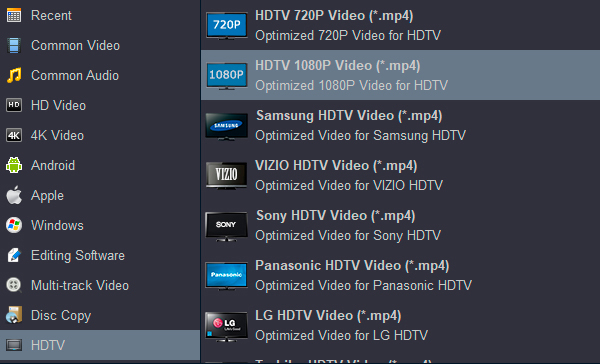
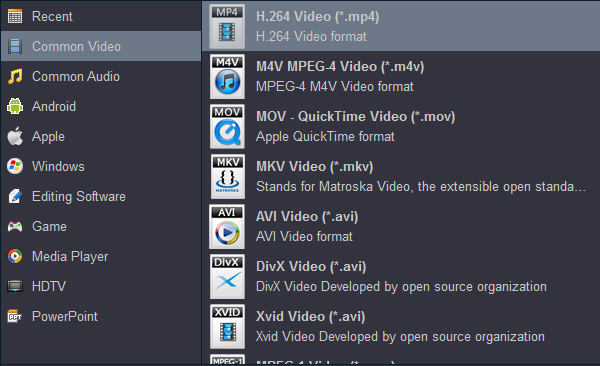
Tips
1. Tap "settings" to customize the output parameters - adjust the video size, bitrate, frame rate, audio sample rate, audio channel, etc to get a decent video for watching on Smart TV. If you want to get 5.1 surround sound, you can select "5.1 Channels" as output. For 4K Smart TV users, please select "Orginal" in "Resolution" column.
2. Click on "Edit" icon to give basic video editing before video conversion. You can crop, trim, customize video effect or add watermark to the loaded video.

3
Convert MKV to MP4
Finally, click the blue "Convert" button on the main interface to start converting MKV videos to Smart TV supported MP4 and just wait for the process to get done. Bingo! That's it.
4
Play MKV on Smart TV
Afterwards, click the "Open" button to locate the output files and transfer to USB flash drive or a digital device. Connect your device or USB flash drive to USB interface, now you can watch MKV video on Smart TV without any problem.
Supported Smart TVs
Questions about playing movies on Smart TV:
Q1: Plays MKV file on Smasung Smart TV, but no sound.
I just finished downloading a MKV video file but theres perfect video but no audio please help.
A: MKV auduio codec is DTS, Smart TV doesn't support DTS audio playback. Don't warry, Acrok Video Converter can convert DTS to AAC audio codec. Just choosing MP4 foramt. If you want to get AC3 audio, you can choose "HD Video" then "HD H.264 Video (MP4)". You can choose audio codec freely.
Q2: How to add .srt subtitle files
to my MKV movies
I get get a HD MKV movies and a .srt subtitle file. How to add the subtitle to my video?
A: Click "Edit", you can add your subtitle files to you movies easily.
Q3: Can I convert 2D movies to 3D for playing on my 3D Smart TV?
I purchased LG 55LW5700 3D TV last season, but I don't have a 3D movie to play. Can I make my own 3D movie?
A: Yes, you can do that. Acrok Video Converter Ultimate is a great video conversion tool to convert any downloaded or homemade 2D movies to 3D. You can enjoy the 3D MP4 movies at home but like in a cinema and get a vivid, and real visual entertainment. Click "Edit" them click "3D", you can add 3D effects onto your movies freely.
Free download MKV to Smart TV Converter