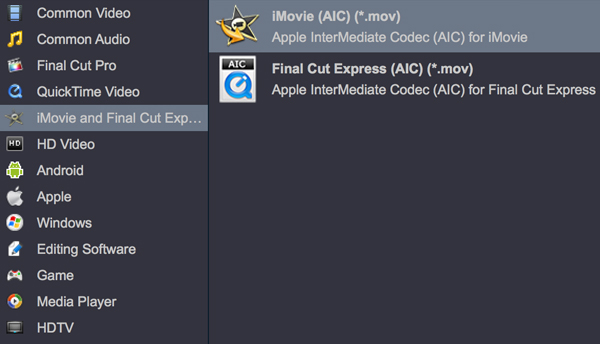Can't to play Z CAM 4K videos on your device? Have you got some H.265 or ProRes files recorded by Z CAM cameras? Do you want to import MOV and MP4 files from Z CAM E2 M4 or ZCAM E2 F8 to FCP X, DaVinci Resolve 16, Premiere Pro CC and edit with native supported codec? Just read this article and you will get the easiest way to edit Z CAM footage with any editing software, play Z CAM videos on Windows Media Player, iTunes, QuickTime, Smart TV, Tablets and Smartphone.
Manufacturer Z Cam is showing off a new micro 4/3rds mounted camera called the Z Cam E2 at NAB 2018. The E2 is 4K 120 fps capable and records 10bit H.264 and H.265 MOV or MP4 to Cfast 2.0 cards or to an external drive through USB-C. The Z CAM E2 S6 Cinema Camera coming out. This year the 6K versions will be available in S35 or full frame, while the 8K version will only be available in full frame. The sensor has dual ISO - low ISO is rated at 400 and high native ISO at 1250. However, it seems there will be a way to gain a ProRes license and access 10-bit 4:2:2 for recording to CFast 2.0.
Many Z Cam cameras shoot videos in MOV or MP4 format, such as Z Cam E2 S6, E2, E2-M4, E2-F6, E2-F6 Pro, E2-F8, E2-S6, Z Cam E1, etc. Since the format is difficult to play, edit, or share, most of Z Cam users need to convert Z Cam H.265 and ProRes files to other formats for wide uses. This article will introduce a powerful and easy-to-use Z Cam Video Converter to you (MXF, MTS, MKV, DVD, Blu-ray supported). With it, you can quickly convert Z Cam RAW, MOV (H.265, ProRes) or MP4 (H.265, ProRes) files to H.264, MPEG-2, AIC, DNxHD, ProRes codec and any other popular audio & video formats.
Its name is Acrok Video Converter Ultimate or Acrok Video Converter Ultimate for Mac. Just with a few simple clicks, you can convert your Z Cam videos to any format you want in very high video quality. In addition, this app provides some classic video editing tools like cropping, trimming, rotating, adding various effects/watermark/subtitles, etc. This feature is very useful for you if you convert files just for editing in video editing programs, for it'll greatly simply your project. What's more, if you want to convert Z Cam E2 Series and E2 Series cameras RAW, MOV and MP4 files to some device for playback, this app will be the best choice for you. You can play your files on it with the best output effect by simply selecting the provided presetting for the device, without doing any other settings.
Free download Z CAM Video Converter
Next, I'll show you how to use this smart Z Cam Video Converter to convert Z CAM E2-F6 Pro, Z Cam E1, Z Cam E2, Z Cam E2-S6, Z Cam E2-M4, Z Cam E2-F6, Z Cam E2-F8 and VR Cameras footage step by step. Before doing this, you need to add Z Cam recordings from your camera to your computer.
Acrok Video Converter Ultimate - Your Complete Video Toolbox
- Convert video to 300+ formats, like AVI, MKV, MOV, WMV, MP4, FLV, 3GP, etc.
- Convert video to optimized preset for almost all of the devices.
- Rip Blu-ray and DVD to any format for playing on any devices, such as iPad, Galaxy Tab, Fire HD, etc.
- Convert any video for editing in FCP X, Premiere Pro, iMovie, Media Composer, DaVinci Resolve, etc.
- 30X faster conversion speed than other common converters.
- Choose language or add SRT/ASS/SSA subtitles to movies.
- Edit, enhance & personalize your videos.
- Supported OS: Windows 11/10/8/7/XP/Vista, Mac OS 10.6 -15
Steps on how to convert Z Cam RAW/H.265/ProRes files to other codec like ProRes, H.264, MPEG, DNxHD:
1
Load Z Cam videos
Click the inverted triangle beside "Add Files" button to import your local Z Cam RAW, MOV or MP4 videos to this software. A window will pop up, select the files you want to convert and click Add to List to import these high quality material.

Note: If need, you can re-name the files, re-arrange the order, preview them by clicking the video thumbnails, or even combine them together into one file.
2
Choose a format or device as the output format like MP4
If you want to convert Z Cam MOV/MP4 files to some format, you can select it in this app's output format list. However, if you convert files for playback on some device, you can directly select the device as the output format. The provided output format for the device will certainly fit your device best. For playing videos on Smart TV, Tablet and Smartphone, you can select H.264 MP4 as the output format.

If you plan to edit your Z Cam footage in Final Cut Pro, Premiere Pro CC, Vegas Pro, Avid Media Composer, DaVinci Resolve, iMovie, etc. You can choose output format under "Final Cut Pro", "Editing Softwarer" and "iMovie" category.
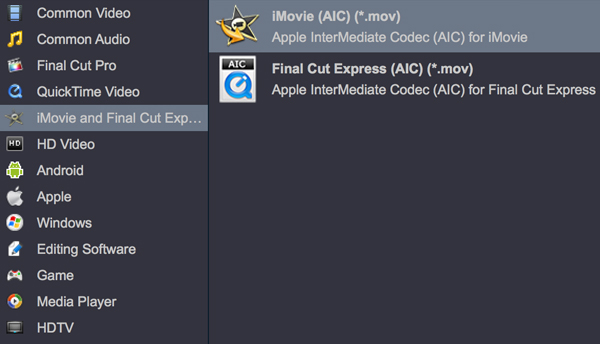
3
Edit your video files (Optional)
This app can meet your basic video editing needs, such as trim, crop, rotate videos, and add video effects, subtitles etc. Simply click one of the Editing icons under the thumbnail, and then you can access various video editing tools in the pop-up window. Just have a fun!

3
Start converting Z Cam videos
Start video conversion by clicking the "Convert" button at the bottom-right corner of the program window. At this time, you can see the process bars that shows you the conversion process. When the conversion is over, simply click the "Open" button to get the output files. Now, you can play, edit or share your 8K, 6K, 4K videos freely.